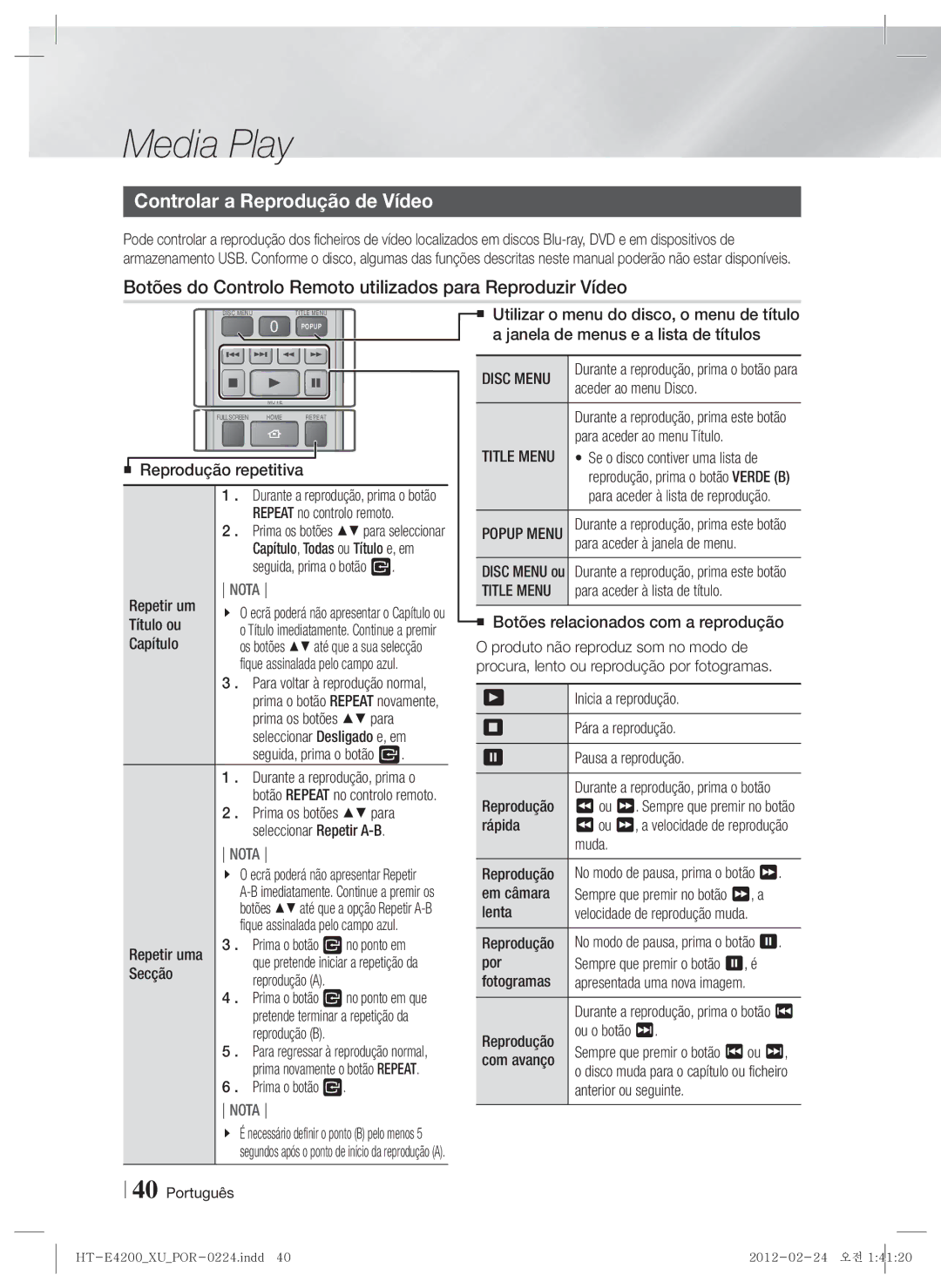Blu-ray 2,1 canaux
Avertissement
Ce symbole indique les directives
Consignes de Sécurité
Plus Large
Utilisation de la fonction 3D
Rangement et gestion des disques
Précautions de manipulation
Comment tenir le disque
Copyright
Licence
Français Consignes de Sécurité
Utilisation de Smart Hub
Sommaire
35 Écran AllShare Play
BD-LIVE
Types de disques ne pouvant pas être lus sur cet appareil
Mise en Route
Compatibilité des disques et des formats
Support
Formats pris en charge
Code régional
Logos des disques pouvant être lus Sur cet appareil
Prise en charge des fichiers musicaux
WMA
Prise en charge des fichiers vidéo
Lpcm
AAC
MPEG4 SP, ASP
Remarques sur la connexion USB
Codec vidéo avancé haute définition
Lappareil ne prend pas en charge le protocole PTP
Câble vidéo
Accessoires
Vérifiez que les accessoires ci-dessous sont fournis
Pour le cordon d’alimentation Antenne FM
Panneau avant
Panneau arrière
Télécommande
Boîtier de la télécommande
Dans le cas dun téléviseur Samsung
Insertion des piles dans la télécommande
Réglage de la télécommande
Si le téléviseur séteint, le réglage est terminé
Connexion des enceintes
Accessoires des enceintes
Branchements
HT-E4200 HT-ES4200
Branchements
Branchements
Installation sur la cloison
Installation sur le socle
Enceinte Socle
Caisson de Graves Enceinte avant G
Connexion des enceintes uniquement pour le modèle HT-ES4200
Pour le modèle HT-E4200
Rouge
Antenne FM fournie
Connexion de l’antenne FM
Connexion à l’iPod/iPhone
Cet appareil ne reçoit pas les émissions AM.à l’iPod/iPhone
Sélectionnez la méthode 1 ou la méthode
Connexion de lappareil à un téléviseur
Câble non fourni
Connexion de périphériques externes
Blanc
Connexion à un routeur réseau
Réseau câblé
Procédure de réglage des Paramètres initiaux
Paramètres
En cas de câble réseau connecté
Lécran Accueil
Accéder à lécran Paramètres
Français Paramètres
Fonctions du menu Paramètres
Affichage
Audio
Réseau
Système
HDMI-CEC
Créé votre propre mot de passe
’écran, le menu du disque, les sous-titres, etc
Si elle est prise en charge sur le disque
Jusquà la saisie du code PIN
Réseaux et Internet
Configuration de votre connexion réseau
Réseau câblé
Windows XP
Réseau sans fil
Obtenir les valeurs des paramètres réseau
Wpspbc
Paramètres AllShare
USB
Mise à niveau du logiciel
En ligne
Dézippez le dossier compressé sur lordinateur
Via disque
Mise à niveau en mode veille
Par téléch
Utilisation de l’écran AllShare Play
Media Play
Écran AllShare Play
Selon comment et quand vous liez une source de contenu
Modèles diPod/iPhone pouvant Être utilisés avec cet appareil
Options de l’écran Fonction
Commandes de l’écran Musique
’écran Fonction
Lecture des disques audio du Commerce
Utilisation de la fonction Réseau AllShare
Pour télécharger le logiciel AllShare
Smartphone
Ordinateur Appareil
De l’ordinateur
Français Media Play
Disc Menu
Touches de la télécommande servant à la lecture vidéo
Contrôle de la lecture Vidéo
Title Menu
Utilisation du menu Outils
Bonusview
Répétition des pistes d’un CD Audio
Touches de la télécommande servant à lécoute de musique
Contrôle de la lecture de Musique
Lecture aléatoire des pistes d’un CD Audio
Extraction
Visionnage des photos
De stockage
Afficher
Stockage et du support
Titre
Sur le bouton E
Family Story
Connecter
Envoyer
Préréglage des stations
Ecouter la radio
Réglage Mono/Stéréo
Propos de la radiodiffusion RDS
Pour afficher les signaux RDS
Pour rechercher un programme à laid e Des codes PTY
Utilisation des touches de contrôle
DSP
Utilisation de Smart Hub
Services Réseau
Smart Hub dun coup dœil
Navigateur Web d’un coup d’œil
Télécharger des services dapplications payants ou gratuits
Utilisation de Navigateur Web
Samsung Apps ouvrez Samsung Apps pour
Services Réseau Français
BD-LIVE
Remarque
Annexes
Informations complémentaires
Sortie Hdmi
Lecture
AllShare Play
IPod
Mode Hdmi Configuration
Résolution selon le mode de sortie
Sortie HDMI/connecté Mode Vidéo
Lecture DVD Sortie HDMI/connecté Mode Vidéo
PCM
Sélections des sorties numériques
DVD
Dépannage
’antenne est-elle correctement branchée ?
Normalement
Passe du niveau de
Radio impossible
IP peut résulter de ce phénomène
Exigences du service BD-LIVE
Vérifiez la connexion
Vérifiez si vous avez un pare-feu activé
Caractéristiques techniques
Hdmi
Avant Caisson de graves 90 x 1050 x 168 x 350 x
Avant Caisson de graves Enceinte
90 x 139 x 168 x 350 x
Unité kg
Area Contact Centre Web Site ` Europe
Mise au rebut appropriée de la batterie de ce produit
Area Contact Centre Web Site
Blu-ray 2.1 canali
Registrare il prodotto allindirizzo
Questo lettore CD è classificato come prodotto
Informazioni sulla Sicurezza
Avvertenza
Laser DI Classe
Utilizzo della funzione 3D
Conservazione e gestione dei dischi
Precauzioni per la manipolazione
Manutenzione della custodia
Licenza
Informazioni sulla Sicurezza Italiano
Montaggio dei diffusori anteriori solo HT-ES4200
Informazioni aggiuntive Risoluzione dei problemi Specifiche
Indice
Collegamento a dispositivi esterni
Tipi di dischi e contenuti riproducibili
Guida Introduttiva
Compatibilità dei dischi e dei formati
Tipi di dischi non riproducibili
Formati supportati
Codice regionale
Loghi dei dischi riproducibili
File musicali supportati
Contenitore
File video supportati
Codec video Risoluzione Frequenza
Bit rate Mbps Codec audio
Advanced Video Codec High Definition
Colour è un marchio di Sony Corporation
Manuale utente
Accessori
Controllare di seguito gli accessori forniti
Per cavo di
Pannello anteriore
Pannello posteriore
Telecomando
Codici di comando del televisore
Inserimento delle batterie nel telecomando
Impostazione del telecomando
Codice
Collegamento degli altoparlanti
Connessioni
Componenti degli altoparlanti
Destra
Installazione dei diffusori solo HT-ES4200
Vi sono 4 tipi di installazione possibili, descritti a
Appenderli alla parete
Installazione sul supporto da tavolo
Installazione sul supporto doppio
Montaggio dei diffusori anteriori solo HT-ES4200
Per il modello HT-E4200
Collegamento dei diffusori solo HT-ES4200
Rosso
Antenna FM fornita
Collegamento dellantenna FM
Collegamento di un iPod/iPhone
Questo prodotto non riceve le trasmissioni AM
Selezionare il metodo 1 o il metodo
Collegamento a un televisore
Cavo non fornito
Collegamento a dispositivi esterni
Bianco
Rete via cavo
IP sharer wireless Servizio a Banda larga
Collegamento a un router di rete
Servizio a Banda larga Router
Con cavo di rete collegato
Impostazioni
Procedura di impostazione iniziale
Italiano Impostazioni
La schermata iniziale
Selezionare una voce
Tasti del telecomando utilizzati per il menu Impostazioni
Tasto E Invio / Direzione
Unimpostazione
Funzioni del menu Impostazioni
Display
Rete
Sistema
Supporto
Rete via cavo
Configurazione del collegamento alla rete
Le reti e Internet
Quando si collega questo prodotto a una rete
Rete wireless
Impostazioni AllShare
Tramite USB
Aggiornamento del software
Linea
Destra nella pagina
Con file scaric
Tramite disco
Aggiornamento mod Standby
Utilizzo della schermata AllShare Play
Riproduzione Multimediale
La schermata AllShare Play
Riproduzione degli elementi in El. pers
Modelli iPod/iPhone utilizzabili con Questo prodotto
Oppure
Riproduzione di CD commerciali
La schermata Funzione
Opzioni nella schermata Funzione
Riproduzione di DVD commerciali
Come scaricare il software AllShare
Utilizzo della funzione di rete AllShare
Fare clic su Support in alto nella pagina
Smart Phone
Producto
PC en el producto
Sul telefono, avviare la riproduzione
Controllo della riproduzione video
Tasti del telecomando utilizzati per la riproduzione video
Menu visualizzati solo durante la Riproduzione di un file
Utilizzo del menu Strumenti
Tools
Creazione di una playlist
Ripetizione delle tracce di un CD audio
Riproduzione casuale delle tracce di un CD audio
Utilizzare i tasti per selezionare una traccia
Ripping
Riproduzione di contenuti fotografici
Utilizzo del menu Strumenti Quando un file è selezionato
Invia Traccia o file da caricare
Accesso
Il tasto E
Tutte le tracce o tutti i file
Impostazione mono/stereo
Ascolto della radio
Utilizzo dei tasti del telecomando
Memorizzazione delle stazioni
Indicazione PTY Tipo programma e Funzione PTY-SEARCH
Per visualizzare i segnali RDS
Caratteri utilizzati sul display
Per ricercare un programma usando Codici PTY
Utilizzo dei tasti degli effetti Speciali sul telecomando
Panoramica di Smart Hub
Servizi di Rete
Utilizzo di Smart Hub
Contenuti familiari
Scaricare vari servizi applicativi a pagamento o gratuiti
Utilizzo del browser Web
Panoramica del browser Web
Passa alla pagina iniziale del browser Web
Servizi di Rete Italiano
Nota
Appendice
Informazioni aggiuntive
Hdmi OUT
Riproduzione di file video
Impostazioni Riproduzione
Italiano Appendice
Essere disponibile su tutti i dischi Blu-ray/DVD
Selezione della lingua dei sottotitoli
Premere il tasto Disc Menu
Modo Bonusview principale
Conf
Risoluzione in base al modo di uscita
Modo Hdmi Modo Video
Riproduzione di DVD Uscita HDMI/collegata Modo Video
Supporto Hdmi
Selezione delluscita digitale
Bitstream non Bitstream DTS
Bitstream Dolby D
Risoluzione dei problemi
Rumori
Sintomo Controlli/Rimedi
Utilizzarla solo se strettamente necessario
Modo normale
Modo intermittente
BD-LIVE, si verifica un Servizio BD-LIVE Errore
Verificare che la rete sia stabile
Sovraccarica
Video composito
Specifiche
Peso
DVD 576i/480i
Parte anteriore Subwoofer
Sistema di altoparlanti a 2.1 canali
Parte anteriore Subwoofer Impedenza
Parte anteriore Subwoofer 90 x 1050 x 168 x 350 x
Corretto smaltimento delle batterie del prodotto
Sistema de entretenimiento en casa Blu-ray de 2,1 canales
Advertencia
Información de seguridad
Español
Sujeción de discos
Precauciones de manejo
Utilización de la función 3D
La información de seguridad que se incluye a continuación
Licencia
Aviso de licencia de código abierto
Conexión a un enrutador de red Red de cable Red inalámbrica
Índice
Conexión de los altavoces Componentes de los altavoces
Utilización de Smart Hub
Tipos de disco que no se pueden reproducir en el producto
Introducción
Compatibilidad de discos y formatos
Tipo de disco Detalles
Formatos admitidos
Código de región
Logotipos de discos que el producto Puede reproducir
Soporte de archivos de música
Soporte de archivos de vídeo
Mpeg
Códec de vídeo avanzado de alta definición
Notas sobre la conexión USB
Colour es una marca comercial de Sony Corporation
Cable de vídeo
Accesorios
Antena de FM Núcleo de ferrita toroidal
Panel frontal
Panel posterior
Mando a distancia
Guía del mando a distancia
Lista de códigos de marcas de TV
Instalación de las pilas en el mando a distancia
Ajuste del mando a distancia
Si se apaga el TV, se completa el ajuste
Conexión de los altavoces
Conexiones
Componentes de los altavoces
Describe en el lado derecho
Instalación de los altavoces sólo HT-ES4200
Del altavoz para colgarlos en la pared
Instalación en el soporte para mesa
Montaje del altavoz delantero sólo HT-ES4200
Instalación en la partición
Conexiones
Altavoz delantero D
Conexión de los altavoces sólo HT-ES4200
En el caso del modelo HT-E4200
Consulte la página 15 para los altavoces de HT-ES4200
Antena de FM suministrada
Conecte de la antena de FM
Conexión a un iPod/iPhone
Este producto no recibe emisiones de AM
Seleccione el Método 1 o el Método
Conexión a un TV
Cable no suministrado
Cable no suministrado
Conexión a dispositivos externos
Seleccione el modo D.
Blanco
Conexión a un enrutador de red
Red de cable
Español Configuración
Configuración
En caso de cable de red conectado
Página de inicio
Tiene cuatro opciones
Acceso a la pantalla de configuración
Botón Exit se pulsa para salir del menú actual
Funciones del menú de configuración
Pantalla
Red
Config. del ratón permite configurar un ratón USB
Configuración
Config. del teclado permite configurar un teclado USB
Configuración del ratón. Aparece el menú sencillo
Asistencia
Técnica
Red de cable
Configuración de la conexión de red
Redes e Internet
Con cable Manual
Red inalámbrica
Inalámbrica General Automática
Configuración AllShare
Por USB
Actualización del software
En línea
Haga clic en Firmware en el centro de la página
Modo suspensión
Por disco
Por descarga
Seleccione Por descarga y, a continuación, pulse el botón E
Utilización de la pantalla de AllShare Play
Reproducción de Medios
Pantalla de AllShare Play
Reproducción de vídeos, fotos o música
Bien
El menú Fotos, Vídeos no admite iPods o iPhones
Reproducción de discos de audio Comerciales
Pantalla de funciones
Opciones de la pantalla de funciones
Reproducción de vídeos de discos Comerciales
Para descargar el software de AllShare
Uso de la función de red de AllShare
Vídeos, Fotos o Música y, a continuación pulse el botón E
Control de reproducción de contenido
Reproducción de contenido del PC o del
En el teléfono, se inicia la reproducción
Control de reproducción de vídeo
Menú que aparece sólo cuando se Reproduce un disco BD/DVD
Utilización del menú Herramientas
Menú que sólo aparece cuando se reproduce un archivo
Repetición aleatoria de pistas de un CD de audio
Control de reproducción de música
Repetición de pistas de un CD de audio
Creación de una lista de reproducción
Copia
Utilización del menú de herramientas
Utilización del menú Herramientas Al resaltar un archivo
Inic/cerr ses
Enviar Que desee cargar
Las pistas o archivos
Samsung en línea
Preajuste de emisoras
Audición de la radio
Ajuste de Mono/Estéreo
Información sobre emisiones RDS
Para buscar un programa utilizando los Códigos de PTY
Para mostrar las señales de RDS
Indicación de PTY Tipo de programa y Función PTY-SEARCH
RDS
Modo de sonido
Función Sound Effect
Pulse el botón Sound Effect
Deportes Juego Desactivado Sonido 3D
Utilización de Smart Hub
Servicios de Red
Visión general de Smart Hub
Visión general de Web Browser
Utilización del explorador web
Visitadas para ir a dicha página
Servicios de Red Español
Información adicional
Apéndice
SAL. Hdmi
Selección del idioma del audio
Config
Reproducción de archivos de vídeo
07 Apéndice
Reproducción
Reproducción de DVD Salida
Resolución según el modo de salida
Modo Hdmi Modo Vídeo
07 Apéndice Español
Que admita Hdmi
Selección de salida digital
Bitstream sin
Dolby Digital
Solución de problemas
Espera
Forma intermitente
Error
Compruebe si la red es estable
Sobrecargada
Especificaciones
Delantero Subwoofer 90 x 1050 x 168 x 350 x
Sistema de altavoces de 2,1 canales
Delantero Subwoofer Impedancia
Unidad kg
Eliminación correcta de las baterías de este producto
Contacte con Samsung World Wide
Sistema de Entretenimento
Produto
Informações de Segurança
Aviso
Português
Utilizar a função 3D
Guardar e gerir os discos
Cuidados no manuseamento
Segurar nos discos
Licença
Este produto não converte conteúdos 2D em 3D
Aviso de Licença de Código Aberto
Utilizar o Smart Hub
Conteúdos
Ligar a Router de Rede Rede com fios Rede sem fios
Montar as colunas anteriores apenas nos modelos HT-ES4200
Tipos de discos que o produto não reproduz
Antes de Utilizar
Disco e Compatibilidade de Formatos
Suporte Tipo de disco Detalhes
Formatos Suportados
Código de região
Logótipos de Discos que o produto Pode reproduzir
Suporte de Ficheiros de Música
Resolução
Suporte de Ficheiros de Vídeo
Codec de
Extensão do Velocidade de
Colour é uma marca comercial da Sony Corporation
Notas sobre a ligação USB
Inferior a 1280 x 720 60 fotogramas no máximo
Cabo de vídeo
Acessórios
Verifique, abaixo, os acessórios fornecidos
Para o cabo de Alimentação
Painel Anterior
Painel Posterior
Controlo Remoto
Apresentação do Controlo Remoto
Lista de códigos de marcas de televisores
Configurar o Controlo Remoto
Colocar pilhas no controlo remoto
Tamanho das pilhas AAA
Ligar as Colunas
Ligações
Componentes das Colunas
Utilizá-las sobre uma mesa ou móvel
Configurações ilustradas à direita
Instalar as colunas apenas HT-ES4200
Pode proceder à instalação para utilizar uma das
Instalação na divisória
Montar as colunas anteriores apenas nos modelos HT-ES4200
Instalar no suporte para mesa
Para fixar o fio da coluna a cada coluna anterior
Ligar as colunas apenas nos modelos HT-ES4200
Para o modelo HT-E4200
Subwoofer Coluna anterior L
Antena FM fornecida
Ligar a Antena FM
Ligar a um iPod/iPhone
Este produto não recebe emissões AM
Seleccione o Método 1 ou o Método
Ligar a um televisor
Cabo não fornecido
Ligações
Ligar a Dispositivos Externos
Branco
Modem de Banda larga
Ligar a Router de Rede
Rede com fios
IP Sharer sem fios Serviço de banda larga
Procedimento de Definições Iniciais
Prima o botão E para configurar a ligação
Definições
Caso o cabo de rede esteja ligado
Ecrã Inicial
Uma definição
Aceder ao Ecrã de Definições
Seleccionar um item
Informações de Funções Detalhadas
Funções do Menu de Definições
Visualização
Áudio
Rede
Serviço BD-Live
Definições de
Produto e partilhar conteúdos ou controlar o produto
Permite voltar a executar o procedimento de definições
Segundos ou mais
Suportado no disco
Prima sem soltar o botão 5no painel anterior durante
Utilizador guardados em BD serão eliminados
Redes e a Internet
Configurar a Ligação de Rede
Rede com fios
No menu de contexto, clique em Rede e Centro de Partilha
Rede sem fios
Obter os Valores de Definições de Rede
Sem fios Geral Automático
Definições de AllShare
Abra o ecrã inicial Prima o botão Azul D no controlo remoto
Online
Actualizar Software
Copie a pasta para uma memória USB
RUF
Por Transf
Actual. no Modo de Espera
Seleccione Por Transf. e, em seguida, prima o botão E
Reproduzir Vídeo, Fotografias ou Música
Ecrã AllShare Play
Utilizar o ecrã AllShare Play
Controlar a Reprodução de Música na página
Menu Fotografias, Vídeos não suporta iPads ou iPhones
Dispositivos ligados
Controlos do Ecrã de Música
Ecrã de Função
Opções no Ecrã de Função
Tuner Seleccione para ouvir rádio FM
Utilizar a Função de Rede AllShare
Gravados pelo Utilizador
Para Transferir o Software AllShare
Do PC no produto
Localizado no PC com um Smartphone
Produto
Reproduzir os
Controlar a Reprodução de Vídeo
Botões do Controlo Remoto utilizados para Reproduzir Vídeo
Utilizar o menu Ferramentas
Menu apresentado apenas durante a Reprodução de um ficheiro
Reproduzir Aleatoriamente Faixas de um CD de Áudio
Controlar a Reprodução de Música
Botões do Controlo Remoto utilizados para Reproduzir Música
Criar uma lista de reprodução
Extracção
Reproduzir Conteúdos de Fotografia
Armazenamento por álbum
De armazenamento
Armazenamento por artista
Armazenamento por género
Apagar Conforme o ecrã visualizado
Enviar
Do ecrã e prima o botão E
Lista de
Definir o modo Mono/Estéreo
Ouvir Rádio
Utilizar Botões no Controlo Remoto
Programar estações
Indicação PTY Tipo de Programa e Função PTY-SEARCH
Para apresentar sinais RDS
Para procurar um programa utilizando os Códigos PTY
Utilizar Efeitos Especiais com o Controlo Remoto
Utilizar o Smart Hub
Serviços da Rede
Smart Hub em resumo
Utilizar o Navegador da Web
Navegador da Web em Resumo
Serviços da Rede Português
Saida Hdmi
Apêndic
Informações Adicionais
Definições
Seleccionar o Idioma de Áudio
07 Apêndic
Reprodução
Reprodução de DVD Saída Hdmi / ligado Modo Video
Saída Modo Hdmi Configuração
Resolução de acordo com o modo de saída
Apêndic
Fluxo de bits Não Fluxo de bits DTS
Selecção de Saída Digital
Suporte de Hdmi
De áudio em
Resolução de problemas
Com boa recepção
Passe de classificação
Não é possível sintonizar Antena está correctamente ligada?
No produto, não é emitido
Sintoma Verificação/Resolução
Pode estar na causa do problema
Servidor Pode estar na causa do problema
Verifique se a rede está estável
Características técnicas
Anterior Subwoofer 90 x 139 x 168 x 350 x
Sistema de colunas Impedância
Pesos Sistema de colunas de 2,1 canais Anterior Subwoofer
Anterior Subwoofer 90 x 1050 x 168 x 350 x
Eliminação correcta das baterias existentes neste produto
Contacte Samsung Global