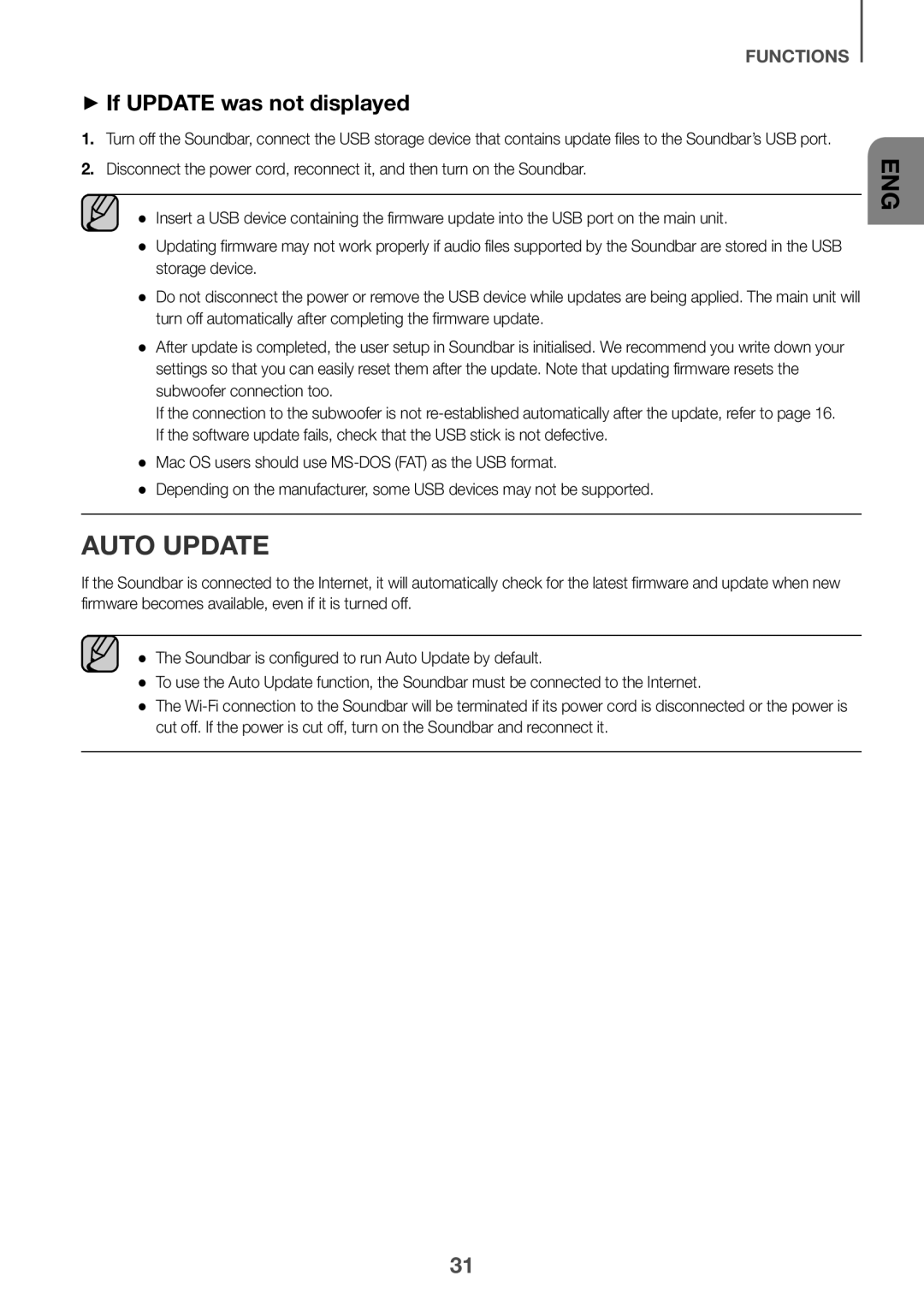Imagine the possibilities
Safety Warnings
Safety Information
ENG
Precautions
Contents
Before reading the User’s Manual
What’s Included
++Icons used in this manual
Front / Right Side Panel
Rear / Bottom Panel
Inputs digital video and audio signals
See
Remote Control
Turns the Soundbar on and off
Power
Volume
Adjusts the volume level of the unit
Manufacturer Sound button for 5 seconds
Installing the Battery in the Remote Control
++Controlling the Soundbar using Your TV Remote Control
Not available if the TV ARC function or Hdmi mode is in use
Cm or more
Installing the Soundbar
Installing the Wall Mount
++Installation Precautions
Centre Line
Rear side of Soundbar Right end of Soundbar
Installation
Detaching the Soundbar from the Wall
Connecting to the Subwoofer Automatically
Connecting the Subwoofer
Connecting to the Subwoofer Manually
Status Description Resolution
LED indicator lamp status on subwoofer
Mode
Connecting to a TV
Connecting to a TV Using a Digital Optical Cable
++Auto Power Link
Turn on the TV and Soundbar Press
Connecting to a TV Using an Hdmi Digital Cable
TV SoundConnect
Connect
++Using the Bluetooth Power On function
++Optical Cable
Connecting to External Devices
Optical or Analogue Audio Cable
++AUX Cable
Digital Devices
Hdmi Cable
You want
Input Mode
Auto Power Down Function
Input mode Display
Select AV Samsung Soundbar Kxxx from the list
Bluetooth
To connect the Soundbar to a Bluetooth device
Connect Bluetooth device
Another mode or turn off the Soundbar
Bluetooth Power On Bluetooth Power
To disconnect the Bluetooth device from a Soundbar
To disconnect the Soundbar from a Bluetooth device
++More About Bluetooth
Internet
Using the Multiroom App
++Communication Basics
++Android or iOS
Music in mobile phone Internet radio Music service
Connecting the Soundbar to Your Network
++Launching the Samsung Multiroom App
Connect the smart device to your Soundbar
Using the Network Standby On Function
Micro USB to USB adapter Cable Not supplied
Software Update
++Updating Procedure
Updating with USB
++If Update was not displayed
Auto update
Troubleshooting
Specifications
Wireless Models excluding the frequency of 5.15GHz-5.35GHz
Wireless Models including the frequency of 5.15GHz-5.35GHz
Licences
Contact Centre Web Site ` Europe
Contact Samsung World Wide
Brugervejledning
Sikkerhedsadvarsler
Sikkerhedsinformationer
Forholdsregler
Indhold
Der opkræves muligvis et administrationsgebyr
Optisk eller analogt lydkabel HDMI-kabel
Inden du læser brugervejledningen
Hvad er inkluderet
++Ikoner der anvendes i vejledningen
Fjernbetjeningssensor
Forreste panel/panel på højre side
DC 24V Strømforsyningsindgang
Bageste / Nederste panel
Spring Fremad
Fjernbetjening
Tavs
Gentag
Betjen TVet med TVets fjernbetjening
Tænd/Sluk
Lydstyrke
Justerer lydstyrken på anlægget
Producent Sound i fem sekunder
Installation af batteriet i fjernbetjeningen
++Sådan betjenes din Soundbar med tvets fjernbetjening
Til denne funktion
Montering af Soundbar
Installation af Vægbeslaget
++Forholdsregler vedr. installation
Installer kun på en lodret væg
Midterlinjen
Vægbeslag H
Bagsiden af Soundbaren Højre side af Soundbaren
Installation
Sådan nedtages Soundbaren fra væggen
Automatisk tilslutning til subwooferen
Tilslutning af Subwooferen
Manuel tilslutning til subwooferen
Tilstand Beskrivelse Opløsning
LED-indikatorlampens tilstand på subwooferen
Tilstanden D.IN
Tilslutning til et tv
Tilslut
Tilslutninger til tv med HDMI-kabel digitalt
Tænd for TV’et og din Soundbar Tryk på knappen
++Brug af funktionen Bluetooth Power On
++Optisk Kabel
Sådan oprettes der forbindelse til eksterne enheder
Optisk eller analogt lydkabel
++AUX Kabel
Tilstanden Hdmi
HDMI-kabel
Indgangstilstand Skærm
Indgangstilstand
Du kan se BT Ready på frontdisplayet på din Soundbar
Sådan slutter du din Soundbar til en Bluetooth- enhed
Tilslut Bluetooth-enhed Tryk på knappen
Tilstanden BT
Sådan kobler du din Soundbar fra Bluetooth- enheden
Sådan kobler du Bluetooth-enheden fra din Soundbar
++Mere om Bluetooth
++Lidt om kommunikation
Installation af appen Samsung Multiroom
Sådan anvendes Multiroom- appen
Inden du går i gang
++Sådan åbnes Samsung Multiroom-appen
Tilslutning af Soundbar til dit netværk
Musik fra mobiltelefon Internetradio Musiktjeneste
Tilslut den smarte enhed til din Soundbar
Brug af funktionen Network Standby On
Mikro-USB-til-USB Adapterkabel Medfølger ikke
++Opdateringsprocedure
Softwareopdatering
Opdatering med USB
Automatisk opdatering
++Hvis Update ikke vises
Problemløsning
Specifikationer
Trådløse modeller inklusive frekvensen på 5,15 GHz-5,35 GHz
Licens
Kontakt Samsung
Käyttöopas
Turvaohjeita
Turvallisuusohjeet
FIN
Turvaohjeet
Sisältö
Optinen tai analoginen äänikaapeli HDMI-kaapeli
++Oppaassa käytetyt kuvakkeet
Ennen käyttöoppaan lukemista
Näyttää käytössä olevan tilan
Etupaneeli / oikea sivupaneeli
Mykistys -painikkeeksi Peruuta
Kytkee virran päälle ja pois päältä
Taka- / Pohjapaneeli
Ohittaa Eteenpäin
Kaukosäädin
Mykistys
Toistuva toisto
TVn käyttö TVn kaukosäätimellä
Virta
Kanssa Sound -painiketta viisi sekuntia
Paristojen asettaminen kaukosäätimeen
++Soundbar-laitteen ohjaaminen TVn kaukosäätimellä
Mykistys ovat käytettävissä tässä toiminnossa
Seinä telineen asentaminen ++Asennuksen Varotoimenpiteet
Soundbarin asentaminen
Asenna vain pystysuuntaiselle seinälle
Keskiviiva
Seinäkiinnitin
Soundbar-laitteen takaosa Soundbar-laitteen oikea sivu
Oikea Vasen
Asennus
Soundbar-laitteen irrottaminen seinästä
Kytkeminen bassokaiuttimeen automaattisesti
Bassokaiuttimen kytkeminen
Kytkeminen bassokaiuttimeen manuaalisesti
Merkkivalo Tila Kuvaus Toimenpide
Merkkivalon tila bassokaiuttimessa
Source -painiketta
Kytkentä televisioon
Yhdistäminen TVhen digitaalisella optisella kaapelilla
Optinen Johto
Yhdistä
Kytkentä TVhen käyttämällä HDMI-kaapelia Digitaalinen
Kytke TV ja Soundbar päälle
++Bluetooth Power On -toiminnon käyttö
++Optinen Johto
Optinen tai analoginen äänikaapeli
Kytkeminen ulkoisiin laitteisiin
++AUX-kaapeli
HDMI-kaapeli
Tulotila Näyttö
Painiketta
Valitse luettelosta AV Samsung Soundbar Kxxx
Soundbar -järjestelmän yhdistäminen Bluetooth- laitteeseen
Oikean sivun Painiketta
++Lisätietoja Bluetoothista
++Tiedonsiirron Perusteet
Multiroom-sovelluksen käyttäminen
Ennen kuin aloitat
Samsung Multiroom -sovelluksen asentaminen
++Samsung Multiroom -sovelluksen käynnistäminen
Soundbarin yhdistäminen verkkoon
Musiikkipalvelu
Yhdistä älylaite Soundbar-laitteeseesi
Network Standby On -Toiminnon käyttö
Micro USB USB Sovitinkaapeli Ei mukana
Ohjelmiston päivitys
USB-päivitys
++Päivitysprosessi
Automaattinen päivitys
++Jos UPDATE-viesti ei näy ruudulla
Vianmääritys
Tiedot
Langattomat mallit ilman taajuutta 5,15-5,35 GHz
Lisenssillä
Langattomat mallit taajuudella 5,15-5,35 GHz
Tätä laitteistoa voidaan käyttää vain sisätiloissa
Jätteiden lajittelua käyttävät maat
Ota yhteyttä Samsungiin
Brukerhåndbok
Sikerhetsforanstaltninger
Sikkerhetsinformasjon
NOR
Montere veggfestet Ta ned Soundbar fra veggen
Innhold
Optisk eller analog lydkabel HDMI-kabel
Før du leser brukerhåndboken
Hva er inkludert
++Ikoner som brukes i håndboken
Frontpanel / Høyre side av panel
DC 24V Strømforsyning inn
Bak- / Bunnpanel
Gjenta
Fjernkontroll
Trykk for å velge en kilde som er koblet til Soundbar
Demp
Betjen TV-apparatet med fjernkontrollen til TV-apparatet
På / Av
Volum
Justerer lydnivået til enheten
Demp-knappene fra denne funksjonen
Installere batterier i fjernkontrollen
++Styrer Soundbar fra fjernkontrollen til TV-apparatet
VOL +/- og
Veggmonteringsveiledningen må være flat
Montere Soundbar
Montere veggfestet
++Forholdsregler ved montering
Midtstilt linje
Veggmontering H
Baksiden av Soundbar Høyre side av Soundbar
Montering
Ta ned Soundbar fra veggen
Automatisk tilkobling til basselement
Koble til basselement
Manuell tilkobling til basselement
Status Beskrivelse Løsning
Status for LED-indikatorlampen på basshøyttaleren
Koble til et TV-apparat ved hjelp av en digital optisk kabel
Koble til et TV-apparat
Koble til
Tilkobling til et TV-apparat med HDMI-kabelen digital
Se i bruksanvisningen til TV-apparatet for mer informasjon
++Bruke funksjonen Bluetooth Power On
++Optisk-kabel
Koble til eksterne enheter
Optisk eller analog lydkabel
++AUX-kabel
Enheter
Digitale
Inngangsmodus Skjerm
Bruke Inngangsmodus
Koble til Bluetooth-enhet
Koble Soundbar til en Bluetooth-enhet
Velg AV Samsung Soundbar Kxxx på listen
Koble Soundbar fra Bluetooth-enheten
Koble Bluetooth-enheten fra Soundbar
++Mer Om Bluetooth
++Grunnleggende om kommunikasjon
Installere appen Samsung Multiroom
Bruke Multiroom-appen
Før du begynner
++Starte Samsung Multiroom-appen
Koble Soundbar til nettverket ditt
Musikktjeneste
Koble smartenheten til din Soundbar
Bruke funksjonen Network Standby On
Micro USB-til-USB Adapterkabel Ikke inkludert
Programvareoppdatering
Oppdatere med USB
++Oppdateringsprosedyre
Autom. oppdatering
Feilsøking
Spesifikasjoner
Trådløse modeller inkludert frekvensen på 5,15 GHz-5,35 GHz
Lisens
Gjelder i land med avfallssortering
Bruksanvisning
Varning
Säkerhetsinformation
SWE
Säkerhetsanvisningar
Innehållsförteckning
Installera Väggfästet Montera ned Soundbar från väggen
Optisk eller analog ljudkabel HDMI-kabel
Innan du använder bruksanvisningen
Vad ingår
++Ikoner som används i bruksanvisningen
Panelens framsida och högersida
Bakre / Nedre panel
Repetera
Fjärrkontroll
Tryck för att välja en ansluten källa för Soundbar
Tyst
Använd TVn med fjärrkontrollen för TVn
Ström
++Styr Soundbar med fjärrkontrollen till din tv
Installera batterierna i fjärrkontrollen
++Installationsanvisningar
Installera Väggfästet
Montera Soundbar
Mittlinje
Se till att upphängningsdelen av Väggfäste är riktad bakåt
Baksidan av Soundbar Höger kortsida på Soundbar
Väggmontering H
Installation
Montera ned Soundbar från väggen
Ansluta automatiskt till Subwoofern
Ansluta Subwoofern
Ansluta manuellt till Subwoofern
Status Beskrivning Lösning
LED-indikatorlampans status på subwoofern
Ansluta till en tv med en digital optisk kabel
Ansluta till en TV
Anslut
Anslutningar till tv med HDMI-kabel Digital
Sätt på TVn och Soundbar Tryck på knappen
++Använda Bluetooth Power On Strömaktivering via Bluetooth
Optisk eller analog ljudkabel
Ansluta till externa enheter
Digitala
Ingångsläge Skärm
Önskat läge
Anslut Bluetooth-enhet Tryck på knappen
Ansluta Soundbar till en Bluetooth-enhet
Välj AV Samsung Soundbar Kxxx från listan
Så här kopplar du från Soundbar från Bluetooth-enheten
Så här kopplar du från Bluetooth-enheten från Soundbar
++Mer om Bluetooth
Använda Multiroom-appen
Installera programmet Samsung Multiroom
Innan du börjar
++Starta Samsung Multiroom-appen
Ansluta Soundbar till ditt nätverk
Musik i mobiltelefonen Internetradio Musiktjänst
Anslut smartenheten till Soundbar
Använda funktionen Network Standby On
Mikro-USB-till-USB
Programvaruuppdatering
Uppdatera med USB
++Uppdateringsprocedur
Auto-uppdatera
++Om Update inte visades
Dra ur strömsladden, sätt i den igen och slå på den
Felsökning
Port
Än 5 sekunder för att slå på/av Wi-Fi/Ethernet
Sekunder för att slå på/av Bluetooth
Vikt Huvudenhet Subwoofer PS-WK660, PS-WK661
Trådlösa modeller exklusive frekvensen 5,15 GHz-5,35 GHz
Trådlösa modeller inklusive frekvensen 5,15 GHz-5,35 GHz
Produkten
Kontakta Samsung