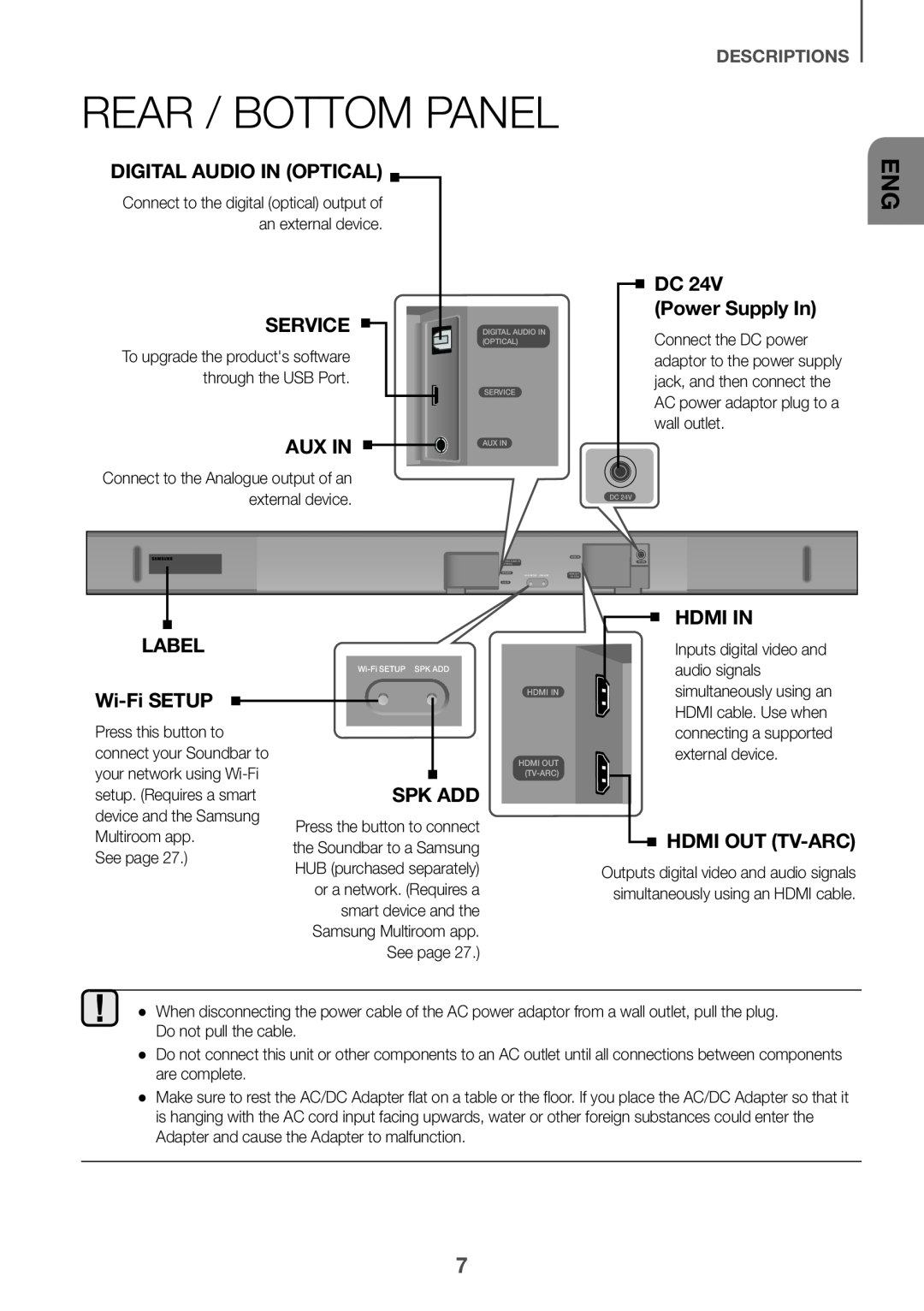HW-K660 HW-K661
To receive more complete service, please register your product at
User manual
Imagine the possibilities
Safety Warnings
Safety Information
GETTING STARTED
GETTING STARTED
Precautions
2 GETTING STARTED
CONTENTS
11 INSTALLATION
32 TROUBLESHOOTING
Power Cord 2 EA
What’s Included
Before reading the User’s Manual
++Icons used in this manual
Front / Right Side Panel
1 / Volume Button
3 Power Button
Remote Control Sensor
Rear / Bottom Panel
SERVICE
DC Power Supply In
Wi-Fi SETUP
DESCRIPTIONS
Remote Control
Bluetooth POWER
OFF - POWER LINK, ON - POWER LINK
Volume
Power
DESCRIPTIONS
3. In the TV’s menu, set the TV speaker to external speaker
Installing the Battery in the Remote Control
++Controlling the Soundbar using Your TV Remote Control
2. “ON - TV REMOTE” appears on the Soundbar’s display
INSTALLATION
Installing the Soundbar
Installing the Wall Mount
++Installation Precautions
Centre Line
INSTALLATION
Wall Mount L
INSTALLATION
Rear side of Soundbar Right end of Soundbar
Wall Mount R
INSTALLATION
INSTALLATION
Detaching the Soundbar from the Wall
CONNECTIONS
Connecting the Subwoofer
Connecting to the Subwoofer Automatically
Connecting to the Subwoofer Manually
Status
LED indicator lamp status on subwoofer
Resolution
CONNECTIONS
D.IN mode
Connecting to a TV
Connecting to a TV Using a Digital Optical Cable
++Auto Power Link
Connect
Connecting to a TV Using an HDMI Digital Cable
TV SoundConnect
CONNECTIONS
CONNECTIONS
++Using the Bluetooth POWER On function
++Optical Cable
Connecting to External Devices
Optical or Analogue Audio Cable
++AUX Cable
CONNECTIONS
HDMI Cable
Digital Devices
Right end of Soundbar
Input Mode
Auto Power Down Function
FUNCTIONS
FUNCTIONS
Bluetooth
To connect the Soundbar to a Bluetooth device
Bluetooth device
2. ON - BLUETOOTH POWER appears on the Soundbar’s display
Bluetooth POWER On Bluetooth POWER
To disconnect the Bluetooth device from A Soundbar
To disconnect the Soundbar from A Bluetooth device
FUNCTIONS
++More About Bluetooth
++Communication Basics
Using the Multiroom App
INSTALLING THE SAMSUNG MULTIROOM APP
BEFORE YOU BEGIN
FUNCTIONS
Connecting the Soundbar to Your Network
++Launching the Samsung Multiroom App
Music service
The Network Standby On is set to Off. Set it to ON
Using the Network Standby On Function
FUNCTIONS
1. Connect the smart device to your Soundbar
FUNCTIONS
Software Update
++Updating Procedure
Updating with USB
++If UPDATE was not displayed
Auto update
FUNCTIONS
The remote control does not work
Troubleshooting
TROUBLESHOOTING
A function does not work when the button is pressed
Dimensions
Specifications
APPENDIX
Weight
APPENDIX
Licences
Wireless Models including the frequency of 5.15GHz-5.35GHz
Wireless Models excluding the frequency of 5.15GHz-5.35GHz
Correct Disposal of This Product
Contact SAMSUNG WORLD WIDE
Correct disposal of batteries in this product
Applicable in countries with separate collection systems
Tak, fordi du valgte at købe et Samsung-produkt
For at modtage komplet service bedes du registrere dit produkt på
Brugervejledning
Forestil dig mulighederne
kom godt i gang
Sikkerhedsinformationer
Sikkerhedsadvarsler
FORSIGTIG
kom godt i gang
Forholdsregler
6 beskrivelser
32 Problemløsning
Indhold
2 kom godt i gang
kom godt i gang
Hvad er inkluderet
Inden du læser brugervejledningen
++Ikoner der anvendes i vejledningen
3 Knappen Tænd / Sluk
Forreste panel/panel på højre side
1 Knappen / Lydstyrke
2 Knappen Kilde
Wi-Fi SETUP
Bageste / Nederste panel
MÆRKAT
SERVICE
beskrivelser
Fjernbetjening
Bluetooth POWER
OFF - POWER LINK, ON - POWER LINK
Tryk på knappen pigen for at afspille den valgte fil
beskrivelser
Tænd/Sluk
Lydstyrke
++Sådan betjenes din Soundbar med tvets fjernbetjening
Installation af batteriet i fjernbetjeningen
beskrivelser
INSTALLATION
Installation af Vægbeslaget
++Forholdsregler vedr. installation
Montering af Soundbar
Midterlinjen
INSTALLATION
Vægbeslag
INSTALLATION
Bagsiden af Soundbaren Højre side af Soundbaren
Vægbeslag H
INSTALLATION
INSTALLATION
Sådan nedtages Soundbaren fra væggen
tilslutninger
Tilslutning af Subwooferen
Automatisk tilslutning til subwooferen
Manuel tilslutning til subwooferen
Beskrivelse
LED-indikatorlampens tilstand på subwooferen
tilslutninger
Tilstand
tilslutninger
Tilslutning til et tv
Sådan oprettes der forbindelse til et tv med et digitalt optisk kabel
++Auto Power Link
Tilslut
Tilslutninger til tv med HDMI-kabel digitalt
TV SoundConnect
tilslutninger
tilslutninger
++Brug af funktionen Bluetooth POWER On
++Optisk Kabel
Sådan oprettes der forbindelse til eksterne enheder
Optisk eller analogt lydkabel
++AUX Kabel
tilslutninger
HDMI-kabel
HDMI IN
Højre side af Soundbaren
FUNKTIONEN AUTO POWER DOWN
INDGANGSTILSTAND
FUNKTIONER
Bluetooth-enhed
Sådan slutter du din Soundbar til en Bluetooth- enhed
funktioner
Bluetooth
Hvis flere Bluetooth-enheder samtidigt parres med din Soundbar
Sådan kobler du Bluetooth-enheden fra din Soundbar
Sådan kobler du din Soundbar fra Bluetooth- enheden
Bluetooth POWER On Bluetooth POWER
funktioner
++Mere om Bluetooth
++Lidt om kommunikation
Installation af appen Samsung Multiroom
Sådan anvendes Multiroom- appen
Inden du går i gang
Musik fra mobiltelefon Internetradio
Tilslutning af Soundbar til dit netværk
++Sådan åbnes Samsung Multiroom-appen
funktioner
funktioner
Brug af funktionen Network Standby On
funktioner
++Opdateringsprocedure
Softwareopdatering
Opdatering med USB
Automatisk opdatering
++Hvis UPDATE ikke vises
funktioner
Enheden vil ikke tænde
Problemløsning
Problemløsning
Soundbaren tændes ikke via Bluetooth eller Multiroom-appen
Wi-Fi/Ethernet
Specifikationer
appendiks
Dimensioner
Trådløse modeller eksklusive frekvensen på 5,15 GHz-5,35 GHz
Licens
appendiks
Trådløse modeller inklusive frekvensen på 5,15 GHz-5,35 GHz
produkt
Kontakt SAMSUNG
Korrekt bortskaffelse af batterierne i dette
Korrekt bortskaffelse af dette produkt
Saat lisäpalveluita rekisteröimällä tuotteesi osoitteessa
Käyttöopas
Mielikuvitus rajana
Kiitos, kun ostit Samsungin tuotteen
ennen aloitusta
Turvallisuusohjeet
Turvaohjeita
MUISTUTUS
ennen aloitusta
Turvaohjeet
11 ASENNUS
sisältö
2 ennen aloitusta
6 kuvaus
ennen aloitusta
Sisältö
Ennen käyttöoppaan lukemista
++Oppaassa käytetyt kuvakkeet
3 Virta -painike
Etupaneeli / oikea sivupaneeli
1 / Äänenvoimakkuus -painike
2 Lähde -painike
SPK ADD
Taka- / Pohjapaneeli
DC 24V Verkkovirtatulo
MERKKITARRA
kuvaus
Kaukosäädin
Bluetooth POWER
OFF - POWER LINK, ON - POWER LINK
Virta
kuvaus
++Soundbar-laitteen ohjaaminen TVn kaukosäätimellä
Paristojen asettaminen kaukosäätimeen
kuvaus
Seinä telineen asentaminen ++Asennuksen Varotoimenpiteet
Soundbarin asentaminen
ASENNUS
Keskiviiva
ASENNUS
oikea
ASENNUS
Soundbar-laitteen takaosa Soundbar-laitteen oikea sivu
Seinäkiinnitin
ASENNUS
ASENNUS
Soundbar-laitteen irrottaminen seinästä
liitännät
Bassokaiuttimen kytkeminen
Kytkeminen bassokaiuttimeen automaattisesti
Kytkeminen bassokaiuttimeen manuaalisesti
Tila
Merkkivalon tila bassokaiuttimessa
liitännät
Merkkivalo
liitännät
Kytkentä televisioon
Yhdistäminen TVhen digitaalisella optisella kaapelilla
++Auto Power Link
Yhdistä
Kytkentä TVhen käyttämällä HDMI-kaapelia Digitaalinen
TV SoundConnect
liitännät
liitännät
++Bluetooth POWER On -toiminnon käyttö
++Optinen Johto
Optinen tai analoginen äänikaapeli
Kytkeminen ulkoisiin laitteisiin
++AUX-kaapeli
liitännät
HDMI-kaapeli
2. Valitse HDMI -tila painamalla Soundbar-laitteen oikean sivun
Soundbar-laitteen oikea sivu
AUTO POWER DOWN -TOIMINTO
TULOTILA
TOIMINNOT
Yhdistä
Soundbar -järjestelmän yhdistäminen Bluetooth- laitteeseen
toiminnot
Bluetooth
toiminnot
Bluetooth-laitteen ja Soundbar -järjestelmän yhteyden katkaiseminen
Soundbar -järjestelmän ja Bluetooth-laitteen yhteyden katkaiseminen
Bluetooth POWER On Bluetooth POWER
toiminnot
++Lisätietoja Bluetoothista
++Tiedonsiirron Perusteet
Multiroom-sovelluksen käyttäminen
Ennen kuin aloitat
Samsung Multiroom -sovelluksen asentaminen
Musiikkipalvelu
Soundbarin yhdistäminen verkkoon
++Samsung Multiroom -sovelluksen käynnistäminen
toiminnot
toiminnot
Network Standby On -Toiminnon käyttö
toiminnot
Ohjelmiston päivitys
USB-päivitys
++Päivitysprosessi
Automaattinen päivitys
++Jos UPDATE-viesti ei näy ruudulla
toiminnot
Toiminto ei toimi painiketta painettaessa
Vianmääritys
Vianmääritys
Laitteeseen ei tule virtaa
Bluetooth
Tiedot
liite
Wi-Fi/Ethernet
Langattomat mallit ilman taajuutta 5,15-5,35 GHz
lisenssillä
liite
Langattomat mallit taajuudella 5,15-5,35 GHz
elektroniikka ja sähkölaitteet
Ota yhteyttä Samsungiin
Tuotteen paristojen oikea hävittäminen
Tuotteen turvallinen hävittäminen
HW-K660 HW-K661
Brukerhåndbok
Se for deg mulighetene
Takk for at du har kjøpt Dette Samsung-produktet
komme i gang
Sikkerhetsinformasjon
Sikerhetsforanstaltninger
FORSIKTIG
komme i gang
Forholdsregler
16 tilkoblinger
innhold
2 komme i gang
11 MONTERING
komme i gang
Hva er inkludert
Før du leser brukerhåndboken
++Ikoner som brukes i håndboken
3 På / Av-knapp
Frontpanel / Høyre side av panel
1 / Volum-knapp
2 Kilde-knapp
SERVICE
Bak- / Bunnpanel
DC 24V Strømforsyning inn
ETIKETT
beskrivelser
Fjernkontroll
Bluetooth POWER
OFF - POWER LINK, ON - POWER LINK
På / Av
beskrivelser
Volum
VOL +/- og
Installere batterier i fjernkontrollen
++Styrer Soundbar fra fjernkontrollen til TV-apparatet
beskrivelser
MONTERING
Montere Soundbar
Montere veggfestet
++Forholdsregler ved montering
Midtstilt linje
MONTERING
Veggmontering
MONTERING
Baksiden av Soundbar Høyre side av Soundbar
Veggmontering H
MONTERING
MONTERING
Ta ned Soundbar fra veggen
tilkoblinger
Koble til basselement
Automatisk tilkobling til basselement
Manuell tilkobling til basselement
Beskrivelse
Status for LED-indikatorlampen på basshøyttaleren
tilkoblinger
Status
tilkoblinger
Koble til et TV-apparat
Koble til et TV-apparat ved hjelp av en digital optisk kabel
++Auto Power Link
Koble til
Tilkobling til et TV-apparat med HDMI-kabelen digital
TV SoundConnect
tilkoblinger
tilkoblinger
++Bruke funksjonen Bluetooth POWER On
++Optisk-kabel
Koble til eksterne enheter
Optisk eller analog lydkabel
++AUX-kabel
Enheter
HDMI-kabel
tilkoblinger
Digitale
Høyre side av Soundbar
FUNKSJONEN AUTO POWER DOWN
BRUKE INNGANGSMODUS
FUNKSJONER
Koble til Bluetooth-enhet
Koble Soundbar til en Bluetooth-enhet
funksjoner
Bluetooth
Bluetooth-tilkoblingen vil blir terminert når Soundbar blir slått av
Koble Bluetooth-enheten fra Soundbar
Koble Soundbar fra Bluetooth-enheten
Bluetooth POWER On Bluetooth POWER
funksjoner
++Mer Om Bluetooth
++Grunnleggende om kommunikasjon
Installere appen Samsung Multiroom
Bruke Multiroom-appen
Før du begynner
Musikktjeneste
Koble Soundbar til nettverket ditt
++Starte Samsung Multiroom-appen
funksjoner
funksjoner
Bruke funksjonen Network Standby On
funksjoner
Programvareoppdatering
Oppdatere med USB
++Oppdateringsprosedyre
++Hvis UPDATE ikke vises
Autom. oppdatering
funksjoner
Enheten vil ikke slå seg på
Feilsøking
Feilsøking
Soundbar blir ikke slått på av Bluetooth eller Multiroom-appen
Bluetooth
Spesifikasjoner
tillegg
Wi-Fi/Ethernet
Trådløse modeller ekskludert frekvensen på 5,15 GHz-5,35 GHz
Lisens
tillegg
Trådløse modeller inkludert frekvensen på 5,15 GHz-5,35 GHz
Avfall fra elektrisk og elektronisk utstyr
Kontakt SAMSUNG
Korrekt avhending av batterier i dette produktet
Korrekt avhending av dette produktet
För att få en mer komplett tjänst, registrera produkten på adressen
Bruksanvisning
Föreställ dig möjligheterna
Tack för att du har köpt den här produkten från Samsung
VAR FÖRSIKTIG
Säkerhetsinformation
Varning
VAR FÖRSIKTIG
komma igång
Säkerhetsanvisningar
16 anslutningar
innehållsförteckning
2 komma igång
6 beskrivningar
komma igång
Vad ingår
Innan du använder bruksanvisningen
++Ikoner som används i bruksanvisningen
3 Knapp Ström
Panelens framsida och högersida
1 Knapp / Volym
2 Knapp Källa
Wi-Fi SETUP
Bakre / Nedre panel
DC 24V Strömingång
SERVICE
beskrivningar
Fjärrkontroll
Bluetooth POWER
OFF - POWER LINK, ON - POWER LINK
Ström
beskrivningar
Tryck på knappen pigen för att spela upp den valda filen
++Styr Soundbar med fjärrkontrollen till din tv
Installera batterierna i fjärrkontrollen
beskrivningar
INSTALLATION
Installera Väggfästet
++Installationsanvisningar
Montera Soundbar
Mittlinje
INSTALLATION
Baksidan av Soundbar Höger kortsida på Soundbar
INSTALLATION
Väggmontering H
INSTALLATION
INSTALLATION
Montera ned Soundbar från väggen
anslutningar
Ansluta Subwoofern
Ansluta automatiskt till Subwoofern
Ansluta manuellt till Subwoofern
Beskrivning
LED-indikatorlampans status på subwoofern
anslutningar
Status
anslutningar
Ansluta till en TV
Ansluta till en tv med en digital optisk kabel
++Auto Power Link
D.IN
Anslutningar till tv med HDMI-kabel Digital
TV SoundConnect
anslutningar
anslutningar
++Använda Bluetooth POWER On Strömaktivering via Bluetooth
++Optisk Kabel
Ansluta till externa enheter
Optisk eller analog ljudkabel
++AUX-kabel
Enheter
HDMI-kabel
anslutningar
Digitala
Höger kortsida på Soundbar
INGÅNGSLÄGE
FUNKTIONEN AUTO POWER DOWN
FUNKTIONER
funktioner
Ansluta Soundbar till en Bluetooth-enhet
Bluetooth
Bluetooth-enhet
funktioner
Så här kopplar du från Bluetooth-enheten från Soundbar
Så här kopplar du från Soundbar från Bluetooth-enheten
Bluetooth POWER On Bluetooth POWER
funktioner
++Mer om Bluetooth
++Android eller iOS
Installera programmet Samsung Multiroom
Använda Multiroom-appen
Innan du börjar
Musik i mobiltelefonen Internetradio
Ansluta Soundbar till ditt nätverk
++Starta Samsung Multiroom-appen
funktioner
Network Standby On är inställt på Av. Ställ in det på PÅ
Använda funktionen Network Standby On
funktioner
1. Anslut smartenheten till Soundbar
funktioner
Programvaruuppdatering
Uppdatera med USB
++Uppdateringsprocedur
Auto-uppdatera
++Om UPDATE inte visades
funktioner
Soundbar slås inte på via Bluetooth eller Multiroom-appen
Felsökning
Felsökning
Kontrollera att alternativet Nätverk standby är inställt på AV
Specifikationer
bilaga
Wi-Fi/Ethernet
Bluetooth
Trådlösa modeller exklusive frekvensen 5,15 GHz-5,35 GHz
Licens
bilaga
Trådlösa modeller inklusive frekvensen 5,15 GHz-5,35 GHz
Gäller i länder med separata insamlingssystem
Kontakta Samsung
produkten
Gäller i länder med separata insamlingssystem


 ADD
ADD
 HDMI OUT
HDMI OUT