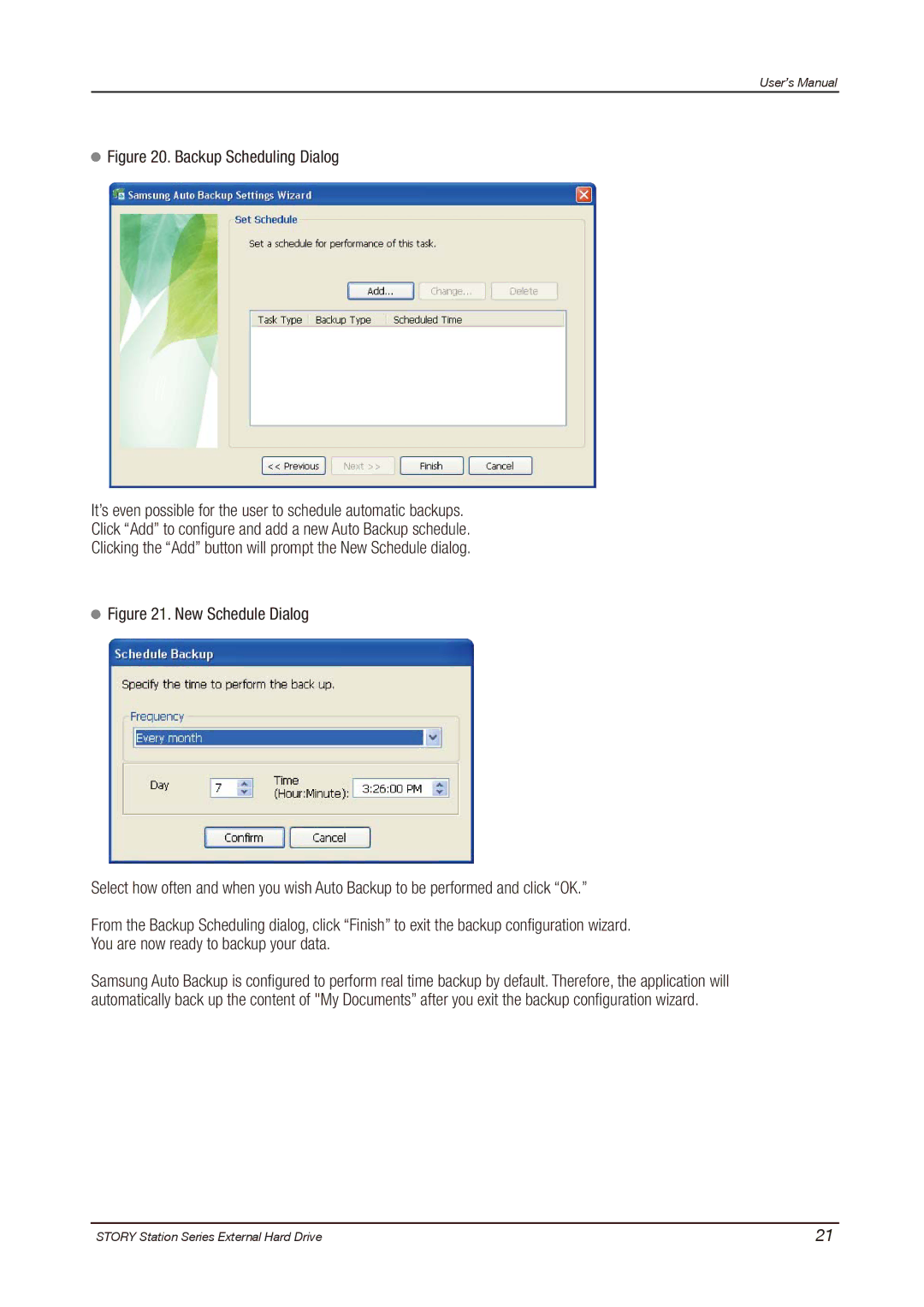User’s Manual
 Figure 20. Backup Scheduling Dialog
Figure 20. Backup Scheduling Dialog
It’s even possible for the user to schedule automatic backups.
Click “Add” to configure and add a new Auto Backup schedule.
Clicking the “Add” button will prompt the New Schedule dialog.
 Figure 21. New Schedule Dialog
Figure 21. New Schedule Dialog
Select how often and when you wish Auto Backup to be performed and click “OK.”
From the Backup Scheduling dialog, click “Finish” to exit the backup configuration wizard.
You are now ready to backup your data.
Samsung Auto Backup is configured to perform real time backup by default. Therefore, the application will automatically back up the content of "My Documents” after you exit the backup configuration wizard.
STORY Station Series External Hard Drive | 21 |