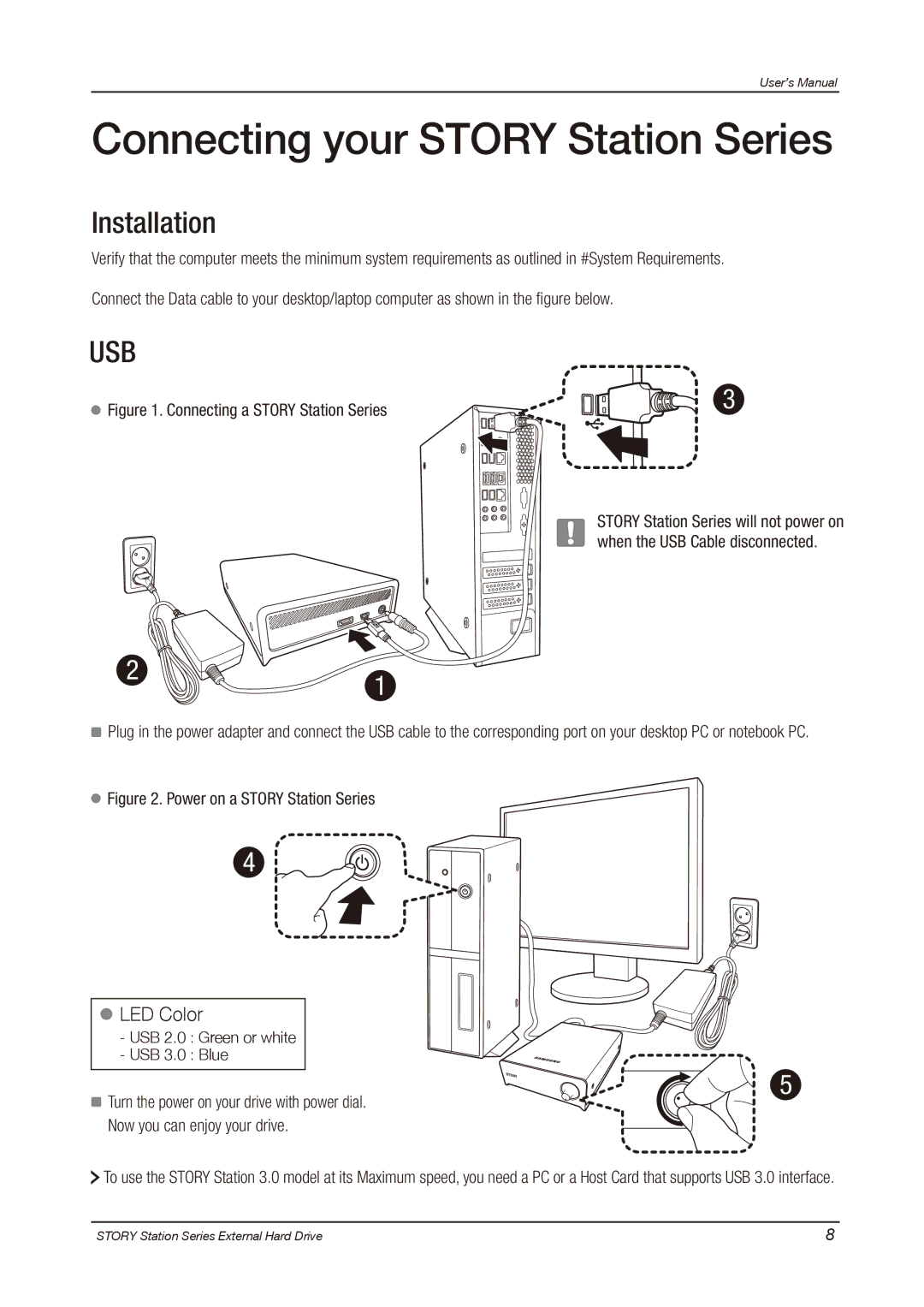User’s Manual
Connecting your STORY Station Series
Installation
Verify that the computer meets the minimum system requirements as outlined in #System Requirements.
Connect the Data cable to your desktop/laptop computer as shown in the figure below.
USB
Figure 1. Connecting a STORY Station Series | 3 |
|
STORY Station Series will not power on when the USB Cable disconnected.
2 | 1 |
|
![]() Plug in the power adapter and connect the USB cable to the corresponding port on your desktop PC or notebook PC.
Plug in the power adapter and connect the USB cable to the corresponding port on your desktop PC or notebook PC.
 Figure 2. Power on a STORY Station Series
Figure 2. Power on a STORY Station Series
4
 LED Color
LED Color
-USB 2.0 : Green or white
-USB 3.0 : Blue
![]() Turn the power on your drive with power dial. Now you can enjoy your drive.
Turn the power on your drive with power dial. Now you can enjoy your drive.
5
![]() To use the STORY Station 3.0 model at its Maximum speed, you need a PC or a Host Card that supports USB 3.0 interface.
To use the STORY Station 3.0 model at its Maximum speed, you need a PC or a Host Card that supports USB 3.0 interface.
STORY Station Series External Hard Drive | 8 |