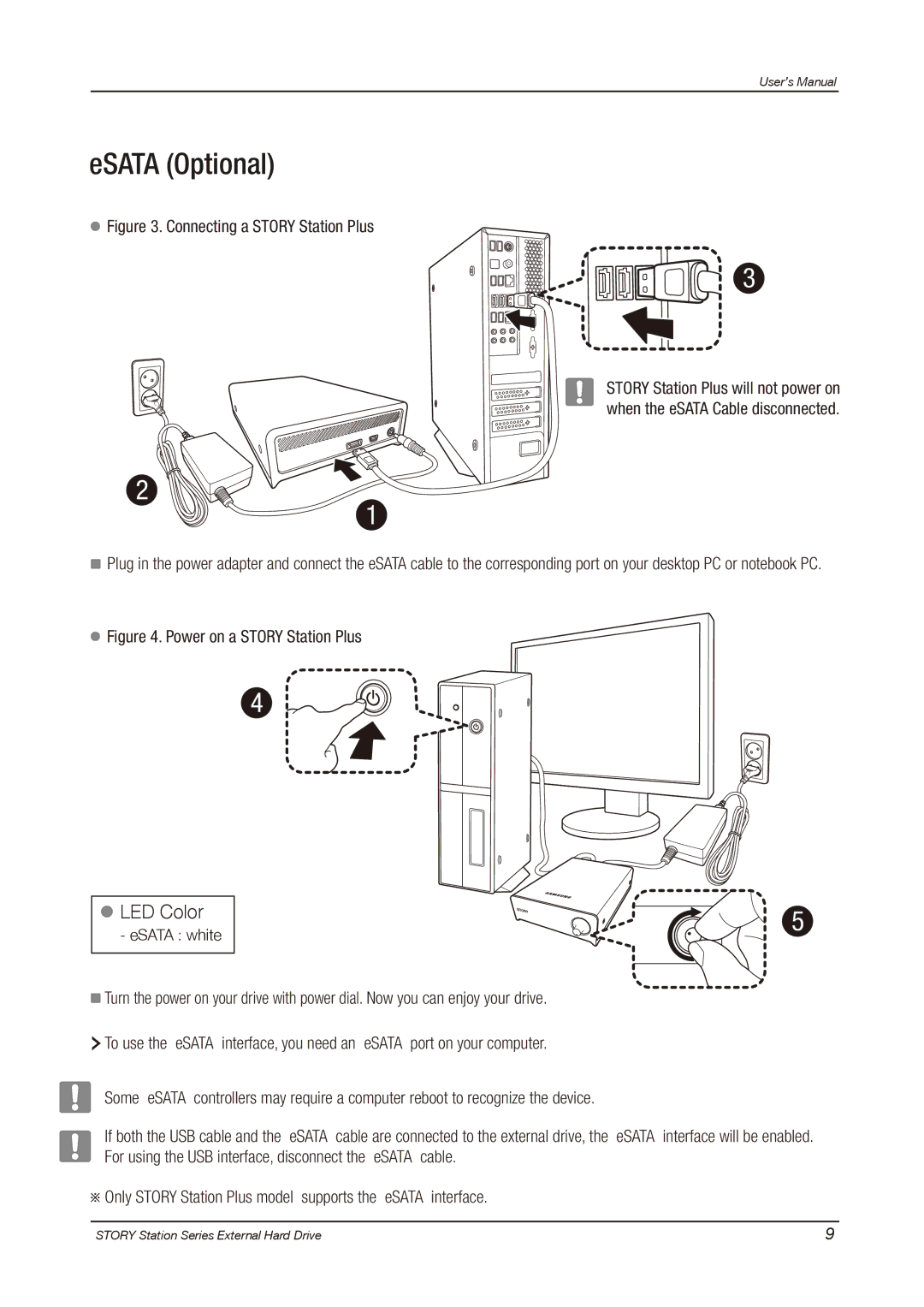User’s Manual
eSATA (Optional)
 Figure 3. Connecting a STORY Station Plus
Figure 3. Connecting a STORY Station Plus
2
3
STORY Station Plus will not power on when the eSATA Cable disconnected.
1
Plug in the power adapter and connect the eSATA cable to the corresponding port on your desktop PC or notebook PC.
 Figure 4. Power on a STORY Station Plus
Figure 4. Power on a STORY Station Plus
4
 LED Color
LED Color
- eSATA : white
![]() Turn the power on your drive with power dial. Now you can enjoy your drive.
Turn the power on your drive with power dial. Now you can enjoy your drive.
![]() To use the eSATA interface, you need an eSATA port on your computer.
To use the eSATA interface, you need an eSATA port on your computer.
5
Some eSATA controllers may require a computer reboot to recognize the device.
If both the USB cable and the eSATA cable are connected to the external drive, the eSATA interface will be enabled. For using the USB interface, disconnect the eSATA cable.
![]() Only STORY Station Plus model supports the eSATA interface.
Only STORY Station Plus model supports the eSATA interface.
STORY Station Series External Hard Drive | 9 |