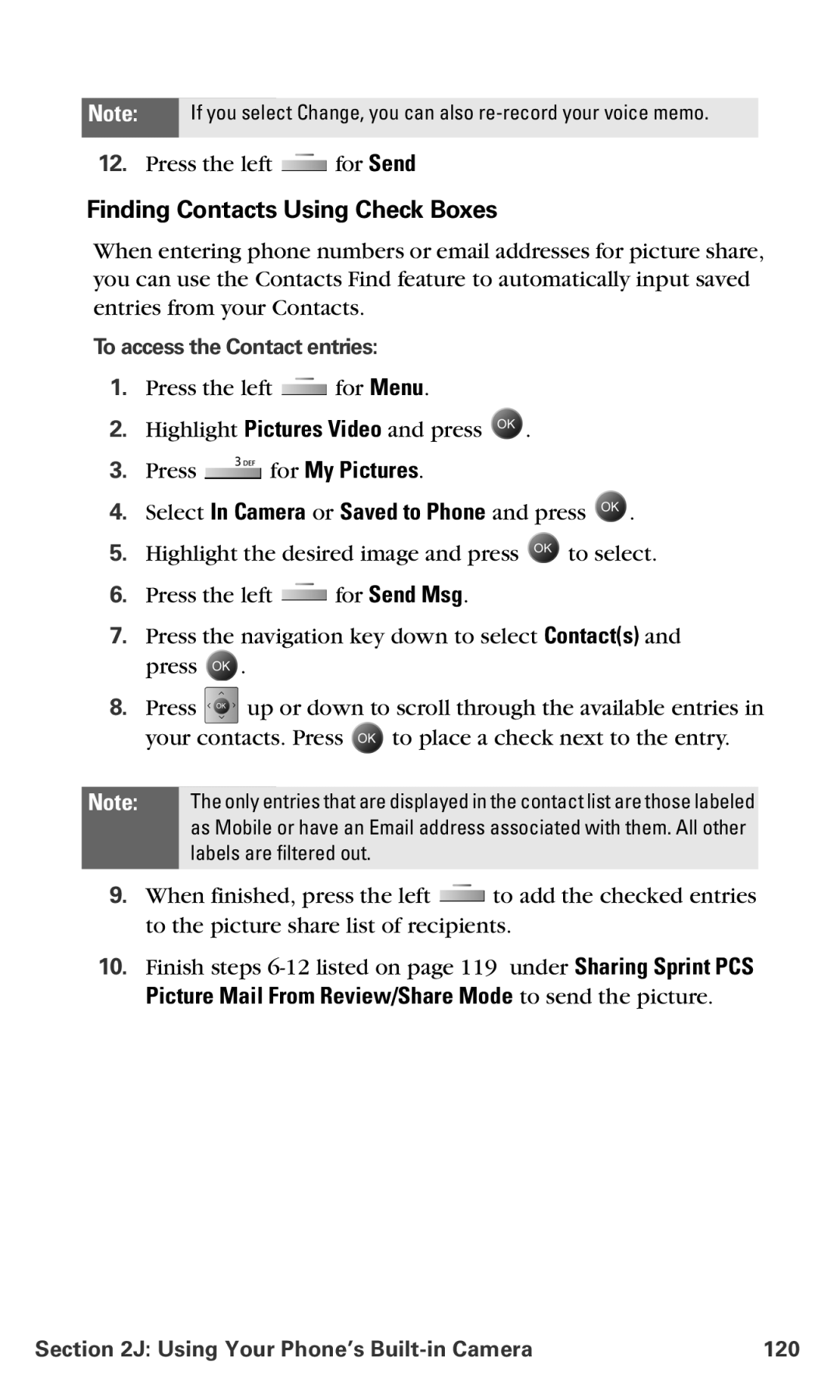Note: If you select Change, you can also
12.Press the left ![]() for Send
for Send
Finding Contacts Using Check Boxes
When entering phone numbers or email addresses for picture share, you can use the Contacts Find feature to automatically input saved entries from your Contacts.
To access the Contact entries:
1.Press the left ![]() for Menu.
for Menu.
2.Highlight Pictures Video and press ![]() .
.
3.Press ![]() for My Pictures.
for My Pictures.
4.Select In Camera or Saved to Phone and press  .
.
5.Highlight the desired image and press ![]() to select.
to select.
6.Press the left ![]() for Send Msg.
for Send Msg.
7.Press the navigation key down to select Contact(s) and press ![]() .
.
8.Press ![]() up or down to scroll through the available entries in
up or down to scroll through the available entries in
your contacts. Press ![]() to place a check next to the entry.
to place a check next to the entry.
Note: The only entries that are displayed in the contact list are those labeled as Mobile or have an Email address associated with them. All other labels are filtered out.
9.When finished, press the left ![]() to add the checked entries to the picture share list of recipients.
to add the checked entries to the picture share list of recipients.
10.Finish steps
Section 2J: Using Your Phone’s | 120 |