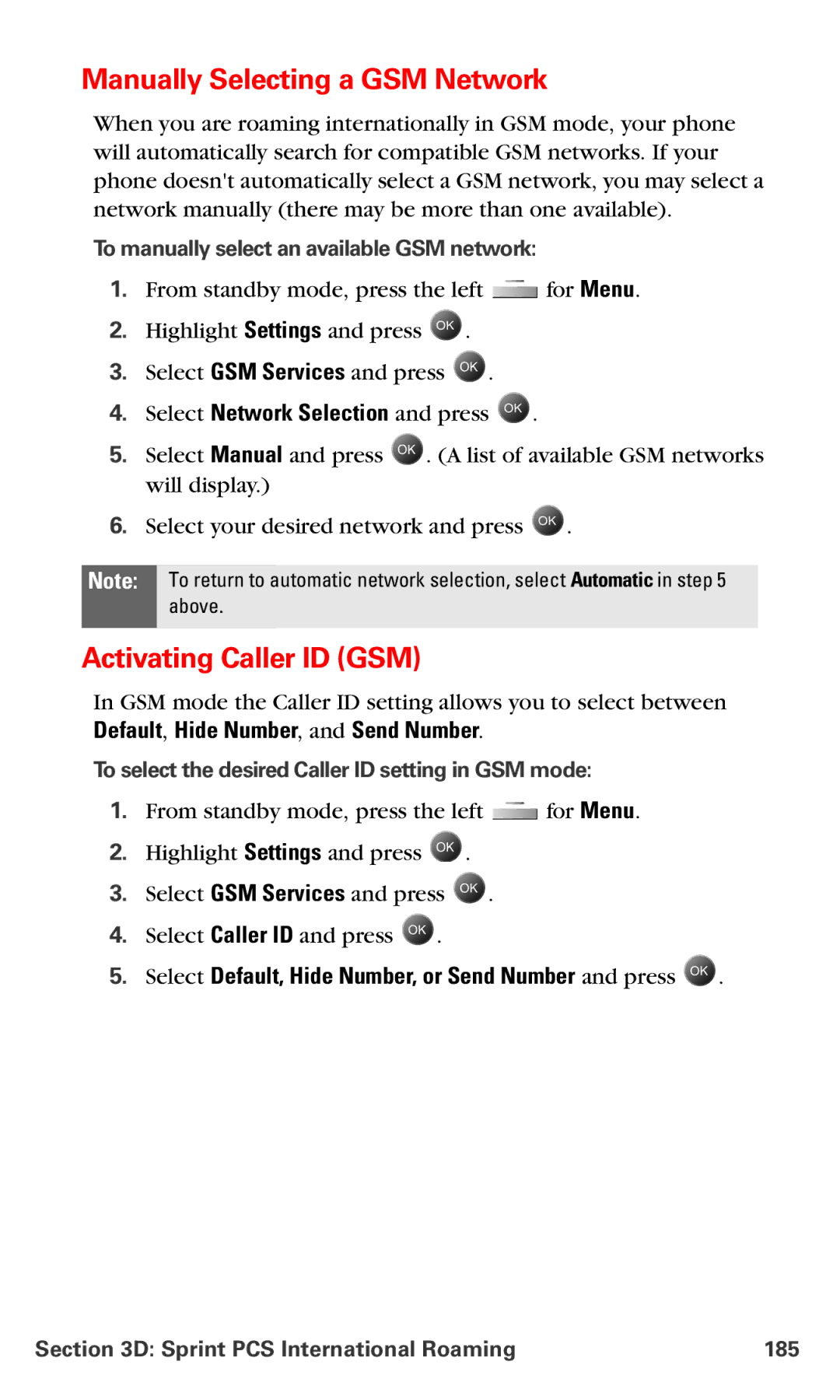Manually Selecting a GSM Network
When you are roaming internationally in GSM mode, your phone will automatically search for compatible GSM networks. If your phone doesn't automatically select a GSM network, you may select a network manually (there may be more than one available).
To manually select an available GSM network:
1.From standby mode, press the left ![]() for Menu.
for Menu.
2.Highlight Settings and press ![]() .
.
3.Select GSM Services and press ![]() .
.
4.Select Network Selection and press ![]() .
.
5.Select Manual and press ![]() . (A list of available GSM networks will display.)
. (A list of available GSM networks will display.)
6.Select your desired network and press ![]() .
.
Note: To return to automatic network selection, select Automatic in step 5 above.
Activating Caller ID (GSM)
In GSM mode the Caller ID setting allows you to select between Default, Hide Number, and Send Number.
To select the desired Caller ID setting in GSM mode:
1.From standby mode, press the left ![]() for Menu.
for Menu.
2.Highlight Settings and press ![]() .
.
3.Select GSM Services and press ![]() .
.
4.Select Caller ID and press ![]() .
.
5.Select Default, Hide Number, or Send Number and press  .
.
Section 3D: Sprint PCS International Roaming | 185 |