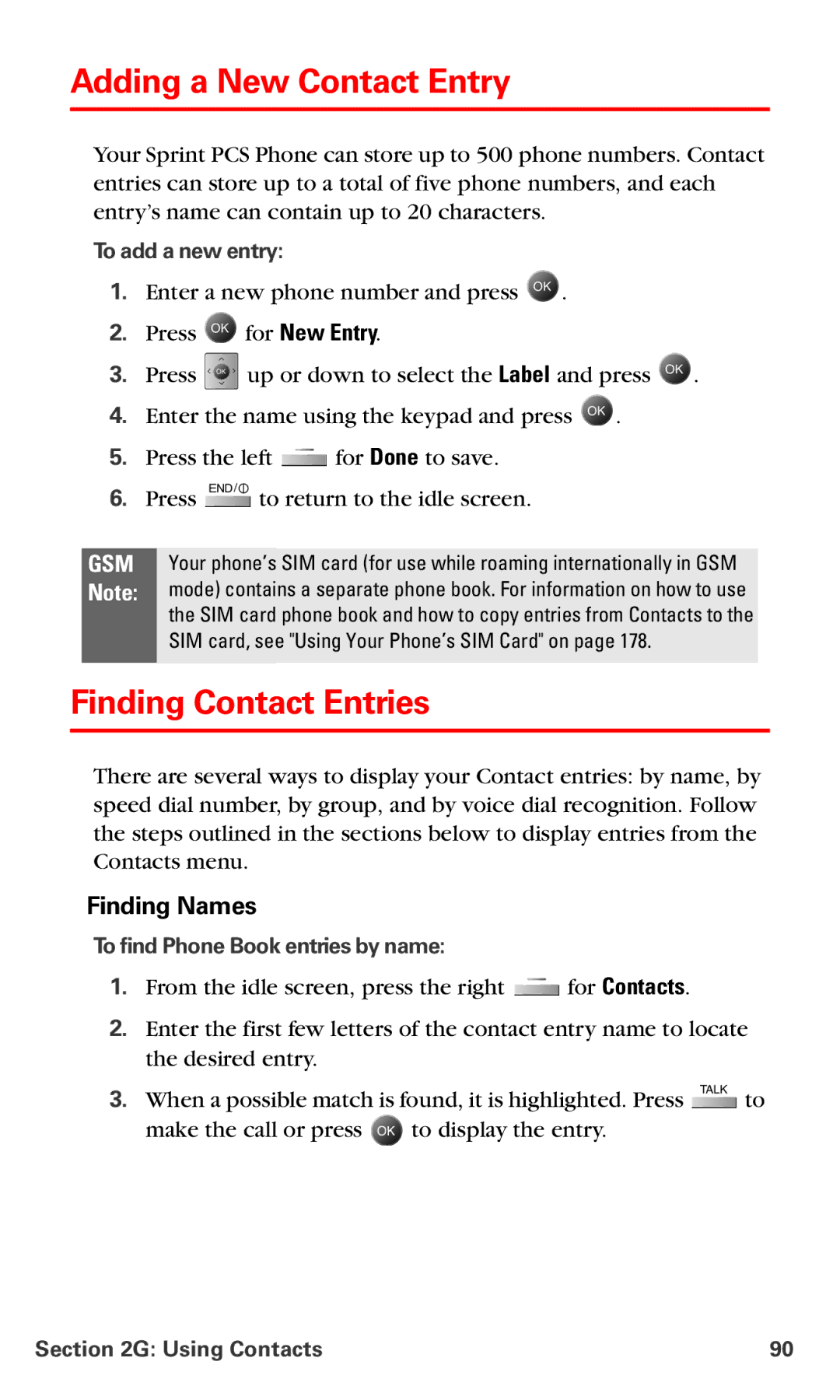Adding a New Contact Entry
Your Sprint PCS Phone can store up to 500 phone numbers. Contact entries can store up to a total of five phone numbers, and each entry’s name can contain up to 20 characters.
To add a new entry:
1.Enter a new phone number and press ![]() .
.
2.Press ![]() for New Entry.
for New Entry.
3.Press ![]() up or down to select the Label and press
up or down to select the Label and press ![]() .
.
4.Enter the name using the keypad and press ![]() .
.
5.Press the left ![]() for Done to save.
for Done to save.
6.Press ![]() to return to the idle screen.
to return to the idle screen.
GSM Your phone’s SIM card (for use while roaming internationally in GSM Note: mode) contains a separate phone book. For information on how to use the SIM card phone book and how to copy entries from Contacts to the
SIM card, see "Using Your Phone’s SIM Card" on page 178.
Finding Contact Entries
There are several ways to display your Contact entries: by name, by speed dial number, by group, and by voice dial recognition. Follow the steps outlined in the sections below to display entries from the Contacts menu.
Finding Names
To find Phone Book entries by name:
1.From the idle screen, press the right ![]() for Contacts.
for Contacts.
2.Enter the first few letters of the contact entry name to locate the desired entry.
3.When a possible match is found, it is highlighted. Press ![]() to
to
make the call or press ![]() to display the entry.
to display the entry.
Section 2G: Using Contacts | 90 |