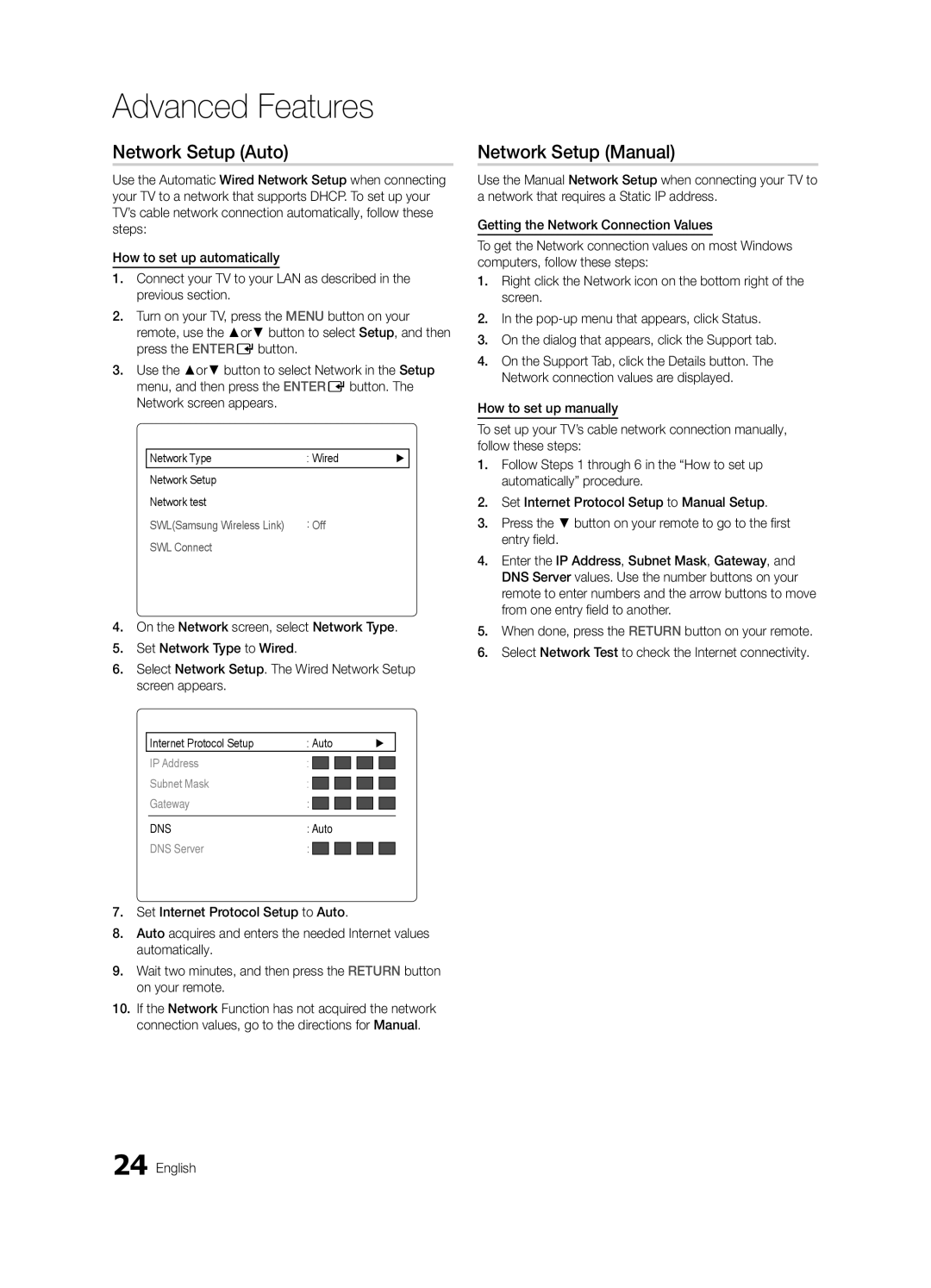Contact Samsung Worldwide
BN68-02689C-00
Securing the Installation Space
Digital TV notice
Still image warning
Contents
Accessories
Buttons on the remote control
Getting Started
Viewing the Control Panel
Viewing the Remote Control
Getting Started
Connecting to an Antenna
Plug & Play Initial Setup
Power Input
Press the or button, then press the ENTEREbutton
Connecting to an AV Device
Using an Hdmi / DVI Cable HD connection up to 1080p
Connections
Connecting to an Audio Device
Digital Audio OUT Optical
Basic Features
How to Navigate Menus
Source List
Edit Name
Using the Info button Now & Next guide
Using Scheduled View
Guide
Planning Your Viewing
Using Favourite Channels
Channel Manager
My Channels
Antenna Air / Cable t
Country
Auto Store
Manual Store
Mode t
Scheduled
Channel List
Channel List Transfer
ECO Solution
Advanced Settings
Economical Solutions
Advanced Settings
Picture Reset OK / Cancel
Not available in PC, Component or Hdmi mode
Available only in Hdmi mode RGB signals
Picture Options
Auto Adjustment t
Screen
Equalizer
SRS TruSurround HD Off / On t
Auto Volume Off / Normal / Night
Sound Reset OK / Cancel
Additional Setting
Audio Description
Time
Security
Other Features Language
Digital Text Disable / Enable UK only
Subtitle
General
Software Upgrade
PIP t
Self Diagnosis
Picture In Picture PIP
By Online Upgrade the software using the Internet
HD Connection Guide
Contact Samsung
Advanced Features
Connecting to a PC
Using an HDMI/DVI Cable / a D-sub Cable
Mode
Connecting to a Wired Network
Network Connection
Network Setup Auto
Network Setup Manual
Network Setup
Network Type Wired Network Setup Network test
Connecting Wireless Network
TV Side Panel
Network Setup Samsung Auto Configuration
Network Setup PBC WPS
Internet Protocol Setup Auto
Select a network
Network Setup Ad-Hoc
Security Key Entered ~9 Number
Delete
Space
Network Setup SWL Samsung Wireless Link
SWL Connect
Device to connect
Provider
Connecting a USB Device
Connecting to the PC through network
Media Play
Turn on your TV
Advanced Features
Features
Sorting standard is different depending on the contents
Videos
Screen Display
Yy Supported Video Formats
Below 1280 x 720 60 frame max Above 1280 x 720 30 frame max
Mbps
Supported Lossless audio
During music playback, you can search using and button
Music
Photos
REW and µbuttons do not function during play
Playing the multiple files
Media Play Additional Function
Settings
Subtitles are the same file name as the video file
Audio
Anynet+
Setting Up Anynet+
Switching between Anynet+ Devices
Setup
Recording
Troubleshooting for Anynet+
Listening through a Receiver
Setup
Setting Up the AllShare
Message / Media / ScreenShare
About AllShare
My Mobile
Analogue Channel Teletext Feature
Other Information
Preparing before installing Wall-Mount 46inch TV
Installing the Wall Mount Kit
Installing the Wall Mount
Assembling the Blanking Bracket
Wall Mount Kit Specifications Vesa
Assembling the Cables
Wall mount kit is not supplied but sold separately
Quantity
To avoid the TV from falling
Anti-Theft Kensington Lock
Securing the TV to the Wall
Troubleshooting
Issues Solutions and Explanations
Other Information English
On, refer to The remote control does not work below
There is no signal
Make sure your connected devices are powered on
Contents
Licence
Specifications
Favourites Channel Film Mode Fine Tune Flesh Tone Frequency
Using Channel View Using Scheduled View
Connecting to an Audio Device
Index
This page is intention Ally left blank
Biztonságos felszerelés
Felszerelés állványra
Felszerelés fali konzolra
Magyar
Tartalom
Ellenőrizze a szimbólumot
Gondosan olvassa végig a kezelési útmutatót
Megjegyzés
Az első lépések
Tartozékok
Vezérlőpanel áttekintése
Távirányító áttekintése
Az első lépések
Elemek behelyezése elemek mérete AAA
Antenna csatlakoztatása
Plug & Play Kezdeti beállítás
Csatlakoztatás
Csatlakoztatás AV-eszközhöz
Csatlakoztatás audioeszközhöz
Alapbeállítások
Forráslista
Név szerkesztése
Bemeneti forrás módosítása
Műsorújság
Az Info gomb Mai és holnapi műsor használata
Megtekintés megtervezése
Ütemezés használata
Csatornakezelő
Saját csatornák
Kedvenc csatornák használata
Antenna Légi / Kábel t
Ország
Automatikus tárolás
Kézi tárolás
Ütemezés
Csatornalista
Csatornalista átvitele
Finomhangolás
ECO megoldás
Speciális beállítások
Eco megoldások
Képopciók módosítása
Képopciók
Kép visszaállítása OK / Mégse
Képopciók
Ajánljuk
Automatikus beállítás t
Képernyő
SRS TruSurround HD Ki / Be t
SRS TruDialog Ki / Be
Hangjellemzők
Automatikus hangerő Ki / Normál / Éjszakai
Hangszóró kiválasztása Külső hangszóró / TV hangszóró
További beállítás
Idő
Biztonság
Egyéb funkciók Nyelv
Felirat
Általános információk
Közös illesztőfelület
Öndiagnosztika
Szoftverfrissítés
Kép a képben PIP
Támogatás menü
HD csatlakoztatási útmutató
Samsung ügyfélszolgálat
Alapbeállítások Magyar
Speciális beállítások
Csatlakoztatás PC-hez
HDMI-DVI kábel / D-sub kábel használatával
Mód
Csatlakozás vezetékes hálózathoz
Hálózati kapcsolat
Hálózat beállítása Automatikus
Hálózat beállítása Kézi
Hálózat
Hálózat beállítása
Csatlakoztatás vezeték nélküli hálózathoz
TV-készülék oldallapja
Hálózat beállítása Samsung automatikus konfigurálás
PBC WPS hálózati beállítás
Nyomja meg a távirányítón a piros gombot
Csatlakoztatáshoz használjon hosszabbító kábelt
Hálózat beállítása Ad hoc
NMozgat EBelépés RVissza
Hálózat beállítása SWL Samsung Wireless Link
SWL-kapcsolódás
USB-eszköz csatlakoztatása
Csatlakoztatás a számítógéphez hálózaton keresztül
Kapcsolja be a televíziót
Pl. IP-cím
Speciális beállítások
Videók
Képernyőmenü
Információ
Fájllista sávja
Yy Támogatott Video lejatszas
További korlátozások
1920 x
Támogatott Veszteség nélküli hangot
Zene
Fényképek
Több fájl lejátszása
Médialejátszás kiegészítő funkció
Kiválasztott video- / zene- / fényképfájlok lejátszása
Több fájl kiválasztásához ismételje meg a fenti műveletet
Beállítások
Az Anynet+ fogalma t
Csatlakoztatás házimozi-rendszerhez
Leírás
Az Anynet+ mód TV sugárzás módra vált
Az Anynet+ beállítása
Váltás az Anynet+ eszközök között
Felvétel
Speciális beállítások Magyar
Hallgatás külső vevőn
Az Anynet+ funkcióval kapcsolatos hibaelhárítás
Beállítás
Üzenet / Média / ScreenShare
Az AllShare leírása
Az AllShare beállítása
Magyar ScreenShare funkció használata
További információ
Analóg csatorna teletext funkció
Teletext használata közben bármikor
Kiválasztott oldalszám. a sugárzó csatorna
Takarófedél felszerelése
Fali konzol felszerelése
Fali konzol felszerelésének előkészületei 46 TV
Fali konzol felszerelése
Fali konzol tartozékainak szabványadatai Vesa
Kábelek összefogása
Fali konzol külön megvásárolható
Szabvány
TV-készülék leesésének megakadályozása
Lopásgátló Kensington-zár
TV falra rögzítése
Ellenőrizze, hogy megfelelőek-e a csatlakozások. Ha kétsége
Hibaelhárítás
Probléma Megoldás és magyarázat
05 További információ Magyar
Nincs sem álló-, sem mozgókép TV-t nem lehet bekapcsolni
Ellenőrizze, van-e áram a fali aljzatban
Oldal
Nem érkezik jel
Licenc
Műszaki leírás
Tárgymutató
PIN módosítás Plug & Play
Kedvenc csatornák használata
Ez az oldal szándéko San maradt üres
Zabezpieczanie przestrzeni instalacyjnej
Instalacja na podstawie
Instalacja na wsporniku naściennym
Polski
Spis treści
Sprawdź oznaczenia
Uwaga
Podręcznik krok po kroku
Informacje wstępne
Akcesoria
Opis panelu sterowania
Wygląd pilota
Informacje wstępne
Wkładanie baterii rozmiar AAA
Podłączanie anteny
Plug & Play Konfiguracja wstępna
Podłączanie do urządzenia AV
Połączenia
Połączenia
Podłączanie urządzenia audio
Podstawowe funkcje
Lista wyboru źródła
Edytuj nazwę
Zmiana źródła sygnału
Przewodnik
Planowanie oglądania telewizji
Każdego kanału, zgodnie z czasem emisji
Używanie widoku zaplanowanych
Menedżer kanałów
Moje kanały
Używanie ulubionych kanałów
Działanie
Antena Naziemna / Kablowa t
Kraj
Autom. prog
Ręczne prog
Zarezerwowane
Lista kanałów
Transfer listy kanałów
Dostrój
Rozwiązania ECO
Ustawienia zaawansowane
Rozwiązania oszczędnościowe
Zmiana opcji wyświetlania obrazu
Opcje obrazu
Opcje obrazu
Reset obrazu OK / Anuluj
Autodopasowanie t
Ekran
Korektor
Reset dźwięku OK / Anuluj
Opis audio
Autom. głośność Wyłączone / Normalny / W nocy
Wybór głośników Zewnętrzne / Telewizyjne
Czas
Zabezpieczenia
Inne funkcje Język
Napisy
Ogólne
Tryb PIP t
Test diagnostyczny
Aktualizacja oprogramowania
Obraz w obrazie PIP
Instrukcja połączeń HD
Kontakt z firmą Samsung
Przez Internet Aktualizacja oprogramowania przez Internet
Zaawansowane funkcje
Podłączanie komputera
Za pomocą kabla HDMI/DVI lub D-sub
Się z poniższym diagramem
Łączenie z siecią przewodową
Połączenie sieciowe
Konfiguracja sieci Automatyczna
Konfiguracja sieci Ręczna
Sieć
Ustawienia Sieć
Łączenie z siecią bezprzewodową
Się z poniższą ilustracją
Funkcje
Konfiguracja sieci
Konfiguracja sieci PBC WPS
Sposób Połączenie za pomocą Adaptera kątowego USB prawego
Naciśnij na pilocie czerwony przycisk
Konfiguracja sieci tryb ad-hoc
Konfiguracja sieci SWL Samsung Wireless Link
Zawartość SWL
Przy użyciu przycisków z cyframi wpisz odpowiednie liczby
Zostanie nawiązane połączenie
Podłączanie urządzenia USB
Połączenie z komputerem PC poprzez sieć
Włącz telewizor
Urządzenie USB
Zaawansowane funkcje
Wideo
Elementy ekranu
Informacje
Kategoria sortowania zależy od zawartości
Yy Obsługiwane formaty
Inne ograniczenia
Muzyka
Zdjęcia
Odtwarzanie wielu plików
Dodatkowe funkcje Media Play
Ustawienia
Możesz oglądać filmy w jednym z obsługiwanych języków Audio
Co to jest Anynet+? t
Podłączanie do zestawu kina domowego
Xx Podłączyć można tylko jeden zestaw kina domowego
Powoduje wyświetlenie listy urządzeń Anynet +
Konfiguracja systemu Anynet+
Przełączanie pomiędzy urządzeniami Anynet+
Nagrywanie
Rozwiązywanie problemów związanych z systemem Anynet+
Odbiór dźwięku przez odbiornik
Wiad. / Pliki / ScreenShare
Informacje o funkcji AllShare
Konfiguracja funkcji AllShare
Korzystanie z funkcji plików
Telegazeta w kanałach analogowych
0tryb Naciśnij, aby wybrać tryb telegazety LIST/FLOF
1podstrona Wyświetlenie dostępnej podstrony
Identyfikator programu. Numer bieżącej strony
Informacje dodatkowe
Montaż zaślepki
Instalowanie zestawu do montażu naściennego
Montaż wspornika na ścianę
Dane techniczne zestawu do montażu naściennego Vesa
Montaż kabli
Rodzina Cale Dane Vesa a * B Standardowy Liczba Produktów
Uniemożliwienie upadku telewizora
Zabezpieczenie przeciwkradzieżowe Kensington
Zabezpieczanie telewizora zawieszonego na ścianie
Rozwiązywanie problemów
Problemy Rozwiązania i wyjaśnienia
Informacje dodatkowe Polski
Telewizor wyłącza się automatycznie
Wyłączy się automatycznie
Widać obraz/film
Urządzeniami zewnętrznymi
Licencja
Dane techniczne
Informacja o sygnale Installation Space
Indeks
Głośność
Rozmiar obrazu
Strona została celowo pozostawiona pusta
Ειδοποίηση σχετικά με την ψηφιακή τηλεόραση
Προειδοποίηση σχετικά με τις στατικές εικόνες
Εξασφάλιση χώρου για την εγκατάσταση
Περιεχόμενα
Δώστε προσοχή στα σύμβολα
Σημείωση
Οδηγός βήμα προς βήμα
Ξεκινώντας
Πρόσθετα εξαρτήματα
Επισκόπηση του πίνακα ελέγχου
Περιοχές Τηλεοράσεις 46 ιντσών Yy Στήριγμα
Επισκόπηση του τηλεχειριστηρίου
Τοποθέτηση μπαταριών Μέγεθος μπαταρίας AAA
Σύνδεση σε κεραία
Plug & Play Αρχική ρύθμιση
Χρήση Επιλογή χώρας
Συνδέσεις
Σύνδεση σε συσκευή AV
Χρήση καλωδίου HDMI/DVI Σύνδεση HD έως και 1080p
Σύνδεση σε συσκευή ήχου
Λίστα πηγών
Επεξεργασία ονόματος
Βασικά χαρακτηριστικά
Οδηγός
Χρήση του κουμπιού Info Οδηγός τώρα και μετά
Προγραμματισμός θέασης
Διαχείριση καναλιών
Τα κανάλια μου
Χρήση των αγαπημένων καναλιών
Κεραία Κεραία / Καλωδιακή t
Χώρα
Αυτόμ. αποθήκευση
Ελεγχ. αποθήκευση
Προγραμματισμένα
Λίστα καναλιών
Μεταφορά λίστας καναλιών
Μικροσυντονισμός
Λύση ECO
Ρυθμίσεις για προχωρημένους
Οικονομικές λύσεις
Αλλαγή των επιλογών εικόνας
Επιλογές εικόνας
Επαναφορά εικόνας OK / Ακύρωση
Επιλογές εικόνας
Στα Τόνος χρώματος, Μέγεθος και Χρόνος αυτόματης προστασίας
Αυτόματη προσαρμ. t
Οθόνη
Ισοσταθμιστής
SRS TruSurround HD Απενερ. / Ενεργ. t
Αυτόματη περιγραφή
Αυτόμ. ένταση Απενερ. / Κανονική / Νύχτα
Επιλογή ηχείου Εξωτερικό ηχείο / Ηχείο TV
Επιπλέον ρύθμιση
Ώρα
Ασφάλεια
→ Mute → 8 → 2 → 4 → Power άναμμα
Άλλες δυνατότητες Γλώσσα
Υπότιτλοι
Γενικά
Αυτοδιάγνωση
Αναβάθμιση λογισμικού
Εικόνα σε εικόνα PIP
Μενού υποστήριξης
Οδηγός σύνδεσης HD
Επικοινωνήστε με τη Samsung
Μέσω Διαδικτύου Αναβάθμιση του λογισμικού μέσω Διαδικτύου
03 Βασικά χαρακτηριστικά Ελληνικά
Εξελιγμένα χαρακτηριστικά
Σύνδεση σε υπολογιστή
Χρήση καλωδίου HDMI/DVI / καλωδίου D-sub
Πολικότητα
Σύνδεση σε ενσύρματο δίκτυο
Εξελιγμένα
Ενσύρματης ή ασύρματης σύνδεσης
Χαρακτηριστικά
Ρύθμιση δικτύου Auto
Ρύθμιση δικτύου Χειροκ
Δίκτυο
Ρύθμιση δικτύου
Σύνδεση ασύρματου δικτύου
Πλευρικό πάνελ τηλεόρασης
Ρύθμιση δικτύου PBC WPS
Ρύθμιση δικτύου Αυτόματη ρύθμιση παραμέτρων της Samsung
Ρύθμιση δικτύου Ad-Hoc
Δικτύου σας
Ρύθμιση δικτύου SWL Samsung Wireless Link
Σύνδεση SWL
Στη συνέχεια, πατήστε το κουμπί Entere
Σύνδεση συσκευής USB
Σύνδεση σε υπολογιστή μέσω δικτύου
Media Play
30 Ελληνικά
Βίντεο
Προβολή στην οθόνη
Όνομα Κατάληξη αρχείου Μορφή
Yy Μορφές βίντεο που υποστηρίζονται
Άλλοι περιορισμοί
32 Ελληνικά
Μουσική
Φωτογραφίες
Αναπαραγωγή πολλαπλών αρχείων
Λειτουργία αναπαραγωγής πρόσθετων μέσων
Κίτρινο κουμπί
34 Ελληνικά
Ρυθμίσεις
Χρήση του μενού ρυθμίσεων
Anynet+
Εγκατάσταση του Anynet+
Εναλλαγή μεταξύ συσκευών Anynet+
Εγγραφή
04 Εξελιγμένα χαρακτηριστικά Ελληνικά
Ακρόαση μέσω δέκτη
Αντιμετώπιση προβλημάτων με το Anynet+
38 Ελληνικά
Ρύθμιση
Μήνυμα / Πολυμέσα / ScreenShare
Σχετικά με το AllShare
Ρύθμιση του AllShare
Προειδοποίηση εισερχόμενης κλήσης
Προειδοποίηση προγράμματος
Χρήση της λειτουργίας Πολυμέσα
40 Ελληνικά Χρήση της λειτουργίας ScreenShare
Επιπλέον πληροφορίες
Λειτουργία teletext αναλογικών καναλιών
Ενόσω βλέπετε Teletext
Μία σελίδα
Συναρμολόγηση του στηρίγματος
Εγκατάσταση του Κιτ τοποθέτησης στον τοίχο
Εγκατάσταση του στηρίγματος για τοίχο
Στήριγμα
Προδιαγραφές Vesa κιτ τοποθέτησης στον τοίχο
Συναρμολόγηση των καλωδίων
Για να μην πέσει η τηλεόραση
Αντι-κλεπτική κλειδαριά Kensington
Στερέωση της τηλεόρασης στον τοίχο
Τοίχος
Αντιμετώπιση προβλημάτων
Θέματα Λύσεις και εξηγήσεις
05 Επιπλέον πληροφορίες Ελληνικά
46 Ελληνικά
Άδεια
Προδιαγραφές
Ευρετήριο
Εγγραφή
Ηχείο TV
Χρονοδιακόπτης DivX VOD Sub Media Play Navigate
Σελίδα αυτή έχει μεί- νει κενή επίτηδες
Бележка за цифров телевизор
Предупреждение за неподвижен образ
Подсигуряване на мястото за инсталиране
Съдържание
Вижте символа
10 С помощта на бутона Info Справочник Днес и утре
Забележка
Запознаване
Принадлежности
Разглеждане на таблото за управление
Разглеждане на дистанционно управление
01 Запознаване
Поставяне на батериите размер на батериите AAA
Включване и изключване на
Свързване с антена
Plug & Play Първоначална настройка
Свързвания
Свързване с AV устройство
Помощта на HDMI/DVI кабел HD свързване до 1080p
Кутия, сателитен приемник STB
Свързване към аудио устройство
Card
Основни функции
Списък на източниците
Редактиране на име
Ръководство
Планиране на вашето гледане
Помощта на преглед на каналите
Използване на програмирано гледане
Мениджър канали
Моите канали
Използване на предпочитани канали
Канали Показва списъка на каналите според типа канал
Антена ефирна / кабелна t
Страна
Автом. запам
Ръчно запам
Планирани
Списък на каналите
Прехвърляне на списък с канали
Фина настройка
Решение ECO
Разширени настройки
Икономични решения
Смяна на опциите на картината
Опции за картината
Опции картина
Цветови тон Хладен / Нормален / Топъл1 / Топъл2
Филтър за Mpeg шум Изкл. / Нисък / Среден
Нулиране режим картина OK / Отмяна
Автоматична настройка t
Екран
Еквилайзер
Аудио описание
Сила на звук Изкл. / Нормален / През нощта
Допълн. настройка
Нулиране звук OK / Отказ
Време
Защита
Други функции Език
Субтитри
Общи
Общ интерфейс
Самодиагностика
Надстройка на софтуера
Картина в картина КВК
Меню за поддръжка
HD ръководство за свързване
Свържете се със Samsung
Онлайн Актуализиране на софтуера с помощта на интернет
03 Основни функции Български
Разширени функции
Свързване към компютър
Помощта на HDMI/DVI кабел / D-sub кабел
Хоризонтална
Свързване към кабелна мрежа
Разширени
Функции
Вж. диаграмата по-долу
Мрежова настройка Авто
Мрежова настройка Ръчно
Мрежа
Мрежова настр
Свързване на безжична мрежа
Страничен панел на телевизора
Безжичен IP
Маршрутизатор
Мрежова настройка Автоматична конфигурация на Samsung
Мрежова настройка PBC WPS
Бележка
Метод
Мрежова настройка Ad-Hoc
Мрежова настройка SWL Samsung Wireless Link
28 Български
Свързване на USB устройство
Свързване към компютъра през мрежа
Включете телевизора
Мрежова връзка в режим Media Play
30 Български
Видеоклипове
Екранен дисплей
Раздел на списъка с файлове
Име Файлово Формат Разширение
Yy Поддържани видео формати
Други ограничения
32 Български
Музика
Снимки
Възпроизвеждане на множество файлове
Допълнителна функция на Media Play
Xx Знакът c се появява отляво на избраните файлове
34 Български
Настройки
Какво е Anynet+? t
За свързване към домашно кино
Устройство чрез Hdmi кабела
Телевизора Xx Свържете само една система за домашно кино
Настройка на Anynet+
Превключване на Anynet+ устройства
Запис
Слушане през приемник
Отстраняване на неизправности в Anynet+
38 Български
Настройка
Съобщение / Мултимедия / ScreenShare
За AllShare
Настройка на AllShare
Някои специални знаци е възможно да бъдат
Друга информация
Функция за телетекст в аналогов канал
Сглобяване на конзолата
Подготовка преди монтирането на стена 46-инчов ТВ
Инсталиране на комплект за монтиране на стена
Инсталиране на комплекта за монтиране на стена
Спецификации на комплекта за монтиране на стена Vesa
Подреждане на кабелите
Продуктово Инчове Vesa Спец. a * B
Количество
За да предотвратите падане на телевизора
Заключалката Kensington против кражба
Инсталиране на телевизора на стената
Проверете дали всички връзки са правилно подсигурени
Отстраняване на неизправности
Проблеми Решения и обяснения
05 Друга информация Български
46 Български
Лиценз
Спецификации
Индекс
Домашно кино Език Еквилайзер ECO сензор
Канали
Гледане Икономично
Тази страница е нарочно оставена празна
Napomena o digitalnoj televiziji
Upozorenje o prikazivanju statičnih slika
Osiguravanje prostora za montiranje
Sadržaj
Provjerite simbol
Napomena
Početak
Dodatna oprema
Pregled upravljačke ploče
Pregled daljinskog upravljača
01 Početak
Umetanje baterija veličina baterija AAA
Xx Boja i oblik mogu varirati ovisno o modelu Hrvatski
Povezivanje s antenom
Plug & Play početno postavljanje
Visoke rez
Uživajte u gledanju
Povezivanja
Priključivanje AV uređaja
Korištenje Hdmi / DVI kabela HD veza do 1080p
Satelitski prijemnik STB
Povezivanje s audio uređajem
Veze Common Interface utor
Promjena izvora ulaznog signala
Osnovne funkcije
Popis izvora
Uređivanja naziva
Vodič
Korištenje gumba Info Vodič kroz emisije
Planiranje gledanja
Vodič
Upravljanje kanalima
Korištenje omiljenih kanala
Osnovne funkcije
Antena Antenska / Kabelska TV t
Država
Automatsko spremanje
Ručno spremanje
Planirano
Popis kanala
Prijenos popisa programa
Fino ugađanje
Ekološko rješenje
Napredne postavke
Ekonomična rješenja
Izmjena mogućnosti slike
Mogućnosti slike
Ponovno postavljanje slike U redu / Odustani
Mogućnosti slike
Autopodešav.t
Zaslon
SRS TruSurround HD Isklj. / Uklj. t
SRS TruDialog Isklj. / Uklj
Audio opis
Auto jačina zvuka Isključeno / Normalan / Noć
Odabir zvučnika Vanjski Zvučnik / Zvuč. Telev
Dodatne postavke
Vrijeme
Zaštita
Ostale značajke Jezik
Titlovi
Digitalni tekst Onemogući Omogućavanje samo UK
Općenito
Samodijagnoza
Nadogradnja softvera
Slika u slici PIP
Izbornik podrške
Vodič za HD povezivanje
Obratite se tvrtki Samsung
Osnovne funkcije Hrvatski
Napredne funkcije
Povezivanje s računalom
Povezivanje pomoću HDMI/DVI kabela / D-sub kabela
Frekvencija vremenskog
Povezivanje s kabelskom mrežom
Povezivanje s mrežom
Priključak za modem na zidu
Postavljanje mreže Automatski
Postavljanje mreže Ručno
Mreža
Postavlj. mreže
Povezivanje s bežičnom mrežom
Bočna ploča televizora Priključak LAN
Mreže na zidu
Postavljanje mreže Automatska konfiguracija tvrtke Samsung
Postavljanje mreže PBC WPS
Uključite ih
Postavljanje mreže namjenske
Postavljanje mreže SWL Samsung Wireless Link
SWL povezivanje
Povezivanje USB uređaja
Povezivanje s računalom putem mreže
Uključite televizor
Ili USB uređaj
Napredne funkcije
Videozapisi
Prikaz na zaslonu
Yy Podržani formati titlova
Yy Podržani video formati
Druga ograničenja
1920x1080
264 1920x1080
Glazba
Fotografije
Reprodukcija nekoliko datoteka
Dodatne funkcije postavke Media Play
Ponovite gornji postupak za odabir više datoteka
Postavke
Ako su titlovi istog naziva kao i datoteka videozapisa
Više audioformata
Možete pokrenuti ili zaustaviti prikaz slajdova
Prikazuje popis Anynet + uređaja
Koji imaju funkciju snimanja
Se izbornik DVD snimača
Snimač, pojavit će se izbornik reprodukcije DVD snimača
Postavljanje sustava Anynet+
Prebacivanje između Anynet+ uređaja
Snimanje
Napredne funkcije Hrvatski
Rješavanje problema Anynet+ uređaja
Slušanje preko prijemnika
Postavljanje
Poruka / Mediji / ScreenShare
Funkciji AllShare
Postavljanje funkcije AllShare
EOdabir
Ostale informacije
Značajka teleteksta za analogne kanale
8spremanje Spremanje stranica eleteksta
0način rada Odabir načina rada eleteksta LIST/FLOF
Sastavljanje blanking držača
Montiranje kompleta za postavljanje na zid
Pripreme prije postavljanja zidnog nosača 46-inčni TV
Montiranje zidnog nosača
Specifikacije kompleta za postavljanje na zid Vesa
Sastavljanje kabela
Izbjegavanje pada televizora
Kensington Zaključaj uređaj za sprečavanje krađe
Montiranje televizora na zid
Rješavanje problema
Problemi Rješenja i objašnjenja
Ostale informacije Hrvatski
Nakon 10 ~ 15 minuta ako nema signala
Ne postoji slika / video
Uređaje
Provjerite jesu li priključeni uređaji uključeni
Licenca
Specifikacije
Alati AllShare Antena Anynet+
Jačine zvuka Jezik Komponenta Kontr. Boje
EPG elektroničkom vodiču kroz
Korištenje prikaza programa Korištenje planiranog prikaza
This page is intention Ally left blank
Oznámení o digitálním televizním vysílání
Upozornění týkající se statických obrázků
Zabezpečení prostoru instalace
Instalace se stojanem
Řiďte se symboly
Obsah
Poznámka
Podrobný průvodce
Začínáme
Příslušenství
Seznámení s ovládacím panelem
Popis dálkového ovladače
01 Začínáme
Instalace baterií velikost baterií AAA
Media Play atd
Připojení antény
Funkce Plug & Play Počáteční nastavení
Připojení
Připojení k audiovizuálnímu zařízení
Použití kabelu HDMI/DVI připojení HD až 1 080p
02 Připojení Satelitní přijímač set-top box
Připojení ke zvukovému zařízení
Slot rozhraní Common Interface
Základní funkce
Seznam zdrojů
Upravit název
Změna zdroje pro vstup
Průvodce
Použití tlačítka Info Průvodce Now & Next
Plánování sledování
Programy
Správce kanálů
Moje kanály
Použití oblíbených kanálů
Anténa Anténa / Kabel t
Země
Automatické ukládání
Ruční ukládání
Naplánováno
Seznam kanálů
Přenos seznamu kanálů
Jemné ladění
EKO řešení
Pokročilá nastavení
Ekonomická řešení
Změna možností nastavení obrazu
Obraz možnosti
Obnovení obrazu OK / Zrušit
Obraz možnosti
Automat. nastavení t
Ekvalizér
Obrazovka
SRS TruDialog Vypnuto / Zapnuto
Zvukový popis
Volba reproduktoru Ext. reproduktor / TV Reproduktor
Další nastavení
Obnovení zvuku OK / Zrušit
Čas
Zabezpečení
Další funkce Jazyk
Titulky
Digitální text Vypnout / Zapnout pouze Spojené království
Obecné
Upgrade softwaru
Upgrade softwaru
Automatická diagnóza
Obraz v obraze PIP
Průvodce připojením HD
Kontaktovat společnost Samsung
Pokročilé funkce
Připojení počítače
Pomocí kabelu HDMI/DVI nebo kabelu D-sub
Připojení k pevné síti
Připojení k síti
Nastavení sítě Automaticky
Nastavení sítě Manuální
Síť
Nastavení Síť
Připojení bezdrátové sítě
Nastavení sítě Automatická konfigurace Samsung
Nastavení sítě PBC WPS
Nastavení sítě Ad hoc
Připojení k novému zařízení Ad hoc
Seznamu zařízení stiskněte modré tlačítko na dálkovém
Nastavení sítě SWL Samsung Wireless Link
Připojit k SWL
Zařízení, které chcete připojit
Připojení zařízení USB
Připojení k počítači prostřednictvím sítě
Zapněte televizor
Nebo Jednotka USB
Pokročilé funkce
Videa
Obrazovka
Název Přípona souboru Formát
Yy Podporované formáty videa
Další omezení
32 Čeština
Přípona Snímková Přenosová
Hudba
Fotografie
Přehrávání více souborů
Funkce Media Play další funkce
34 Čeština
Nastavení
Co je Anynet+? t
Připojení k domácímu kinu
Změna režimu Anynet + na režim televizního vysílání
Zobrazuje seznam zařízení Anynet +
Nastavení systému Anynet+
Přepínání mezi zařízeními Anynet+
Nahrávání
Poslech prostřednictvím přijímače
Odstraňování problémů souvisejících se systémem Anynet+
38 Čeština
Zpráva / Média / ScreenShare
Informace o službě AllShare
Nastavení služby AllShare
Zobrazení zpráv
Ovládání televizoru prostřednictvím telefonu Samsung
Mute
Další informace
Funkce Teletext u analogových kanálů
Nasazení záslepky
Instalace sady pro upevnění na zeď
Instalace sady pro upevnění na zeď
Záslepka
Specifikace sady pro upevnění na zeď Vesa
Připevnění kabelů
Postup pro zamezení pádu televizoru
Kensingtonský zámek zabraňující krádeži
Připevnění televizoru ke zdi
Připojte kabel Kensingtonského zámku
Odstraňování problémů
Problémy Řešení a vysvětlení
Ostatní informace Čeština
46 Čeština
Každém vypnutí televizoru ztratí
Nastavení → Plug & Play Počáteční nastavení → Entere
Doporučujeme použít kabely s pravoúhlými konektory
Jde o konstrukční prvek produktu, nejedná se o závadu
Specifikace
48 Čeština
Rejstřík
Ext. reproduktor Filmový režim Fotografie
Upevnění na zeď
Použití seznamu naplánovaných
Tato stránka byla zá Měrně ponechána Prázdná
Oznam pre digitálnu TV
Upozornenie v spojitosti so statickými obrázkami
Zabezpečenie priestoru inštalácie
Skontrolujte symbol
Podrobný sprievodca
Začíname
Príslušenstvo
Pohľad na ovládací panel
Zobrazenie diaľkového ovládania
01 Začíname
Inštalácia batérií veľkosť batérií AAA
Pripojenie k anténe
Plug & Play úvodné nastavenie
Pripojenia
Pripojenie k AV zariadeniu
Pripojenie k audio zariadeniu
Základné funkcie
Zoznam vstupných zdrojov
Upraviť názov
Zmena vstupného zdroja
Sprievodca
Plánovanie vášho sledovania
Sprievodca
Používanie zobrazenia kanálov
Správca kanálov
Používanie obľúbených kanálov
Kanály Uvádza zoznam kanálov podľa typu kanálov
03 Základné funkcie Moje kanály Uvádza skupinu kanálu
Anténa Ter. / kábl. t
Krajina
Automatické uloženie
Manuálne uloženie
Naplánované
Zoznam kanálov
Presun zoznamu kanálov
Jemne doladiť
Funkcia ECO Solution
Pokročilé nastavenia
Ekonomické riešenia
Zmena možností obrazu
Resetovať obraz OK / Zrušiť
Možnosti obrazu
Možnosti obrazu
Keď je režim obrazu nastavený na možnosť Dynamický
Automatické nastavenie t
SRS TruSurround HD Vyp. / Zap. t
SRS TruDialog Vyp. / Zap
Formát zvuku Mpeg / Dolby Digital
Popis zvuku
Vyberte reproduktor Externý reproduktor / Reproduktor TV
Ďalšie nastavenie
Vynulovanie zvuku OK / Zrušiť
Zabezpečenie
Nastavenie času
Používanie časovača automatického vypnutia
Nastavenie vypínacieho Zap. / Vyp. časovača
Iné funkcie Jazyk
Digitálny text Vypnúť / Zapnúť len VB
Všeobecné
Rozhranie Common Interface
Samodiagnostika
Aktualizácia softvéru
Ponuka podpory
Aktualizácia softvéru
Príručka pre HD pripojenie
Kontakty na spoločnosť Samsung
Cez kanál Aktualizujte softvér pomocou signálu vysielania
03 Základné funkcie Slovensky
Pokročilé funkcie
Pripojenie k počítaču
Pomocou HDMI/DVI kábla / kábla D-sub
Pripojenie ku káblovej sieti
Sieťové pripojenie
Port modemu na stene
Kábel modemu
Nastavenie siete automatické
Nastavenie siete manuálne
Sieť
Nastavenie siete
Pripojenie bezdrôtovej siete
Port LAN na stene Serverom Dhcp
Nastavenie siete Automatická konfigurácia Samsung
Nastavenie siete PBC WPS
Počkajte na automatické nadviazanie spojenia
Nastavenie je potrebné zopakovať od kroku
Nastavenie siete Ad-Hoc
Slovensky Pokročilé funkcie
Nastavenie siete SWL Samsung Wireless Link
Pripojenie SWL
Pripojenie zariadenia USB
Pripojenie k osobnému počítaču prostredníctvom siete
Funkcia Media Play
Zapnite TV
Pokročilé funkcie
Videá
Displej obrazovky
Informácie
Názov Prípona súboru Formát
Yy Podporované Prehravanie Video
Počas prehrávania hudby môžete vyhľadávať pomocou tlačidla
Tlačidlá REW a µFF počas prehrávania nefungujú
Zobrazuje len súbory s príponou MP3 a PCM. Súbory s inými
Prehrávanie niekoľkých súborov
Ďalšie funkcie prehrávania médií
Nastavenia
Režim systému Anynet+ sa zmení na režim TV vysielania
Zobrazí zoznam zariadení so systémom Anynet+
Podporujú funkciu nahrávania
Ponuka disku DVD rekordéra
Nastavenie systému Anynet+
Prepínanie medzi zariadeniami systému Anynet+
Nahrávanie
Pokročilé funkcie Slovensky
Počúvanie cez prijímač
Odstraňovanie porúch systému Anynet+
Nastavenie
Správa / Médiá / ScreenShare
Informácie o službe AllShare
Nastavenie služby AllShare
Používanie funkcie médií
Funkcia teletextu analógových kanálov
8uložiť Uložte stránky teletextu
1Podstránka Zobrazte dostupnú podstránku
Strany teletextu sú zoradené do šiestich kategórií As Obsah
Iné informácie
Montáž krycej konzoly
Príprava pred inštaláciou držiaka na stenu 46 -palcový TV
Montáž súpravy pre upevnenie na stenu
Technické údaje súpravy upevňovacej konzoly Vesa
Zloženie káblov
Séria Palce Technické údaje Vesa Bežná skrutka Množstvo
Zabránenie v spadnutí TV
Zámok Kensington proti odcudzeniu
Upevnenie TV na stenu
Riešenie problémov
Problémy Riešenia a vysvetlenia
05 Iné informácie Slovensky
TV sa automaticky vypne
Ak je TV pripojený k PC, skontrolujte nastavenia výkonu PC
Vypne
Zobrazuje sa obraz / video
Licencia
Technické údaje
Register
Externý reproduktor Fotografie Frekvencia Media Play
Prijímač Pohybovať Pohotovostný režim
Slovensky 05 Iné informácie
See lehekülg on tead- likult tühjaks jäetud
Aviz pentru televiziunea digitală
Avertizare privind imaginile statice
Asigurarea spaţiului de instalare
Instalarea pe suport Instalarea pe perete
Conţinut
Verificaţi simbolul
Notă
Ghid pas cu pas
Iniţiere
Accesorii
Vizualizarea panoului de control
Vizualizarea telecomenzii
01 Iniţiere
Montarea bateriilor Dimensiunea bateriei AAA
Funcţia Plug & Play Configurare iniţială
Conectarea la o antenă
Conexiuni
Conectarea la un dispozitiv AV
Utilizarea unui cablu HDMI/DVI conexiune HD până la 1080p
Conectarea la un dispozitiv audio
Caracteristici de bază
Listă surse
Editare nume
Modificarea sursei de intrare
Ghid
Ghid
Utilizarea meniului Vizualizare programată
Manager canale
Canalele mele
Utilizarea canalelor preferate
Canale Arată lista canalelor în funcţie de tipul de canal
Semnal Antenă / Cablu t
Ţara
Memorare automată
Memorare manuală
Programat
Lista canalelor
Transfer listă canale
Acord fin
ECO Solution Soluţia ECO
Setări avansate
Soluţii economice
Modificarea opţiunilor pentru imagine
Resetare imagine OK / Anulare
Opţiuni de imagine
Opţiuni imagine
Ton culoare Rece / Normal / Cald1 / Cald
Ajustare automată t
Ecran
Egalizator
SRS TruSurround HD Dezactivat / Activat t
Resetare sunet OK / Anulare
Descriere audio
Volum automat Dezactivat / Normal / Noapte
Selectare difuzor Difuzor extern / Difuzor TV
Ora
Siguranţa
Alte caracteristici Limbă
Subtitrare
Interfaţă comună
Xx Precauţii şi limitări pentru modul Joc
Autodiagnoză
Upgradarea software-ului
Imagine în imagine PIP
Meniul Asistenţă
Ghid pentru conexiunea HD
Contactaţi firma Samsung
Caracteristici de bază Română
Caracteristici avansate
Conectarea la un computer
Utilizarea unui cablu HDMI/DVI / D-sub
Conectarea la o reţea cu cablu
Conectarea la reţea
Portul modem de pe perete
Sharer IP cu server Dhcp
Configurarea reţelei automată
Configurarea reţelei manuală
Configurare reţea
Tip de reţea Cablu Configurare reţea Test reţea
Conectarea la reţea wireless
Avansate
Configurarea reţelei configurare automată Samsung
Configurarea reţelei PBC WPS
Ul şi încercaţi din nou
Conectarea cu ajutorul unui cablu prelungitor
Configurarea reţelei Ad-hoc
Pe ecranul Securitate, introduceţi fraza de acces a Reţelei
Configurarea reţelei SWL Samsung Wireless Link
Conectarea la SWL
Conectarea unui dispozitiv USB
Conectarea la PC prin reţea
Porniţi televizorul
Sau Unitatea USB
Caracteristici avansate
Fişiere video
Afişajul
Dar nu puteţi juca jocul propriu-zis
Yy Formate compatibile de subtitrare
Yy Formate video acceptate
Alte restricţii
32 Română
Rată de
Muzică
Fotografii
Butoanele REW şi µ FF nu funcţionează în timpul
Redării
Redarea fişierelor multiple
Funcţie suplimentară Media Play
34 Română
Setări
Dacă subtitrarea are acelaşi nume ca şi fişierul video
Descriere
Modul Anynet + se schimbă la modul de transmisie TV
Afişează lista de dispozitive Anynet +
Opreşte înregistrarea
Configurarea sistemului Anynet+
Comutarea între dispozitivele Anynet+
Înregistrarea
Ascultarea printr-un receptor
Depanarea sistemului Anynet+
38 Română
Configurare
Configurarea funcţiei AllShare
Mesaj / Media / ScreenShare
Despre funcţia AllShare
Utilizarea funcţiei media
Alte informaţii
Funcţia teletext pentru canal analogic
Asamblarea consolei Blanking
Instalarea kitului de montare pe perete
Instalarea kitului de montare pe perete
Specificaţii pentru kitul de montare pe perete Vesa
Asamblarea cablurilor
Familie de Inci Spec. Vesa a * B Şurub standard Cantitate
Pentru a evita căderea televizorului
Blocare Kensington anti-furt
Fixarea televizorului pe perete
Probleme Soluţii şi explicaţii
Depanare
Alte informaţii Română
Jos
În cazul în care nu are semnal
Nu există imagine/video
Dispozitivele externe
Licenţă
Specificaţii
Expuneri diapozitive
Fişiere video Fotografii Frecvenţă Ghid TV azi mâine
Redare Video Receiver Rezoluţie optimă
Upgradarea software-ului
Această pagină este intenţionat lăsată libe- ră
Obaveštenje o digitalnoj televiziji
Upozorenje za statičnu sliku
Bezbedan prostor za instalaciju
Proverite simbol
Detaljno uputstvo
Početak rada
Dodatni pribor
Prikaz kontrolne table
Prikaz daljinskog upravljača
01 Početak rada
Instaliranje baterija veličina AAA
Povezivanje sa antenom
Plug & Play početno podešavanje
Povezivanje
Povezivanje sa AV uređajem
Povezivanje sa audio uređajem
Promena izvora signala
Lista izvora
Uređivanje naziva
Kako da se krećete kroz menije
Korišćenje dugmeta „INFO Now & Next vodič
Planiranje gledanja sadržaja
Korišćenje opcije Prikaz kanala
Korišćenje opcije Zakazano gledanje
Upravljač kanalima
Moji kanali
Korišćenje funkcije Omiljeni kanali
Kanali prikazivanje liste kanala prema tipu
Antena zemaljska / kablovska t
Automatsko memorisanje
Ručno memorisanje
Opcija za pretraživanje kablovskih kanala
Zakazano
Lista kanala
Prenos liste kanala
Fino podešavanje
EKO rešenje
Napredna podešavanja
Ekonomična rešenja
Promena opcija slike
Opcije slike
Opcije slike
Resetovanje slike U redu / Otkaži
Aut. podešavanje t
SRS TruSurround HD t
Ekvilajzer
Resetovanje zvuka OK / Otkaži
Automatska jačina Isklj. / Normalno / Noćni režim
Izaberite zvučnik Spoljni zvučnik / Zvučnik TV-a
Još podešavanja
Vreme
Bezbednost
Podešavanje vremena
Korišćenje programiranog isključivanja
Ostale funkcije Jezik
Opšte
Zajednički interfejs
Samostalna dijagnostika
Meni Podrška
Sa nadogradnjom firmvera Na televizor. Obratite pažnju
Automatski isključiti i uključiti
Obratite se kompaniji Samsung
Preko Interneta nadogradite softver putem Interneta
Povezivanje sa računarom
Pomoću HDMI/DVI kabla / D-sub kabla
Povezivanje na žičnu mrežu
Mrežna veza
Zidna utičnica za modem
Kabl za modem Mrežni kabl
Podešavanje mreže Aut
Podešavanje mreže Ručno
Podešavanje mreže
Podesite Podešavanje Internet protokola na Aut
Povezivanje na bežičnu mrežu
Tabla na bočnoj strani televizora
Podešavanje mreže Samsung automatsko podešavanje
Podešavanje mreže PBC WPS
Koraka
Pritisnite crveno dugme na daljinskom upravljaču
Podešavanje mreže Ad-Hoc
Prozoru Bezbednost unesite pristupnu frazu za Mrežu
Podešavanje mreže SWL Samsung Wireless Link
Povezivanje sa računarom preko mreže
Televizora
Tabla na zadnjoj strani televizora
Bežični ruter
Napredne funkcije
Video zapisi
Izgled ekrana
Ostala ograničenja
Zvuk bez gubitka kvaliteta
Muzika
Pritisnite dugme Reprodukuj / Entere
Mesta na kojem je zaustavljena
Dugmad REW i µ FF ne rade tokom reprodukcije
Reprodukcija više datoteka
Dodatna funkcija Media Play
Podešavanja
Anynet + režim prelazi u režim TV prenosa
Prikazaće se lista Anynet + uređaja
Podržavaju funkciju snimanja
Se meni DVD rikordera
Podešavanje sistema Anynet+
Napredne funkcije Srpski
Rešavanje problema u vezi sa funkcijom Anynet+
Zvuk sa risivera
Podešavanje
Više informacija o funkciji AllShare
Podešavanje funkcije AllShare
Korišćenje funkcije Poruka
Alarm za dolazni poziv
Alarm za planer
Korišćenje funkcije Mediji
Srpski Korišćenje funkcije ScreenShare
Funkcija teleteksta za analogne kanale
Oznaka TV kanala. Broj trenutne stranice ili
Postavljanje komponente za povezivanje
Postavljanje nosača za montažu na zid
Postavljanje zidnog nosača
Specifikacije kompleta za montažu na zid Vesa
Povezivanje kablova
Porodica Inči Vesa spec. a * B Standardni Količina
Da biste sprečili pad televizora
Kensington Lock za sprečavanje krađe
Pričvršćivanje televizora za zid
Zid
Rešavanje problema
Problemi Rešenja i objašnjenja
Ostale informacije Srpski
Minuta ako nema signala
Televizor se automatski isključuje
Postoji slika/video zapis
Televizor i spoljni uređaj
„Nema signala/slab signal
Proverite i promenite signal/izvor
Meni Kanal dostupan je samo kada je izabran TV izvor
Ili pri svakom uključivanju televizora
Originalna rezolucija ekrana
Zaštita okoline Radna temperatura
Vlažnost vazduha
Temperatura za skladištenje
Fino podešavanje Fotografije Frekvencija
Korišćenje opcije Prikaz kanala
Povezivanje sa audio uređajem
Ova stranica je Namerno ostavljena Prazna