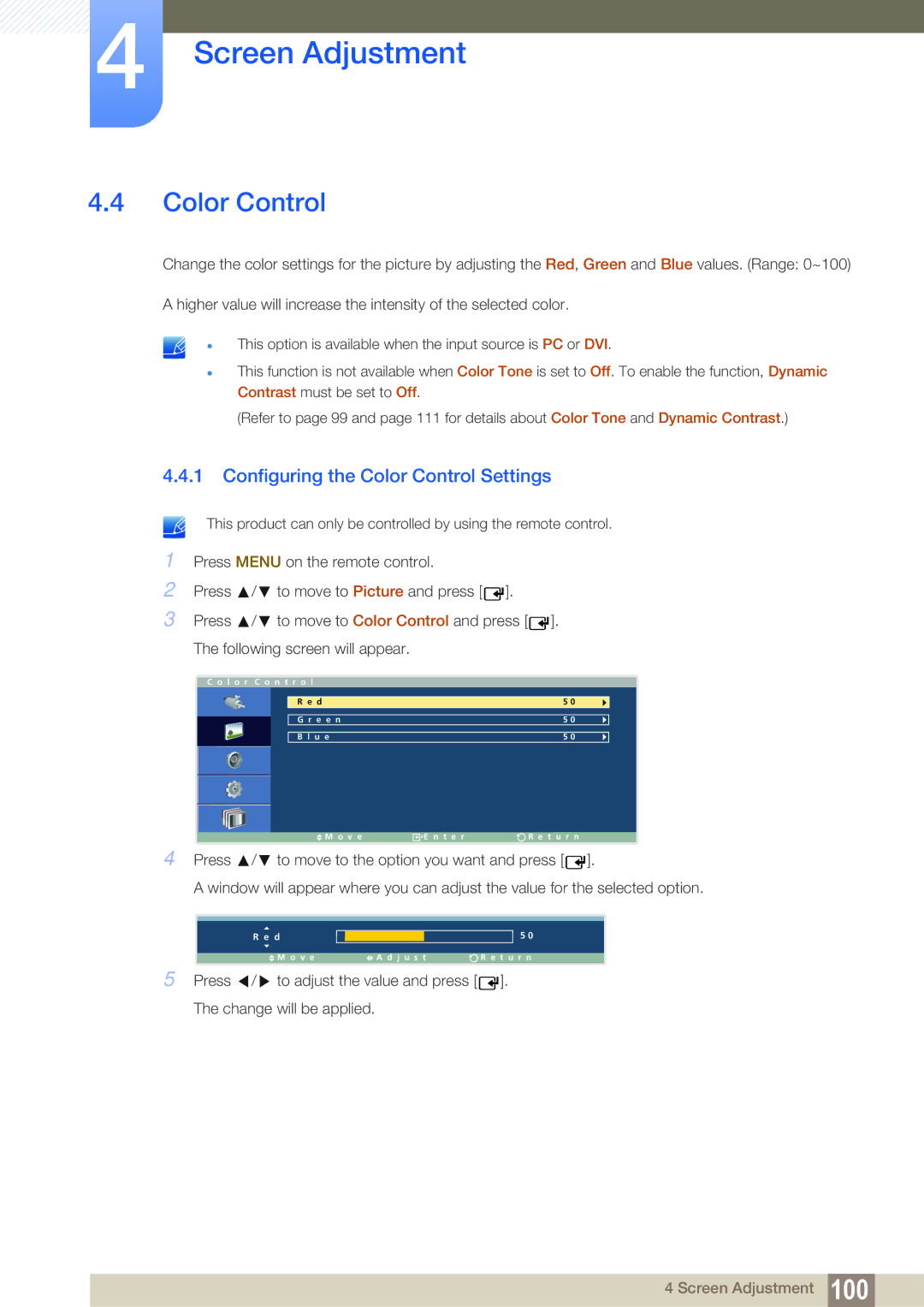LH46ARPLBC/XY, LH46ARPLBC/EN, LH32ARPLBC/XY, LH40ARPLBC/XY, LH40ARPLBC/EN specifications
The Samsung LH32ARPLBC/EN is a remarkable digital signage display designed to elevate branding and promotional strategies across various environments, including retail spaces, corporate offices, and public venues. With its advanced features and cutting-edge technologies, this model is a standout in the realm of commercial displays.One of the key features of the Samsung LH32ARPLBC/EN is its stunning visual clarity. The display boasts a 32-inch screen with Full HD resolution (1920 x 1080 pixels), ensuring that images and videos are vibrant and crystal clear. This high resolution is instrumental in attracting customers' attention and engaging them with eye-catching content.
In terms of design, the LH32ARPLBC/EN is sleek and modern, tailored for seamless integration into any environment. The slim bezel design maximizes the screen real estate, allowing for a more immersive viewing experience. Its lightweight nature makes it easier to install and mount, catering to diverse installation needs.
Samsung places a strong emphasis on the durability and reliability of its products, and the LH32ARPLBC/EN is no exception. Built for 24/7 operation, this display can withstand continuous usage without compromising quality or performance. This robust design is ideal for businesses that require round-the-clock operation, ensuring that advertisements or information are consistently delivered to audiences.
The display also features an advanced management system, enabling users to control and schedule content remotely. With Samsung’s MagicINFO software, users can easily create, manage, and display content across multiple screens, making it an effective tool for multi-location marketing strategies.
Another notable feature is the display's connectivity options, including HDMI, USB, and Ethernet ports, which enhance its versatility. This allows for easy integration with various media players and other devices, facilitating multiple content delivery methods.
Additionally, the Samsung LH32ARPLBC/EN incorporates advanced technologies like HDR (High Dynamic Range). This technology enhances color accuracy and contrast ratios, providing deeper blacks and brighter whites. As a result, images appear more lifelike and engaging.
In summary, the Samsung LH32ARPLBC/EN combines excellent image quality, robust design, and advanced connectivity features. It is an ideal solution for businesses looking to enhance their communication and promotional efforts through effective digital signage. The display’s reliability, versatility, and technological advancements make it a valuable asset for any commercial application.