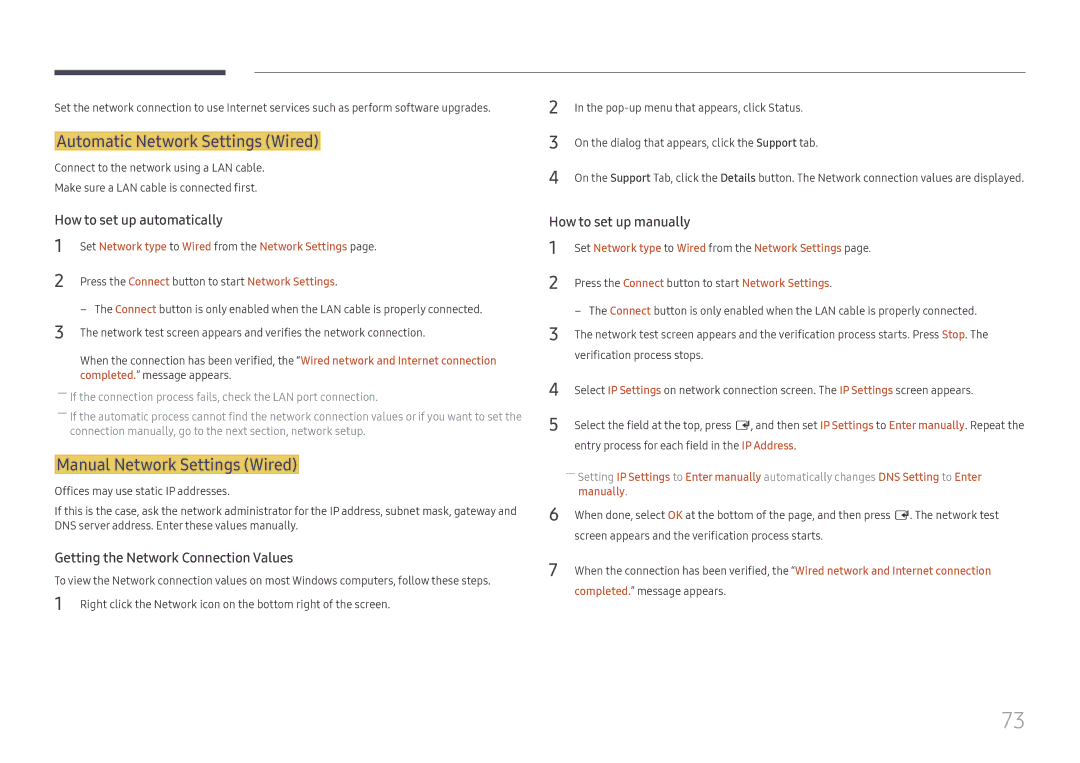DCH DC43H DC49H DC55H DCJ DC43J DC49J
Table of contents
Sound Adjustment
Support
Prevention of Afterimage Burn-in
Copyright
Before Using the Product
Cleaning
Safety Precautions
Power off the product and computer
Storage
Electricity and Safety
Installation
Samsung
Operation
Vent or input/output ports, etc
Page
Checking the Components
Preparations
Components
Control Panel
Parts
DCJ
Control menu
Power off
Buttons Description
Source
Port Description
Reverse Side
USB ¨1.0A
RJ45
Hdmi
To lock an anti-theft locking device
Anti-theft Lock
MagicInfo Lite launch Button
Remote Control
To place batteries in the remote control
Installation on an Indented Wall
Installation on a Perpendicular Wall
Ventilation
Installing the Wall Mount Kit
Installing the Wall Mount
Wall Mount Kit Specifications Vesa
Model name
Pin Signal
Remote Control RS232C
Cable Connection
RS232C Cable
LAN Cable
Pin No Standard Colour Signal
Cross LAN cable PC to PC
Direct LAN cable PC to HUB
Connection
Controlling Set control command
Viewing control state Get control command
Command
Command type Value range
Volume control
Power control
Input Source An input source code to be set on a product
Input source control
Screen size control
Screen mode control
PIP On/Off control
Auto adjustment control PC and BNC only
Safety Lock
Video Wall Mode Control
Full Natural
Video Wall User Control
Video Wall On
Off
10x10 Video Wall Model
Set Number Data
10x10 Video Wall Model 1 ~
Before Connecting
Connecting and Using a Source Device
Connecting to a PC
Connection using the DVI-RGB Cable
Connection Using an HDMI-DVI Cable
Connection using a DVI Cable Digital type
Connection Using an Hdmi Cable
Connection Using the AV Cable
Connecting to a Video Device
Connection Using the component Cable
Connection Using an HDMI-DVI Cable
Using an Hdmi cable or Hdmi to DVI Cable up to 1080p
Connecting to an Audio System
Connecting the LAN Cable
――Supported models DCH
Attaching the Network box Sold separately
Entering MagicInfo mode
Connecting the Network box Sold separately
MagicInfo
BackB Apply Finish Cancel
Source
Changing the Input source
Edit Name
Information
MDC Programme Installation Uninstallation
Using MDC
Uninstallation
Using MDC via Ethernet
Connecting to MDC
Connection using a direct LAN cable
Picture Mode
Screen Adjustment
If the input source is PC, DVIPC, Hdmipc
If the input source is AV, Component, DVIAV, Hdmiav
Gamma
Input source Picture Mode Adjustable options
Menu m → Picture → Enter E
Menu m → Picture → Gamma → Enter E
Menu m → Picture → Calibrated value → Enter E
Calibrated value
Dont apply / Apply
Picture Size
· Position Resolution Select Off
Picture Size
Picture Size
Position
Resolution Select Off
Zoom/Position
Picture Size
Resolution Select
Auto Adjustment
Menu m → Picture → Auto Adjustment → Enter E
Available resolutions Off / 1024x768 / 1280x768 / 1360x768
PC Screen Adjustment
PC Screen Adjustment
Fine Position Image Reset
Main picture Sub picture
PIP Settings
Menu m → Picture → PIP → Enter E
Advanced Settings
Advanced Settings
Input Source Picture Mode Advanced Settings
Menu m → Picture → Advanced Settings → Enter E
Dynamic Contrast
RGB Only Mode
Black Tone
Flesh Tone
Motion Lighting
White Balance
Off / On
Colour Temp 10000K Digital Clean View Off
Input source Picture Mode Picture Options
Hdmi Black Level Normal Film Mode Off
Picture Options
Colour Tone
Digital Clean View
Colour Temp
Mpeg Noise Filter
Hdmi Black Level
Film Mode
Dynamic Backlight
Low / Normal
Reset Picture
Reset Picture
Picture Off
Picture Off
Sound Mode
Sound Adjustment
Sound Effect Speaker Settings Reset Sound
Sound
Hdmi Sound
Sound Mode
Menu m → Sound → Hdmi Sound → Enter E
Sound Effect
Speaker Settings Reset Sound
DTS TruSurround HD
DTS TruDialog
Auto Volume
Speaker Settings
Speaker Select
Sound Effect
Sound Effect Speaker Settings
Reset Sound
Menu m → Sound → Reset Sound → Enter E
Network
Network Settings
Network Status
Network type
Connecting to a Wired Network
Network Settings Wired
Manual Network Settings Wired
Automatic Network Settings Wired
Set Network type to Wired from the Network Settings
Manually
Content Sharing
AllShare Settings
Server Access
FTP Mode
Menu m → Network → Device Name → Enter E
Device Name
User Input / SignageDisplay 1 ~
Source List
Applications
Refresh
Edit Name
MagicInfo Lite
Playing content from the internal memory or USB
Source List
Menu m → Applications → MagicInfo Lite → Enter E
Network Channel
Available features in the MagicInfo
Option Name Operations
Settings
Settings
Internal / USB
One / All
System
Setup
System
Menu Language
Configuring settings for Multi Control
Multi Control
On Timer
Sleep Timer
Time
Clock Set
Clock Sleep Timer Off On Timer
Off Timer
Holiday Management
No Signal Power Off
Eco Solution
Auto Power Off
Energy Saving
Menu m → System → Auto Protection Time → Enter E
Auto Protection Time
Off / 2 hours / 4 hours / 8 hours / 10 hours
Available Settings Optimum Settings
Available Pixel Shift Settings and Optimum Settings
Screen Burn Protection
Pixel Shift
Timer
Timer
Pixel Shift Off
Immediate display Off Side Grey
Immediate display
Pixel Shift Off Timer
Side Grey
Side Grey Off
Menu m → System → Ticker → Enter E
Ticker
Video Wall
Video Wall
Format
Horizontal
Screen Position
Vertical
Video Wall · Format Full · Horizontal
Source AutoSwitch
Source AutoSwitch Settings
Primary Source Recovery
Source AutoSwitch Settings
Primary Source Secondary Source
Secondary Source
AV, HDMI1, HDMI2, MagicInfo
AV, Component
Menu m → System → Change PIN → Enter E
Change PIN
Game Mode
Max. Power Saving
Auto Power On
Safety Lock
Button Lock
Max. Power Saving Game Mode
Standby Control
Network Standby
Lamp Schedule
Lamp Schedule
Schedule 1, Schedule
Temperature Control
Power On Adjustment
Power Button
OSD Display
Anynet+ HDMI-CEC
Anynet+ HDMI-CEC
Anynet+ HDMI-CEC
Anynet+ Menu
100
Switching between Anynet+ Devices
Auto Turn Off
Anynet+ HDMI-CEC
Problem Possible Solution
Troubleshooting for Anynet+
101
102
Problem
Connected device is not displayed
DVI Connection
Clone Product
103
Clone Product
Reset All
Reset System
Menu m → System → Reset System → Enter E
Menu m → System → Reset All → Enter E
Synced power-on
PC module power
Synced power-off
PC module power
Update now
Software Update
Support
Contact Samsung
107
Playing photos, videos and music Media Play
Compatible devices with media play
108
File system and formats
Connecting a USB device
Using a USB device
109
Removing a USB device
110
Menu items in the media content list
Option Name Operations Photos Videos Music
Slide Show
111
Available buttons and features during photo playback
Pause / Play
112
Rewind / Fast forward
Search
113
Available buttons and features during music playback
Repeat
Shuffle
114
Supported Subtitle and Media play file formats
Subtitle
Compatible image file format
Supported music file formats
115
Supported Video Formats
File Extension
116
Container Video Codec Resolution Frame rate Bit rate
Fps Mbps
263 DivX5 DivX6
117
640 x
Testing the Product
Troubleshooting Guide
Checking the Resolution and Frequency
118
Screen issue
Installation issue PC mode
Not Optimum Mode is displayed
119
120
Adjust Brightness and Contrast
Sharpness
121
122
Sound issue
Go to Sound and change Speaker Select to Internal
Source device issue
Remote control issue
123
This case, set Speaker Select to External
There is no sound in Hdmi mode
Other issue
124
PIP menu is not available
Question Answer
125
126
Specifications
――Plug-and-Play
127
128
Preset Timing Modes
Vertical Frequency Pixel Clock Sync Polarity KHz MHz
129
Appendix
Responsibility for the Pay Service Cost to Customers
130
131
Prevention of Afterimage Burn-in
132
Licence
133
Terminology