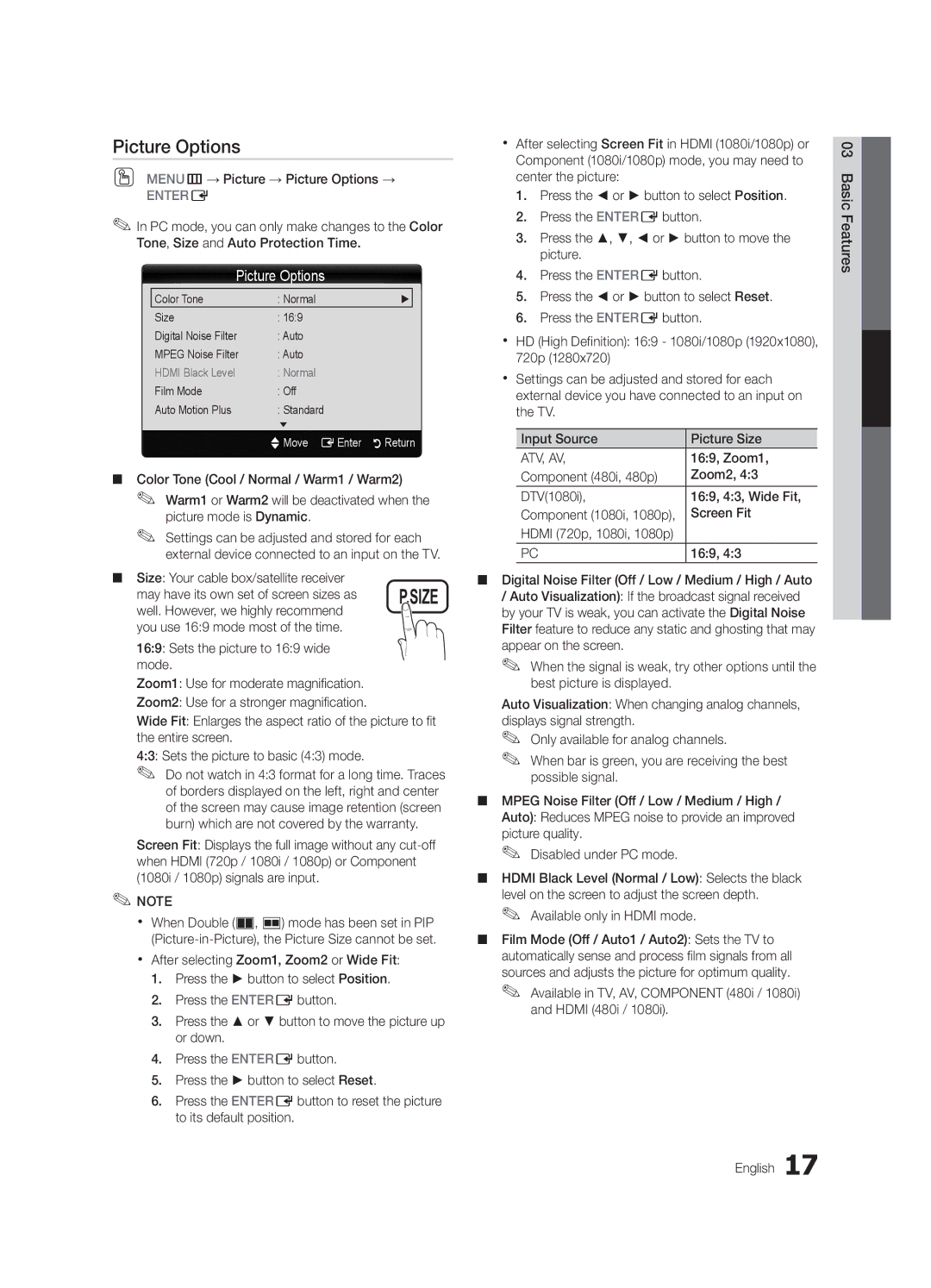Picture Options
OO MENUm→ Picture → Picture Options →
ENTERE
✎✎In PC mode, you can only make changes to the Color Tone, Size and Auto Protection Time.
Picture Options
Color Tone | : Normal | ► |
Size | : 16:9 |
|
Digital Noise Filter | : Auto |
|
MPEG Noise Filter | : Auto |
|
HDMI Black Level | : Normal |
|
Film Mode | : Off |
|
Auto Motion Plus | : Standard |
|
| ▼ |
|
| UMove EEnter | RReturn |
■■ Color Tone (Cool / Normal / Warm1 / Warm2)
✎✎ Warm1 or Warm2 will be deactivated when the picture mode is Dynamic.
✎✎ Settings can be adjusted and stored for each external device connected to an input on the TV.
■■ Size: Your cable box/satellite receiver
may have its own set of screen sizes as | P.SIZE |
| |
well. However, we highly recommend |
|
you use 16:9 mode most of the time. |
|
16:9: Sets the picture to 16:9 wide mode.
Zoom1: Use for moderate magnification.
Zoom2: Use for a stronger magnification.
Wide Fit: Enlarges the aspect ratio of the picture to fit the entire screen.
4:3: Sets the picture to basic (4:3) mode.
✎✎
Screen Fit: Displays the full image without any
✎✎NOTE
xx When Double (À, Œ) mode has been set in PIP
xx After selecting Zoom1, Zoom2 or Wide Fit:
1.Press the ► button to select Position.
2.Press the ENTEREbutton.
3.Press the ▲ or ▼ button to move the picture up or down.
4.Press the ENTEREbutton.
5.Press the ► button to select Reset.
6.Press the ENTEREbutton to reset the picture to its default position.
xx After selecting Screen Fit in HDMI (1080i/1080p) or Component (1080i/1080p) mode, you may need to center the picture:
1.Press the ◄ or ► button to select Position.
2.Press the ENTEREbutton.
3.Press the ▲, ▼, ◄ or ► button to move the picture.
4.Press the ENTEREbutton.
5.Press the ◄ or ► button to select Reset.
6.Press the ENTEREbutton.
xx HD (High Definition): 16:9 - 1080i/1080p (1920x1080), 720p (1280x720)
xx Settings can be adjusted and stored for each external device you have connected to an input on the TV.
Input Source | Picture Size |
ATV, AV, | 16:9, Zoom1, |
Component (480i, 480p) | Zoom2, 4:3 |
DTV(1080i), | 16:9, 4:3, Wide Fit, |
Component (1080i, 1080p), | Screen Fit |
HDMI (720p, 1080i, 1080p) |
|
PC | 16:9, 4:3 |
■■ Digital Noise Filter (Off / Low / Medium / High / Auto
/Auto Visualization): If the broadcast signal received by your TV is weak, you can activate the Digital Noise Filter feature to reduce any static and ghosting that may appear on the screen.
✎✎ When the signal is weak, try other options until the best picture is displayed.
Auto Visualization: When changing analog channels, displays signal strength.
✎✎ Only available for analog channels.
✎✎ When bar is green, you are receiving the best possible signal.
■■ MPEG Noise Filter (Off / Low / Medium / High / Auto): Reduces MPEG noise to provide an improved picture quality.
✎✎ Disabled under PC mode.
■■ HDMI Black Level (Normal / Low): Selects the black level on the screen to adjust the screen depth.
✎✎ Available only in HDMI mode.
■■ Film Mode (Off / Auto1 / Auto2): Sets the TV to automatically sense and process film signals from all sources and adjusts the picture for optimum quality.
✎✎ Available in TV, AV, COMPONENT (480i / 1080i) and HDMI (480i / 1080i).
English 17
03 Basic Features