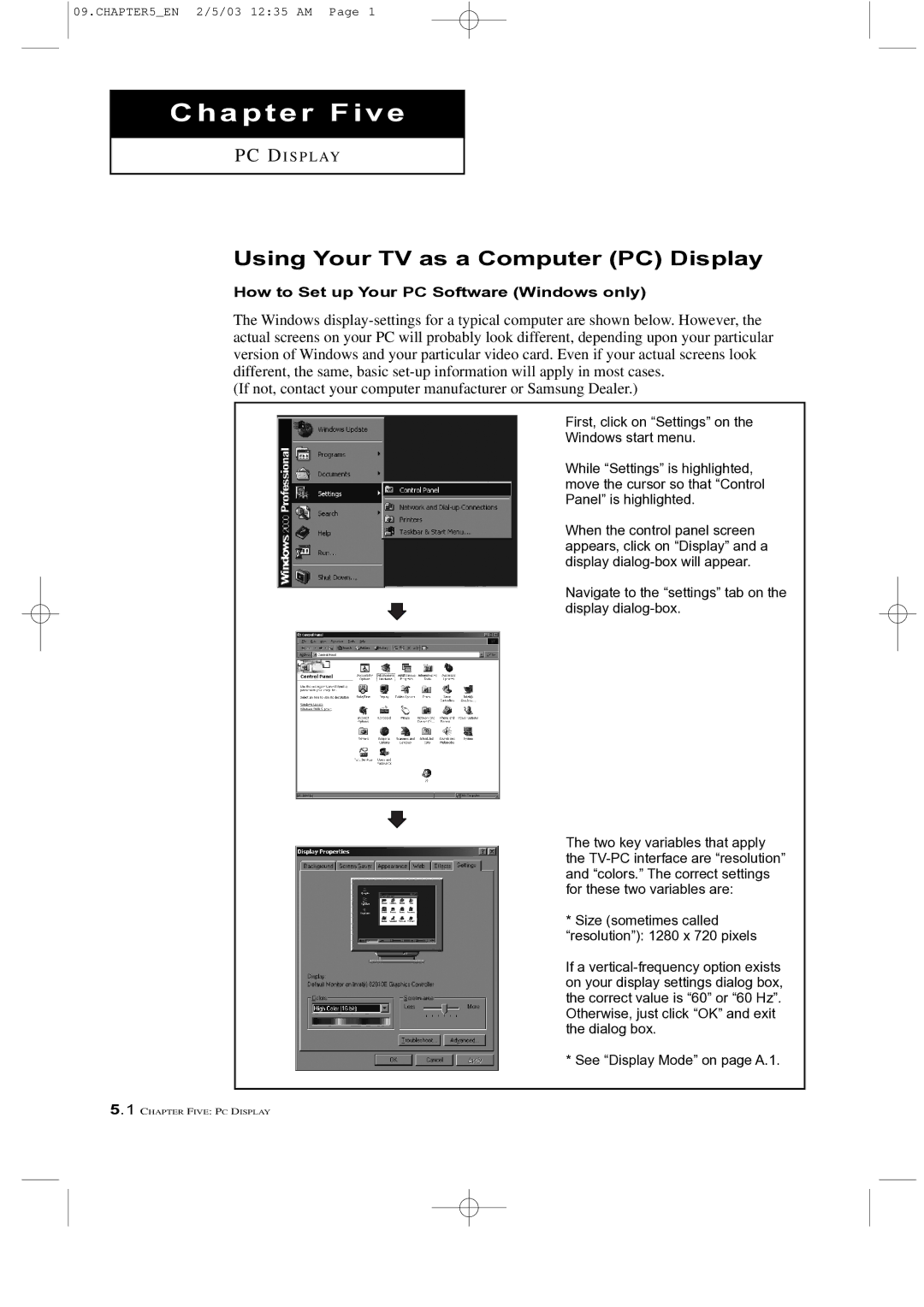09.CHAPTER5_EN 2/5/03 12:35 AM Page 1
Chapter Five
P C D I S P L AY
Using Your TV as a Computer (PC) Display
How to Set up Your PC Software (Windows only)
The Windows
(If not, contact your computer manufacturer or Samsung Dealer.)
First, click on “Settings” on the
Windows start menu.
While “Settings” is highlighted, move the cursor so that “Control Panel” is highlighted.
When the control panel screen appears, click on “Display” and a display
Navigate to the “settings” tab on the display
The two key variables that apply the
* Size (sometimes called “resolution”): 1280 x 720 pixels
If a
* See “Display Mode” on page A.1.
5.1 CHAPTER FIVE: PC DISPLAY