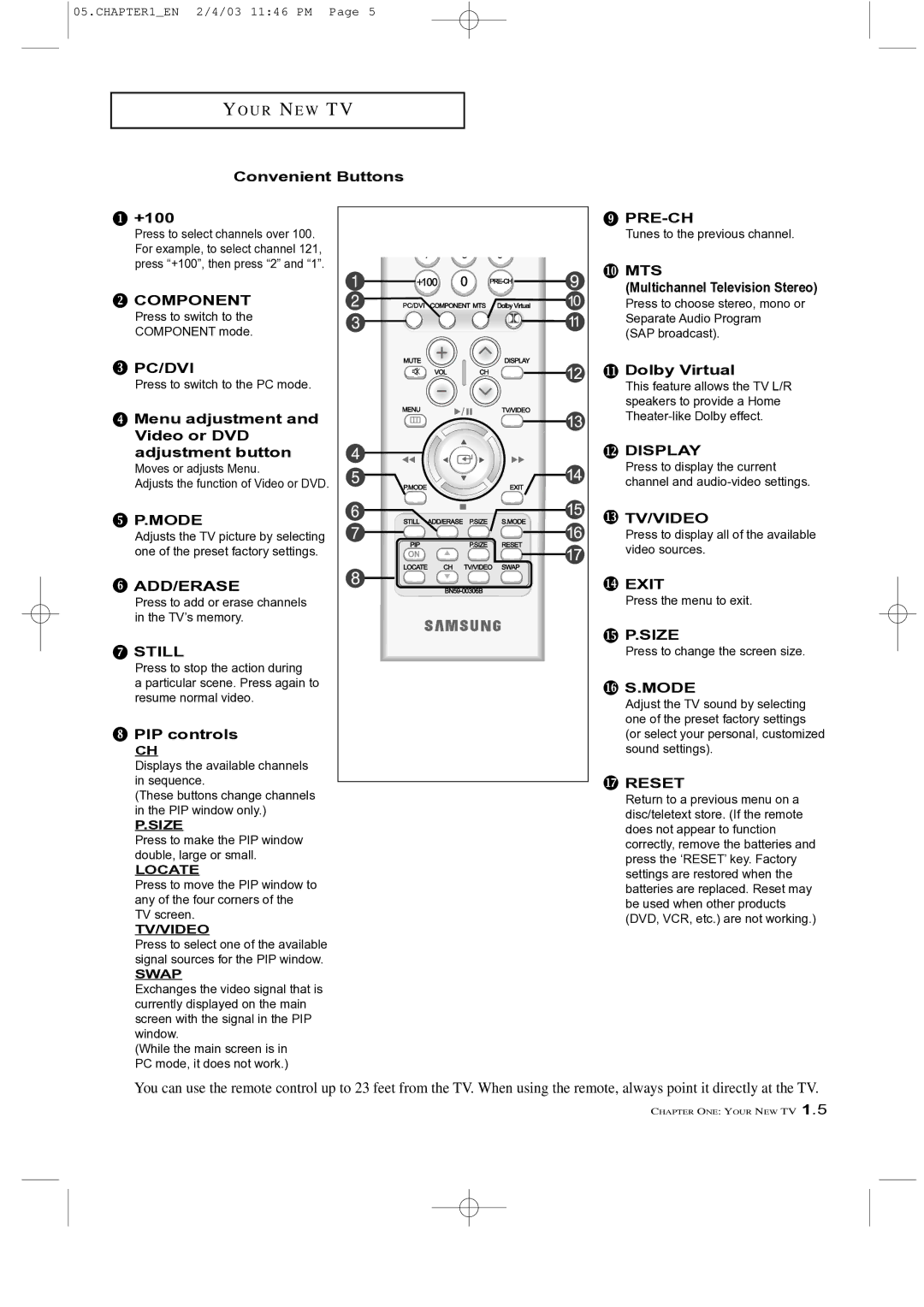05.CHAPTER1_EN 2/4/03 11:46 PM Page 5
Y O U R N E W T V
Convenient Buttons
 +100
+100
Press to select channels over 100. For example, to select channel 121, press “+100”, then press “2” and “1”.
![]() COMPONENT
COMPONENT
Press to switch to the
COMPONENT mode.
 PC/DVI
PC/DVI
Press to switch to the PC mode.
 Menu adjustment and Video or DVD adjustment button
Menu adjustment and Video or DVD adjustment button
Moves or adjusts Menu.
Adjusts the function of Video or DVD.
 P.MODE
P.MODE
Adjusts the TV picture by selecting one of the preset factory settings.
![]() ADD/ERASE
ADD/ERASE
Press to add or erase channels in the TV’s memory.
 STILL
STILL
Press to stop the action during
a particular scene. Press again to resume normal video.
 PIP controls
PIP controls
CH
Displays the available channels in sequence.
(These buttons change channels in the PIP window only.)
P.SIZE
Press to make the PIP window double, large or small.
LOCATE
Press to move the PIP window to any of the four corners of the TV screen.
TV/VIDEO
Press to select one of the available signal sources for the PIP window.
SWAP
Exchanges the video signal that is currently displayed on the main screen with the signal in the PIP window.
(While the main screen is in PC mode, it does not work.)
![]()
Tunes to the previous channel.
 MTS
MTS
(Multichannel Television Stereo)
Press to choose stereo, mono or Separate Audio Program (SAP broadcast).
 Dolby Virtual
Dolby Virtual
This feature allows the TV L/R speakers to provide a Home
![]() DISPLAY
DISPLAY
Press to display the current channel and
 TV/VIDEO
TV/VIDEO
Press to display all of the available video sources.
![]() EXIT
EXIT
Press the menu to exit.
![]() P.SIZE
P.SIZE
Press to change the screen size.
 S.MODE
S.MODE
Adjust the TV sound by selecting one of the preset factory settings (or select your personal, customized sound settings).
 RESET
RESET
Return to a previous menu on a disc/teletext store. (If the remote does not appear to function correctly, remove the batteries and press the ‘RESET’ key. Factory settings are restored when the batteries are replaced. Reset may be used when other products (DVD, VCR, etc.) are not working.)
You can use the remote control up to 23 feet from the TV. When using the remote, always point it directly at the TV.
CHAPTER ONE: YOUR NEW TV 1.5