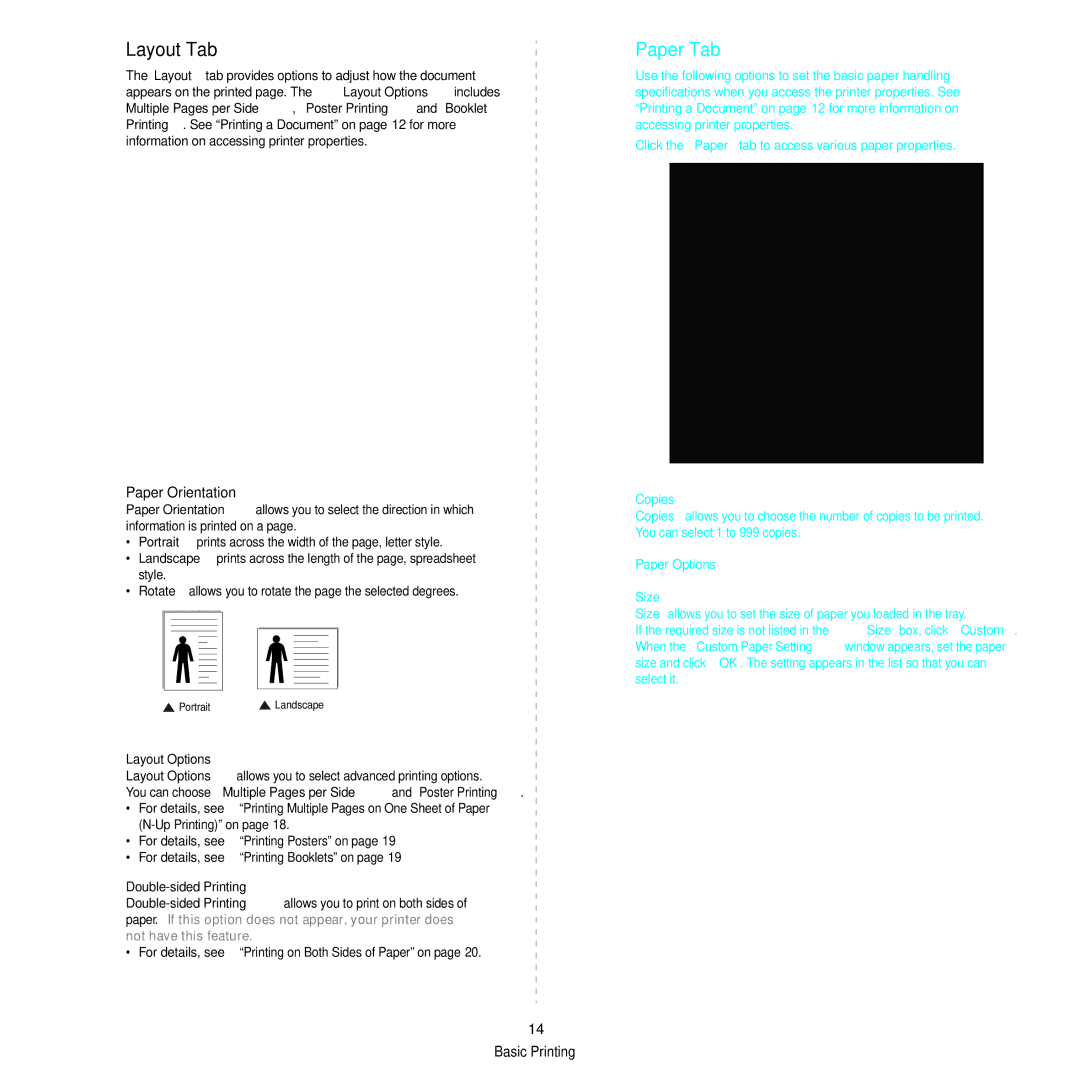Layout Tab
The Layout tab provides options to adjust how the document appears on the printed page. The Layout Options includes Multiple Pages per Side, Poster Printing and Booklet Printing. See “Printing a Document” on page 12 for more information on accessing printer properties.
Paper Orientation
Paper Orientation allows you to select the direction in which information is printed on a page.
•Portrait prints across the width of the page, letter style.
•Landscape prints across the length of the page, spreadsheet style.
•Rotate allows you to rotate the page the selected degrees.
![]() Portrait
Portrait ![]() Landscape
Landscape
Layout Options
Layout Options allows you to select advanced printing options. You can choose Multiple Pages per Side and Poster Printing.
•For details, see “Printing Multiple Pages on One Sheet of Paper
•For details, see “Printing Posters” on page 19
• For details, see “Printing Booklets” on page 19
Double-sided Printing
• For details, see “Printing on Both Sides of Paper” on page 20.
14 Basic Printing
Paper Tab
Use the following options to set the basic paper handling specifications when you access the printer properties. See “Printing a Document” on page 12 for more information on accessing printer properties.
Click the Paper tab to access various paper properties.
Copies
Copies allows you to choose the number of copies to be printed. You can select 1 to 999 copies.
Paper Options
Size
Size allows you to set the size of paper you loaded in the tray. If the required size is not listed in the Size box, click Custom. When the Custom Paper Setting window appears, set the paper size and click OK. The setting appears in the list so that you can select it.