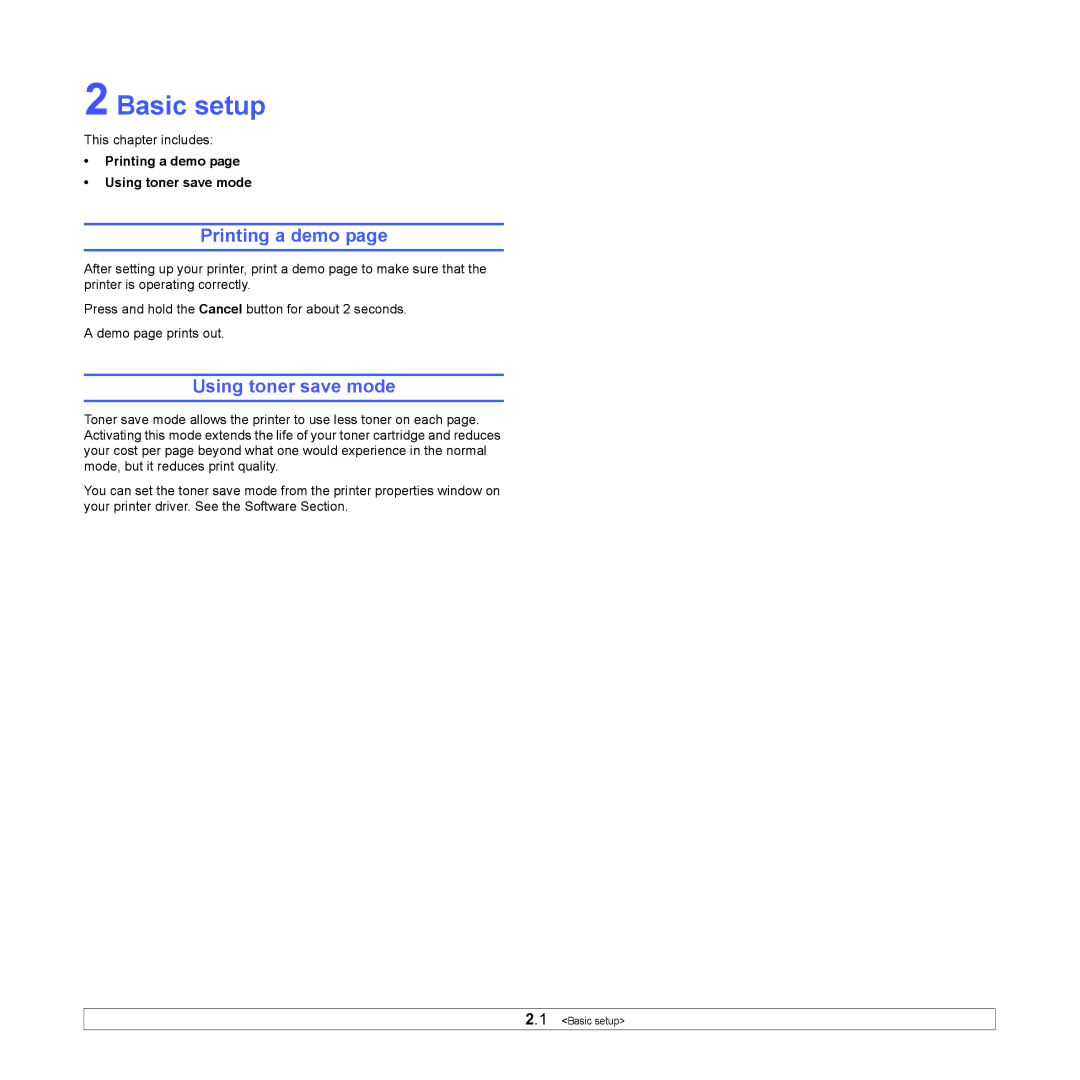2 Basic setup
This chapter includes:
•Printing a demo page
•Using toner save mode
Printing a demo page
After setting up your printer, print a demo page to make sure that the printer is operating correctly.
Press and hold the Cancel button for about 2 seconds.
A demo page prints out.
Using toner save mode
Toner save mode allows the printer to use less toner on each page. Activating this mode extends the life of your toner cartridge and reduces your cost per page beyond what one would experience in the normal mode, but it reduces print quality.
You can set the toner save mode from the printer properties window on your printer driver. See the Software Section.
2.1 <Basic setup>