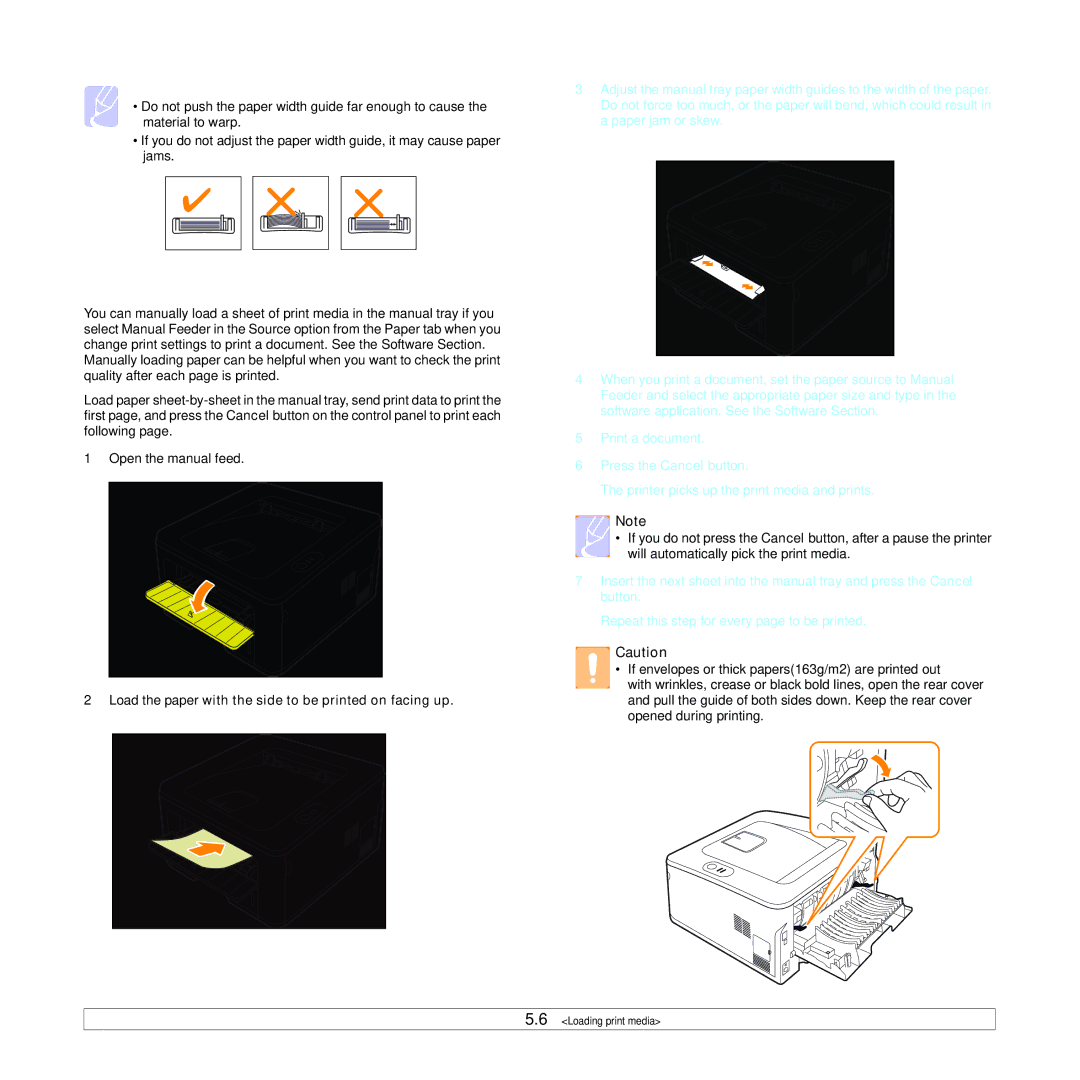Notes
• Do not push the paper width guide far enough to cause the material to warp.
•If you do not adjust the paper width guide, it may cause paper jams.
Using manual feeder
You can manually load a sheet of print media in the manual tray if you select Manual Feeder in the Source option from the Paper tab when you change print settings to print a document. See the Software Section.
Manually loading paper can be helpful when you want to check the print quality after each page is printed.
Load paper
1Open the manual feed.
2 Load the paper with the side to be printed on facing up.
3Adjust the manual tray paper width guides to the width of the paper. Do not force too much, or the paper will bend, which could result in a paper jam or skew.
4When you print a document, set the paper source to Manual Feeder and select the appropriate paper size and type in the software application. See the Software Section.
5Print a document.
6Press the Cancel button.
The printer picks up the print media and prints.
Note
• If you do not press the Cancel button, after a pause the printer will automatically pick the print media.
7Insert the next sheet into the manual tray and press the Cancel button.
Repeat this step for every page to be printed.
![]() Caution
Caution
• If envelopes or thick papers(163g/m2) are printed out
with wrinkles, crease or black bold lines, open the rear cover and pull the guide of both sides down. Keep the rear cover opened during printing.
5.6 <Loading print media>