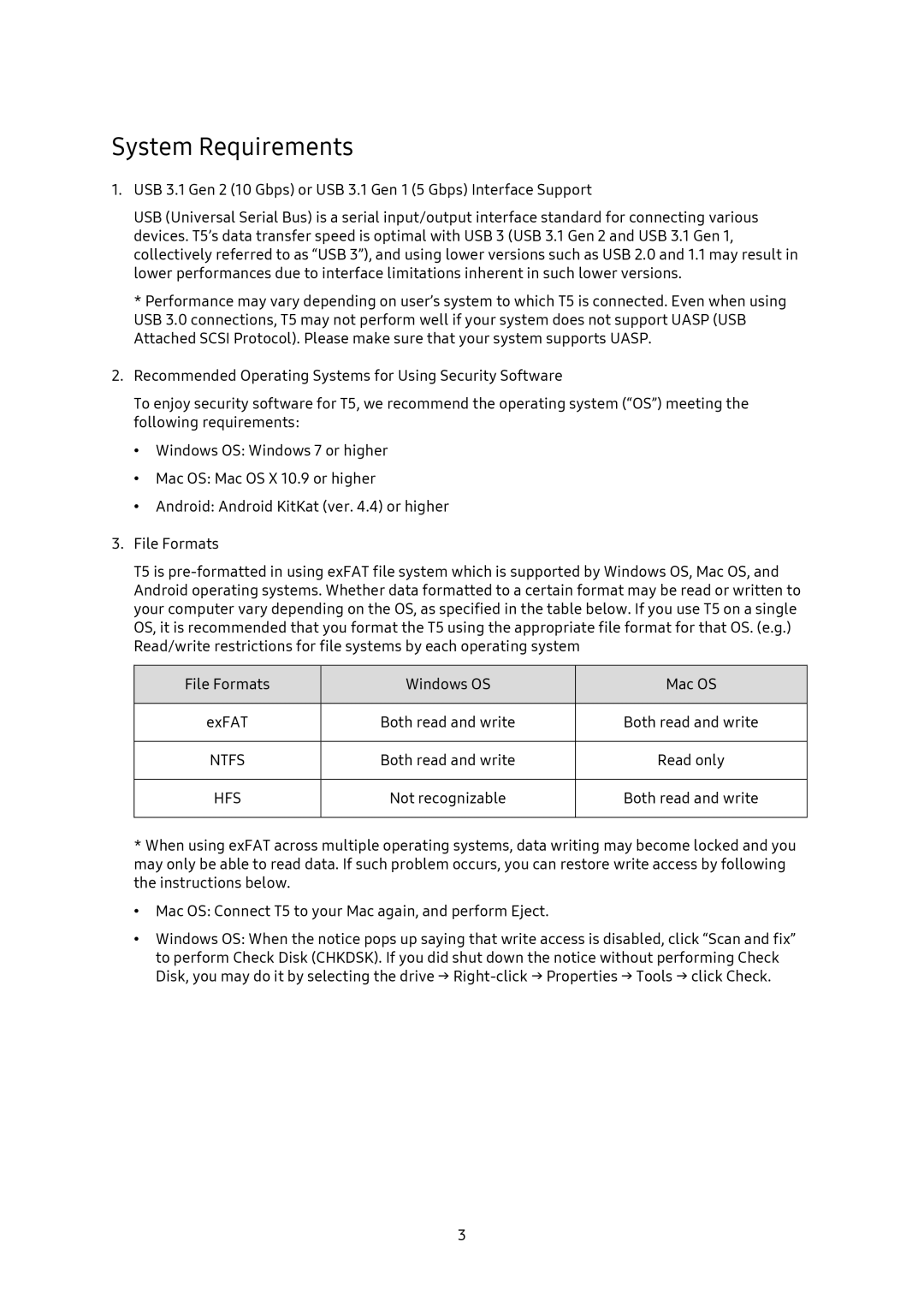System Requirements
1.USB 3.1 Gen 2 (10 Gbps) or USB 3.1 Gen 1 (5 Gbps) Interface Support
USB (Universal Serial Bus) is a serial input/output interface standard for connecting various devices. T5’s data transfer speed is optimal with USB 3 (USB 3.1 Gen 2 and USB 3.1 Gen 1, collectively referred to as “USB 3”), and using lower versions such as USB 2.0 and 1.1 may result in lower performances due to interface limitations inherent in such lower versions.
*Performance may vary depending on user’s system to which T5 is connected. Even when using USB 3.0 connections, T5 may not perform well if your system does not support UASP (USB Attached SCSI Protocol). Please make sure that your system supports UASP.
2.Recommended Operating Systems for Using Security Software
To enjoy security software for T5, we recommend the operating system (“OS”) meeting the following requirements:
•Windows OS: Windows 7 or higher
•Mac OS: Mac OS X 10.9 or higher
•Android: Android KitKat (ver. 4.4) or higher
3.File Formats
T5 is
File Formats | Windows OS | Mac OS |
|
|
|
exFAT | Both read and write | Both read and write |
|
|
|
NTFS | Both read and write | Read only |
|
|
|
HFS | Not recognizable | Both read and write |
|
|
|
*When using exFAT across multiple operating systems, data writing may become locked and you may only be able to read data. If such problem occurs, you can restore write access by following the instructions below.
•Mac OS: Connect T5 to your Mac again, and perform Eject.
•Windows OS: When the notice pops up saying that write access is disabled, click “Scan and fix” to perform Check Disk (CHKDSK). If you did shut down the notice without performing Check Disk, you may do it by selecting the drive →
3