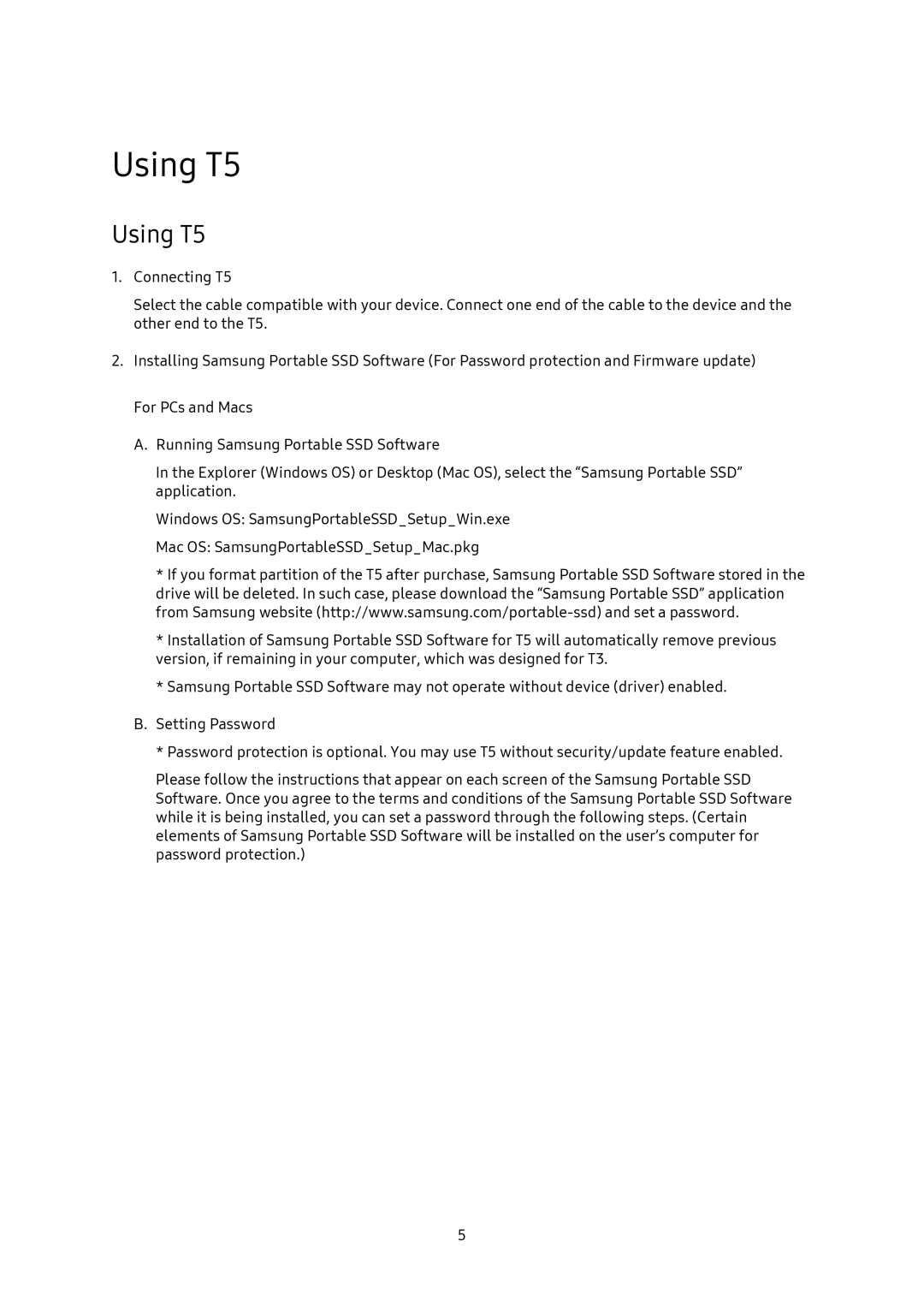Using T5
Using T5
1.Connecting T5
Select the cable compatible with your device. Connect one end of the cable to the device and the other end to the T5.
2.Installing Samsung Portable SSD Software (For Password protection and Firmware update) For PCs and Macs
A.Running Samsung Portable SSD Software
In the Explorer (Windows OS) or Desktop (Mac OS), select the “Samsung Portable SSD” application.
Windows OS: SamsungPortableSSD_Setup_Win.exe
Mac OS: SamsungPortableSSD_Setup_Mac.pkg
*If you format partition of the T5 after purchase, Samsung Portable SSD Software stored in the drive will be deleted. In such case, please download the “Samsung Portable SSD” application from Samsung website
*Installation of Samsung Portable SSD Software for T5 will automatically remove previous version, if remaining in your computer, which was designed for T3.
*Samsung Portable SSD Software may not operate without device (driver) enabled.
B.Setting Password
*Password protection is optional. You may use T5 without security/update feature enabled.
Please follow the instructions that appear on each screen of the Samsung Portable SSD Software. Once you agree to the terms and conditions of the Samsung Portable SSD Software while it is being installed, you can set a password through the following steps. (Certain elements of Samsung Portable SSD Software will be installed on the user’s computer for password protection.)
5