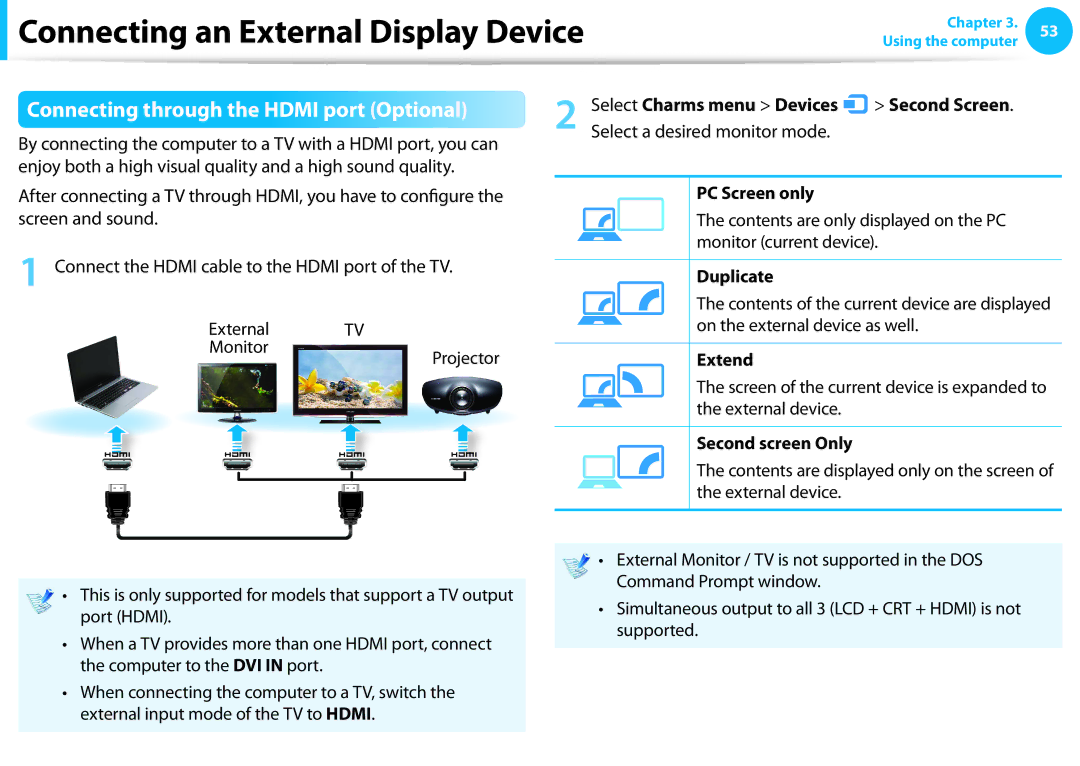Connecting an External Display Device
Connecting an External Display Device
Chapter 3. 53
Using the computer
Connecting through the HDMI port (Optional)
By connecting the computer to a TV with a HDMI port, you can enjoy both a high visual quality and a high sound quality.
2 | Select Charms menu > Devices |
| > Second Screen. |
| |||
| |||
Select a desired monitor mode. |
|
|
After connecting a TV through HDMI, you have to configure the screen and sound.
1 Connect the HDMI cable to the HDMI port of the TV.
External TV
Monitor  Projector
Projector
•• This is only supported for models that support a TV output port (HDMI).
•• When a TV provides more than one HDMI port, connect the computer to the DVI IN port.
•• When connecting the computer to a TV, switch the external input mode of the TV to HDMI.
PC Screen only
The contents are only displayed on the PC monitor (current device).
Duplicate
The contents of the current device are displayed on the external device as well.
Extend
The screen of the current device is expanded to the external device.
Second screen Only
The contents are displayed only on the screen of the external device.
•• External Monitor / TV is not supported in the DOS Command Prompt window.
•• Simultaneous output to all 3 (LCD + CRT + HDMI) is not supported.