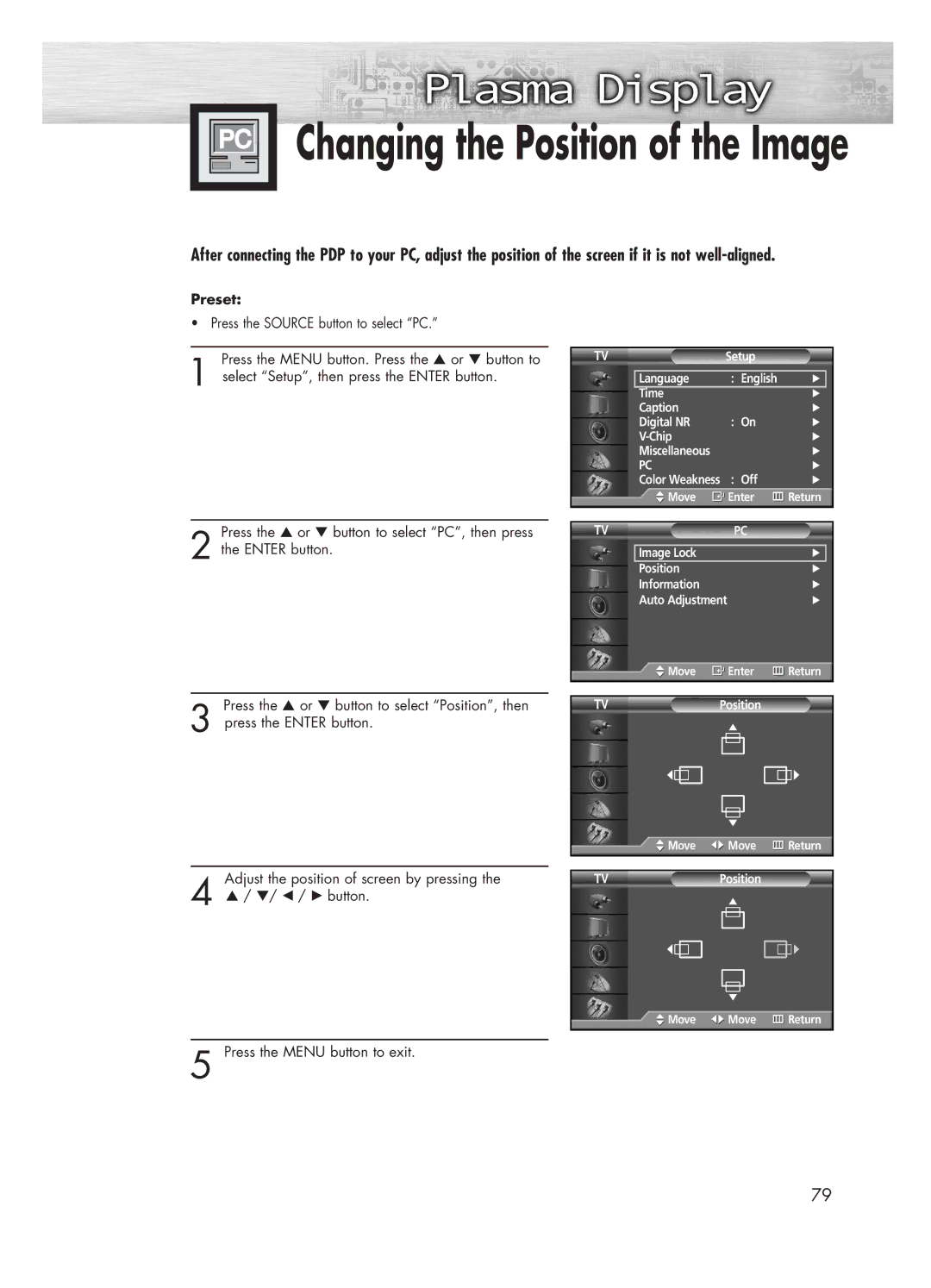Changing the Position of the Image
Changing the Position of the Image
After connecting the PDP to your PC, adjust the position of the screen if it is not
Preset:
• Press the SOURCE button to select “PC.”
Press the MENU button. Press the ▲ or ▼ button to
1 select “Setup”, then press the ENTER button.
Press the ▲ or ▼ button to select “PC”, then press
2 the ENTER button.
Press the ▲ or ▼ button to select “Position”, then
3 press the ENTER button.
TV | Setup |
|
| |
|
|
|
|
|
| Language | : English | √ |
|
| Time |
| √ |
|
| Caption |
| √ | |
| Digital NR | : On | √ | |
|
| √ | ||
| Miscellaneous |
| √ | |
| PC |
| √ | |
| Color Weakness | : Off | √ | |
| Move | Enter | Return | |
|
|
|
|
|
|
|
|
|
|
TV |
| PC |
|
|
|
|
|
| |
| Image Lock |
| √ |
|
| Position |
| √ | |
| Information |
| √ | |
| Auto Adjustment |
| √ | |
![]() Move
Move ![]() Enter
Enter ![]() Return
Return
TVPosition
![]() Move
Move ![]() Move
Move ![]() Return
Return
Adjust the position of screen by pressing the
4 ▲ / ▼/ œ / √ button.
5 Press the MENU button to exit.
TVPosition
![]() Move
Move ![]() Move
Move ![]() Return
Return
79