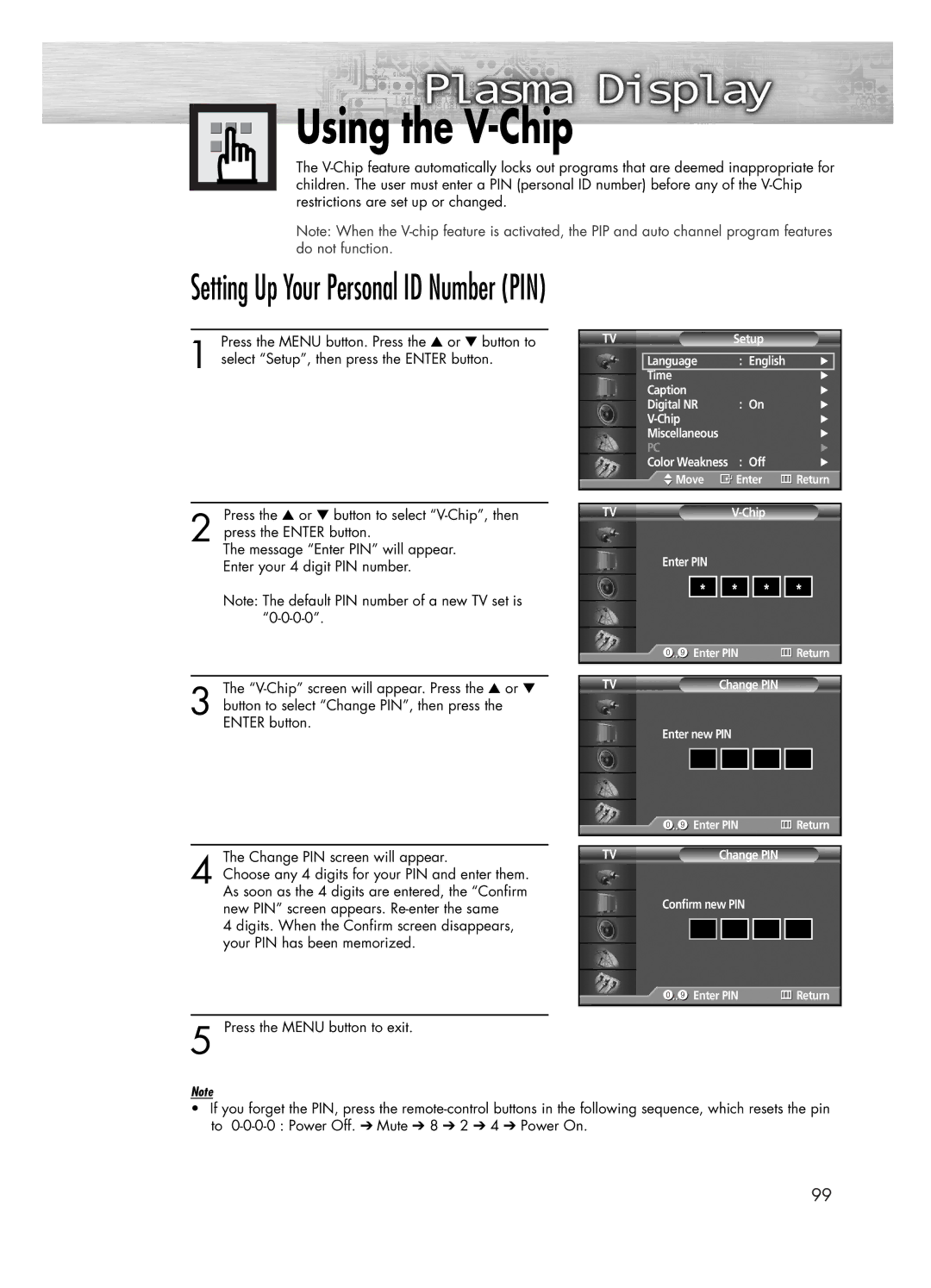Using the
Using the V-Chip
The
Note: When the
Setting Up Your Personal ID Number (PIN)
Press the MENU button. Press the ▲ or ▼ button to
1 select “Setup”, then press the ENTER button.
Press the ▲ or ▼ button to select
2 press the ENTER button.
The message “Enter PIN” will appear. Enter your 4 digit PIN number.
Note: The default PIN number of a new TV set is
TV | Setup |
|
| ||||
|
|
|
|
|
|
|
|
| Language |
| : English | √ |
| ||
| Time |
|
| √ |
| ||
| Caption |
|
| √ | |||
| Digital NR |
| : On | √ | |||
|
|
| √ | ||||
| Miscellaneous |
|
| √ | |||
| PC |
|
| √ | |||
| Color Weakness |
| : Off | √ | |||
| Move | Enter | Return | ||||
|
|
|
|
|
|
| |
|
|
|
|
|
| ||
TV |
|
| |||||
| Enter PIN |
|
|
|
| ||
|
|
|
|
|
| ||
| * |
| * | * | * |
| |
|
| Enter PIN |
| Return | |||
|
|
|
|
|
|
|
|
The
3 button to select “Change PIN”, then press the ENTER button.
The Change PIN screen will appear.
4 Choose any 4 digits for your PIN and enter them. As soon as the 4 digits are entered, the “Confirm new PIN” screen appears.
4 digits. When the Confirm screen disappears, your PIN has been memorized.
TV | Change PIN |
Enter new PIN
| Enter PIN | Return |
TV | Change PIN |
|
Confirm new PIN
Enter PIN | Return |
5 Press the MENU button to exit.
Note
•If you forget the PIN, press the
99