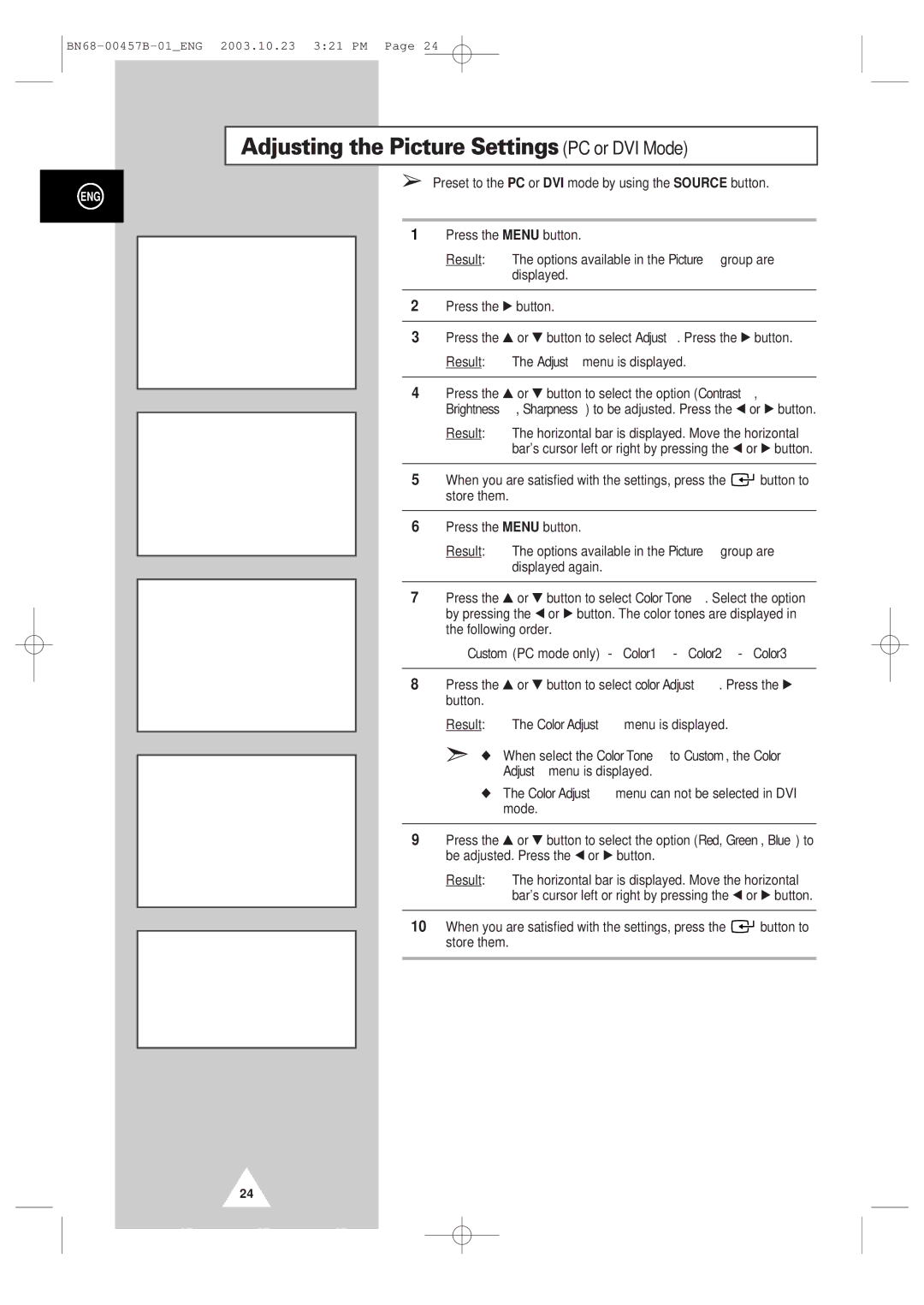Adjusting the Picture Settings (PC or DVI Mode)
ENG
|
| Picture |
|
Mode |
| œ Custom √ | |
Adjust |
| √ |
|
Color Tone |
| œ Custom √ | |
Color Adjust | √ |
| |
Size |
| Wide |
|
Move |
| Enter | Return |
|
| ||
|
| ||
Adjust (Custom) |
| ||
Contrast |
|
| 75 |
Brightness |
|
| 60 |
Sharpness |
|
| 50 |
Move | Adjust | Store | |
|
|
|
|
|
|
|
|
|
| Picture |
|
Mode |
| œ Custom √ | |
Adjust |
| √ |
|
Color Tone |
| œ Custom √ | |
Color Adjust | √ |
| |
Size |
| Wide |
|
Move |
| Sel. | Return |
|
|
|
|
|
|
|
|
|
| Picture |
|
Mode |
| œ Custom √ | |
Adjust |
| √ |
|
Color Tone |
| œ Custom √ | |
Color Adjust | √ |
| |
Size |
| Wide |
|
Move |
| Enter | Return |
|
| ||
|
|
|
|
Color Adjust |
| ||
Red |
|
| 50 |
Green |
|
| 50 |
Blue |
|
| 50 |
➢Preset to the PC or DVI mode by using the SOURCE button.
1Press the MENU button.
Result: The options available in the Picture group are displayed.
2Press the √ button.
3Press the ▲ or ▼ button to select Adjust. Press the √ button.
Result: The Adjust menu is displayed.
4Press the ▲ or ▼ button to select the option (Contrast, Brightness, Sharpness) to be adjusted. Press the œ or √ button.
Result: The horizontal bar is displayed. Move the horizontal bar’s cursor left or right by pressing the œ or √ button.
5When you are satisfied with the settings, press the ![]()
![]() button to store them.
button to store them.
6Press the MENU button.
Result: The options available in the Picture group are displayed again.
7Press the ▲ or ▼ button to select Color Tone. Select the option by pressing the œ or √ button. The color tones are displayed in the following order.
Custom (PC mode only) - Color1 - Color2 - Color3
8Press the ▲ or ▼ button to select color Adjust. Press the √ button.
Result: The Color Adjust menu is displayed.
➣◆ When select the Color Tone to Custom, the Color Adjust menu is displayed.
◆The Color Adjust menu can not be selected in DVI mode.
9Press the ▲ or ▼ button to select the option (Red, Green, Blue) to be adjusted. Press the œ or √ button.
Result: The horizontal bar is displayed. Move the horizontal bar’s cursor left or right by pressing the œ or √ button.
10When you are satisfied with the settings, press the ![]()
![]() button to store them.
button to store them.
MoveAdjust Store
24