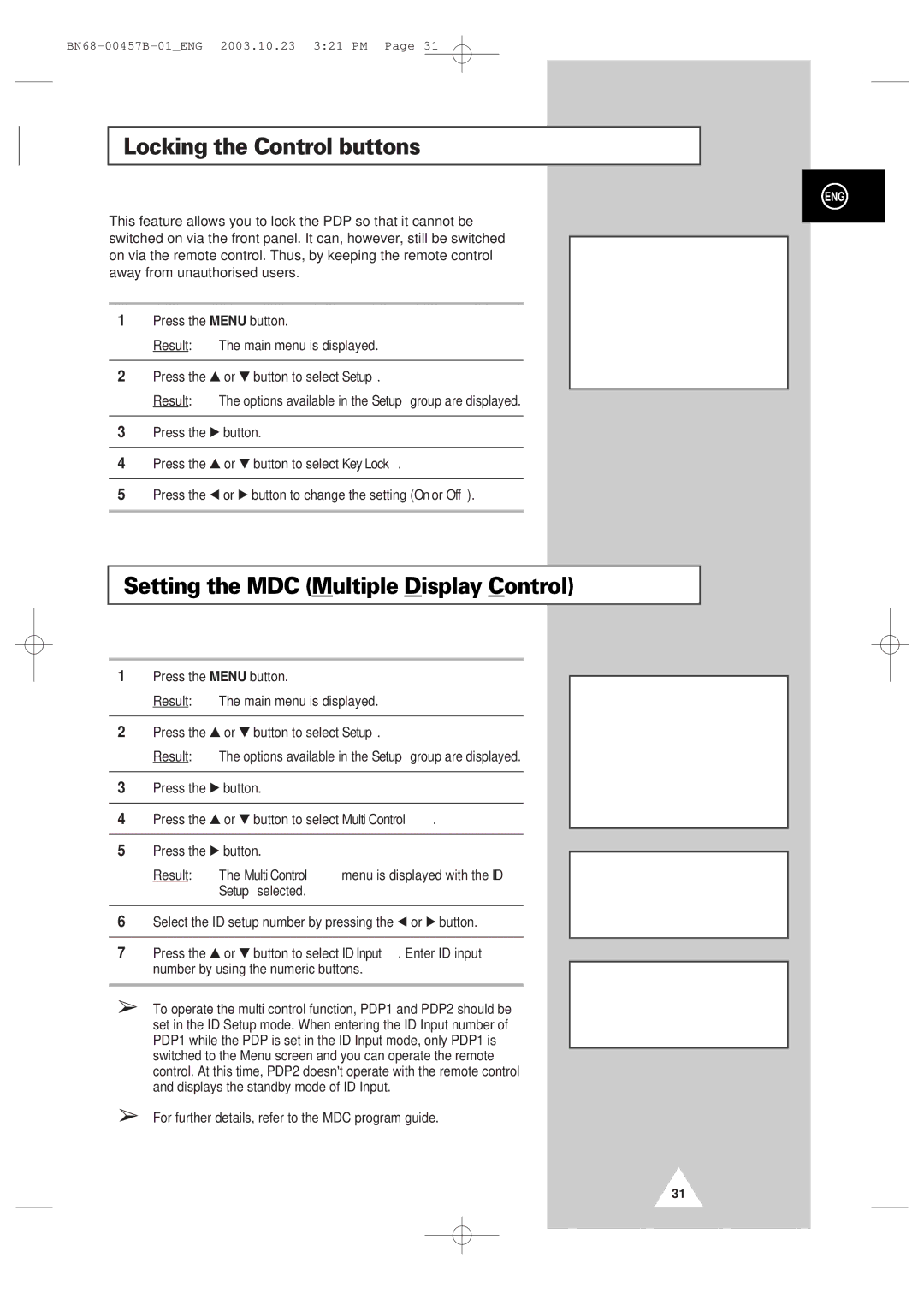Locking the Control buttons
This feature allows you to lock the PDP so that it cannot be switched on via the front panel. It can, however, still be switched on via the remote control. Thus, by keeping the remote control away from unauthorised users.
1Press the MENU button.
Result: The main menu is displayed.
2Press the ▲ or ▼ button to select Setup.
Result: The options available in the Setup group are displayed.
3Press the √ button.
4Press the ▲ or ▼ button to select Key Lock.
5Press the œ or √ button to change the setting (On or Off).
ENG
| Setup | |
Screen Adjust |
| √ |
Key Lock |
| œ Off √ |
Multi Control |
| √ |
Burning Protection | √ | |
Video Wall |
| √ |
Move | Sel. | Return |
|
|
|
Setting the MDC (Multiple Display Control)
1Press the MENU button.
Result: The main menu is displayed.
2Press the ▲ or ▼ button to select Setup.
Result: The options available in the Setup group are displayed.
3Press the √ button.
4Press the ▲ or ▼ button to select Multi Control.
5Press the √ button.
Result: The Multi Control menu is displayed with the ID Setup selected.
6Select the ID setup number by pressing the œ or √ button.
7Press the ▲ or ▼ button to select ID Input. Enter ID input number by using the numeric buttons.
➢To operate the multi control function, PDP1 and PDP2 should be set in the ID Setup mode. When entering the ID Input number of PDP1 while the PDP is set in the ID Input mode, only PDP1 is switched to the Menu screen and you can operate the remote control. At this time, PDP2 doesn't operate with the remote control and displays the standby mode of ID Input.
➢For further details, refer to the MDC program guide.
| Setup |
| |
Screen Adjust | √ |
| |
Key Lock |
| œ Off √ | |
Multi Control | √ |
| |
Burning Protection | √ |
| |
Video Wall |
| √ |
|
Move | Enter | Return | |
|
| ||
|
|
|
|
Multi Control |
| ||
ID Setup |
|
| 01 |
ID Input |
|
| |
Move | œ √ Adjust |
| Return |
|
| ||
|
| ||
Multi Control |
| ||
ID Setup |
|
| 01 |
ID Input |
|
| |
Enter ID Input Number |
| ||
|
|
|
|
31