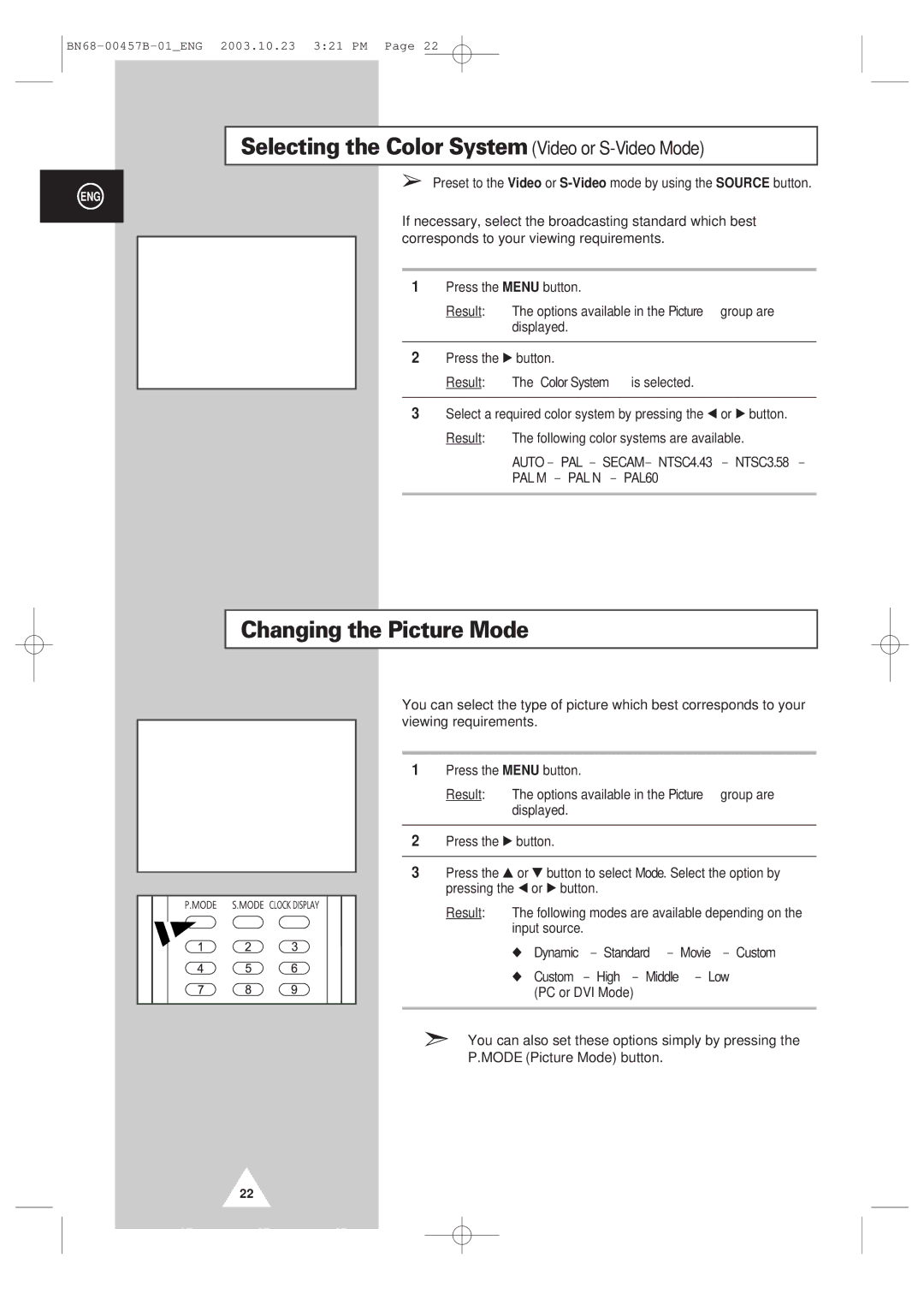Selecting the Color System (Video or S-Video Mode)
➢Preset to the Video or
ENG
| Picture |
|
Color System | œ AUTO √ | |
Mode | œ Dynamic √ | |
Adjust | √ |
|
Color Tone | œ Normal √ | |
Size | Wide |
|
Digital NR | œ Off | √ |
Move | Sel. | Return |
|
|
|
If necessary, select the broadcasting standard which best corresponds to your viewing requirements.
1Press the MENU button.
Result: The options available in the Picture group are displayed.
2Press the √ button.
Result: The Color System is selected.
3Select a required color system by pressing the œ or √ button.
Result: The following color systems are available.
AUTO - PAL - SECAM - NTSC4.43 - NTSC3.58 -
PAL M - PAL N - PAL60
Changing the Picture Mode
Picture
| Mode |
|
| œ Dynamic √ | ||||
| Adjust |
|
| √ | ||||
| Color Tone |
|
| œ Normal √ | ||||
| Size |
|
| Wide | ||||
| Digital NR |
|
| œ Off √ | ||||
| Move | Sel. |
|
| Return | |||
|
|
|
|
|
|
|
|
|
|
|
|
|
|
|
|
|
|
|
|
|
|
|
|
|
|
|
You can select the type of picture which best corresponds to your viewing requirements.
1Press the MENU button.
Result: The options available in the Picture group are displayed.
2Press the √ button.
3Press the ▲ or ▼ button to select Mode. Select the option by pressing the œ or √ button.
Result: The following modes are available depending on the input source.
◆Dynamic - Standard - Movie - Custom
◆Custom - High - Middle - Low
(PC or DVI Mode)
➣You can also set these options simply by pressing the P.MODE (Picture Mode) button.
22