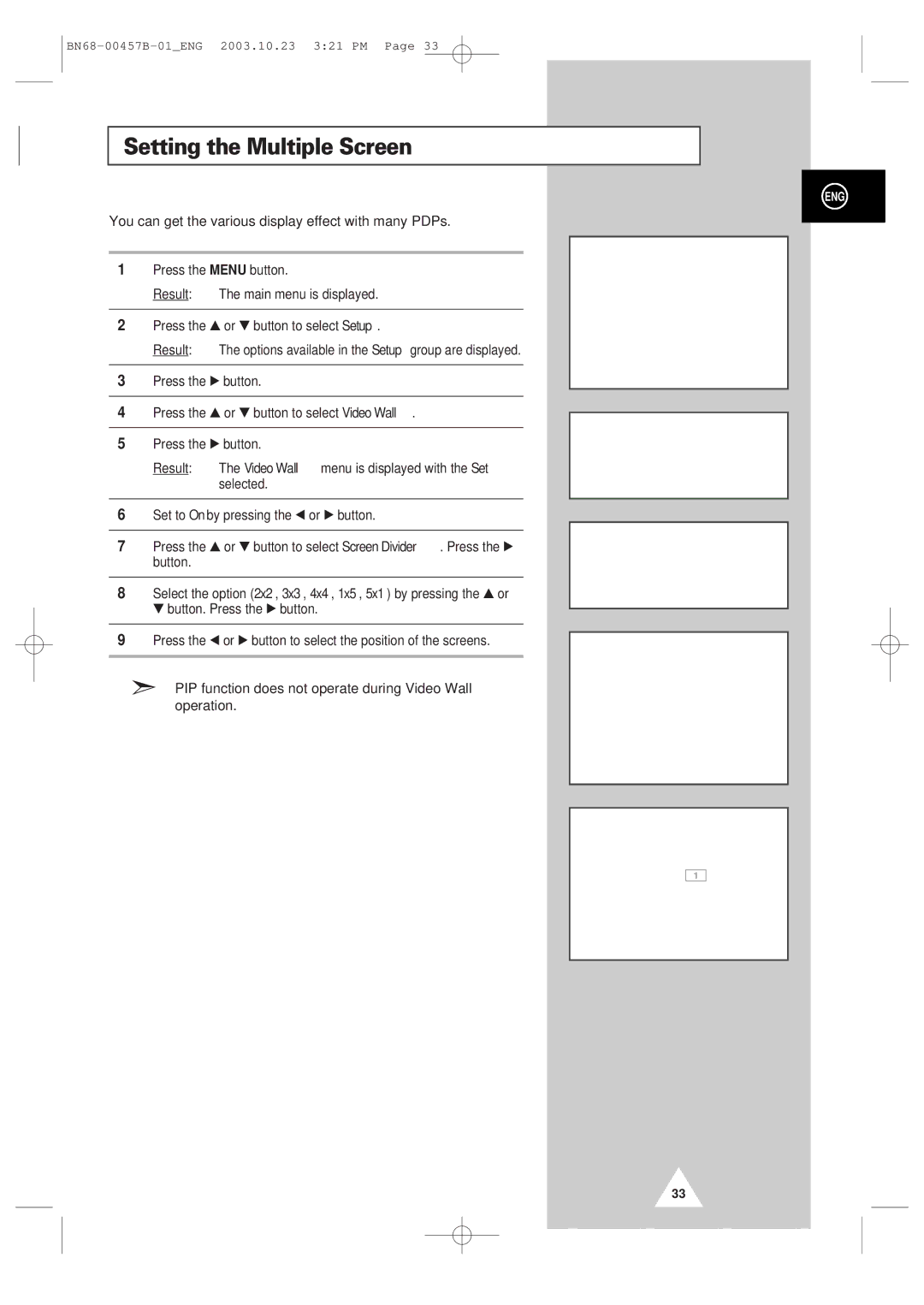Setting the Multiple Screen
You can get the various display effect with many PDPs.
1Press the MENU button.
Result: The main menu is displayed.
2Press the ▲ or ▼ button to select Setup.
Result: The options available in the Setup group are displayed.
3Press the √ button.
4Press the ▲ or ▼ button to select Video Wall.
5Press the √ button.
Result: The Video Wall menu is displayed with the Set selected.
6Set to On by pressing the œ or √ button.
7Press the ▲ or ▼ button to select Screen Divider. Press the √ button.
8Select the option (2x2, 3x3, 4x4, 1x5, 5x1) by pressing the ▲ or ▼ button. Press the √ button.
9Press the œ or √ button to select the position of the screens.
➣PIP function does not operate during Video Wall operation.
ENG
| Setup |
| |
Screen Adjust | √ |
| |
Key Lock |
| œ Off √ | |
Multi Control | √ |
| |
Burning Protection | √ |
| |
Video Wall | √ |
| |
Move | Enter | Return | |
|
|
|
|
|
|
|
|
| Video Wall |
|
|
Set |
| œ On √ | |
Screen Divider | √ |
| |
Move | œ √ Sel. |
| Return |
|
|
|
|
|
|
|
|
| Video Wall |
|
|
Set |
| œ On √ | |
Screen Divider | √ |
| |
Move | √ Enter |
| Return |
|
|
|
|
Screen Divider
2x2 √
3x3
1 2
4x43 4
1x5
5x1
Move | √ Enter | Return |
Screen Divider
2x2 √
3x3
4x4
1x5
5x1
12
34
œ √ Sel. | Return |
33