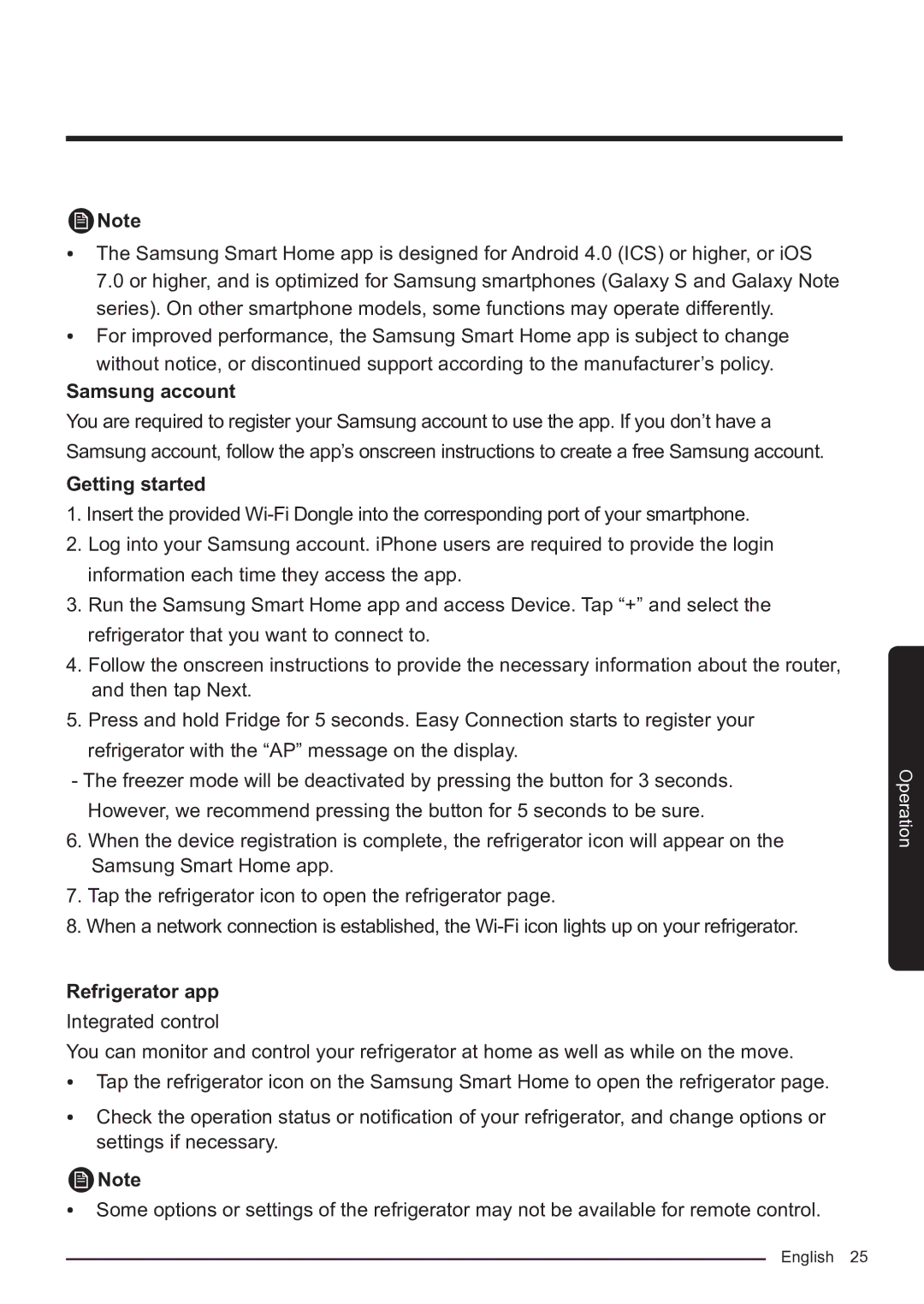Note
•The Samsung Smart Home app is designed for Android 4.0 (ICS) or higher, or iOS 7.0 or higher, and is optimized for Samsung smartphones (Galaxy S and Galaxy Note series). On other smartphone models, some functions may operate differently.
•For improved performance, the Samsung Smart Home app is subject to change
without notice, or discontinued support according to the manufacturer’s policy.
Samsung account
You are required to register your Samsung account to use the app. If you don’t have a Samsung account, follow the app’s onscreen instructions to create a free Samsung account.
Getting started
1.Insert the provided
2.Log into your Samsung account. iPhone users are required to provide the login information each time they access the app.
3.Run the Samsung Smart Home app and access Device. Tap “+” and select the refrigerator that you want to connect to.
4.Follow the onscreen instructions to provide the necessary information about the router, and then tap Next.
5.Press and hold Fridge for 5 seconds. Easy Connection starts to register your
refrigerator with the “AP” message on the display.
- The freezer mode will be deactivated by pressing the button for 3 seconds. However, we recommend pressing the button for 5 seconds to be sure.
6.When the device registration is complete, the refrigerator icon will appear on the Samsung Smart Home app.
7.Tap the refrigerator icon to open the refrigerator page.
8.When a network connection is established, the
Refrigerator app
Integrated control
You can monitor and control your refrigerator at home as well as while on the move.
•Tap the refrigerator icon on the Samsung Smart Home to open the refrigerator page.
•Check the operation status or notification of your refrigerator, and change options or settings if necessary.
Note
•Some options or settings of the refrigerator may not be available for remote control.
Operation
English 25