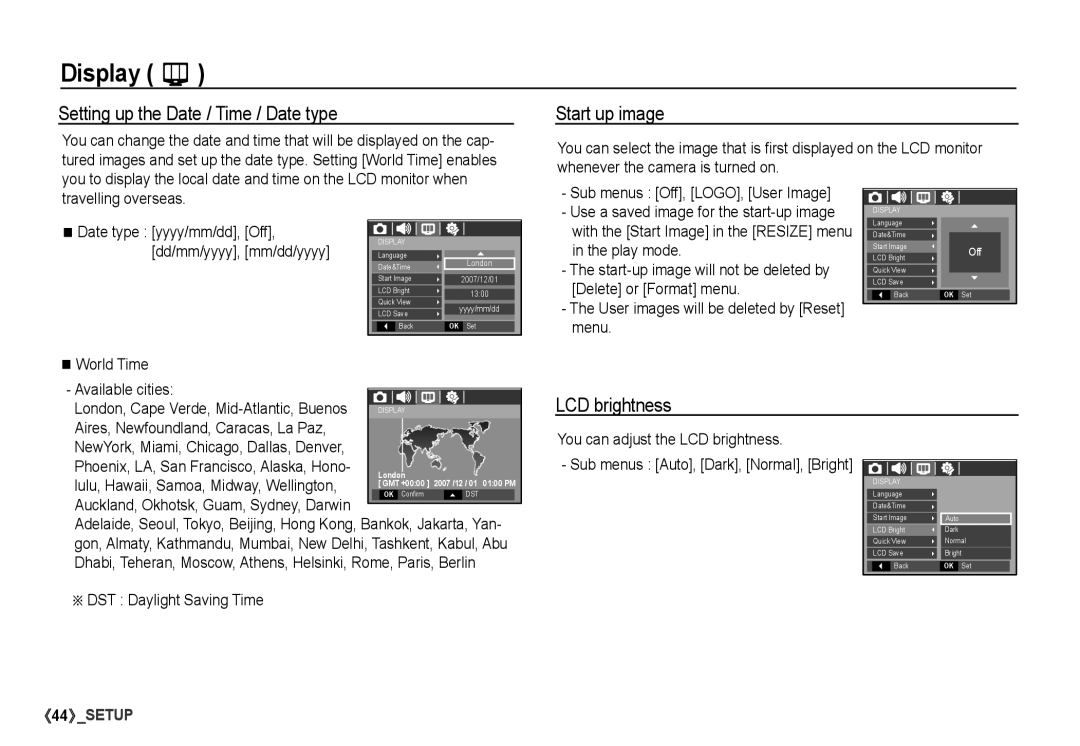Display ( )
Setting up the Date / Time / Date type
You can change the date and time that will be displayed on the cap- tured images and set up the date type. Setting [World Time] enables you to display the local date and time on the LCD monitor when
Start up image
You can select the image that is first displayed on the LCD monitor whenever the camera is turned on.
travelling overseas.
Date type : [yyyy/mm/dd], [Off], [dd/mm/yyyy], [mm/dd/yyyy]
London
2007/12/01
13:00
yyyy/mm/dd
OK Set
World Time
-Sub menus : [Off], [LOGO], [User Image]
-Use a saved image for the
-The
-The User images will be deleted by [Reset] menu.
DISPLAY |
|
|
|
| |
Language |
|
|
Date&Time |
|
|
Start Image |
| Off |
LCD Bright |
| |
|
| |
Quick View |
|
|
LCD Save |
|
|
Back |
| OK Set |
|
|
|
- Available cities:
London, Cape Verde,
LCD brightness
You can adjust the LCD brightness.
- Sub menus : [Auto], [Dark], [Normal], [Bright]
lulu, Hawaii, Samoa, Midway, Wellington, Auckland, Okhotsk, Guam, Sydney, Darwin
Adelaide, Seoul, Tokyo, Beijing, Hong Kong, Bankok, Jakarta, Yan- gon, Almaty, Kathmandu, Mumbai, New Delhi, Tashkent, Kabul, Abu Dhabi, Teheran, Moscow, Athens, Helsinki, Rome, Paris, Berlin
ÄDST : Daylight Saving Time
DISPLAY
Language
Date&Time
Start Image
LCD Bright
Quick View LCD Save
![]() Back
Back
Auto
Dark
Normal
Bright
OK Set
![]() 44
44![]() _SETUP
_SETUP