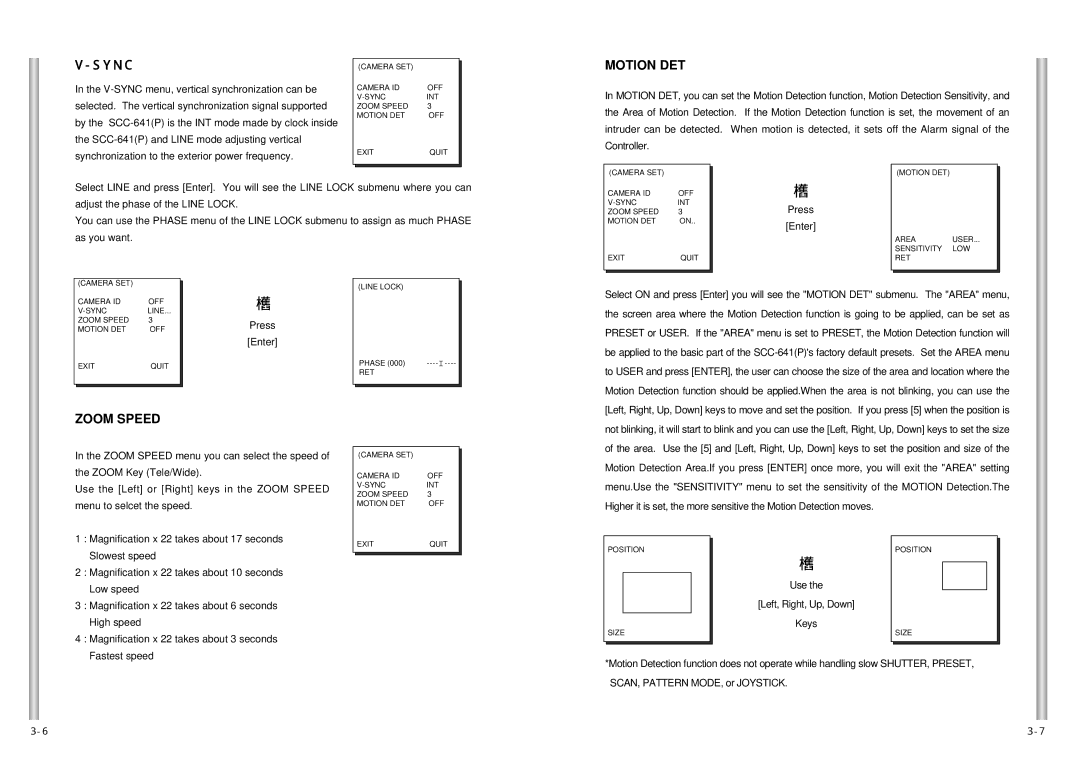V-SYNC
In the
| (CAMERA SET) |
|
|
|
|
| |
| CAMERA ID | OFF |
|
| INT |
| |
| ZOOM SPEED | 3 |
|
| MOTION DET | OFF |
|
| EXIT | QUIT |
|
|
|
|
|
MOTION DET
In MOTION DET, you can set the Motion Detection function, Motion Detection Sensitivity, and the Area of Motion Detection. If the Motion Detection function is set, the movement of an intruder can be detected. When motion is detected, it sets off the Alarm signal of the Controller.
(CAMERA SET) |
(MOTION DET)
Select LINE and press [Enter]. You will see the LINE LOCK submenu where you can adjust the phase of the LINE LOCK.
You can use the PHASE menu of the LINE LOCK submenu to assign as much PHASE as you want.
CAMERA ID | OFF |
INT | |
ZOOM SPEED | 3 |
MOTION DET | ON.. |
EXIT | QUIT |
➞
Press
[Enter]
AREA USER...
SENSITIVITY LOW RET
(CAMERA SET) |
|
CAMERA ID | OFF |
LINE... | |
ZOOM SPEED | 3 |
MOTION DET | OFF |
EXIT | QUIT |
|
|
|
|
ZOOM SPEED
➞
Press
[Enter]
(LINE LOCK)
PHASE (000) ![]()
RET
Select ON and press [Enter] you will see the "MOTION DET" submenu. The "AREA" menu, the screen area where the Motion Detection function is going to be applied, can be set as PRESET or USER. If the "AREA" menu is set to PRESET, the Motion Detection function will be applied to the basic part of the
In the ZOOM SPEED menu you can select the speed of the ZOOM Key (Tele/Wide).
Use the [Left] or [Right] keys in the ZOOM SPEED menu to selcet the speed.
1 : Magnification x 22 takes about 17 seconds Slowest speed
2 : Magnification x 22 takes about 10 seconds Low speed
3 : Magnification x 22 takes about 6 seconds High speed
4 : Magnification x 22 takes about 3 seconds Fastest speed
(CAMERA SET) |
|
CAMERA ID | OFF |
INT | |
ZOOM SPEED | 3 |
MOTION DET | OFF |
EXIT | QUIT |
Motion Detection Area.If you press [ENTER] once more, you will exit the "AREA" setting menu.Use the "SENSITIVITY" menu to set the sensitivity of the MOTION Detection.The Higher it is set, the more sensitive the Motion Detection moves.
POSITION | POSITION |
➞
|
| Use the |
|
| [Left, Right, Up, Down] |
|
| Keys |
|
| |
SIZE | SIZE | |
*Motion Detection function does not operate while handling slow SHUTTER, PRESET, SCAN, PATTERN MODE, or JOYSTICK.