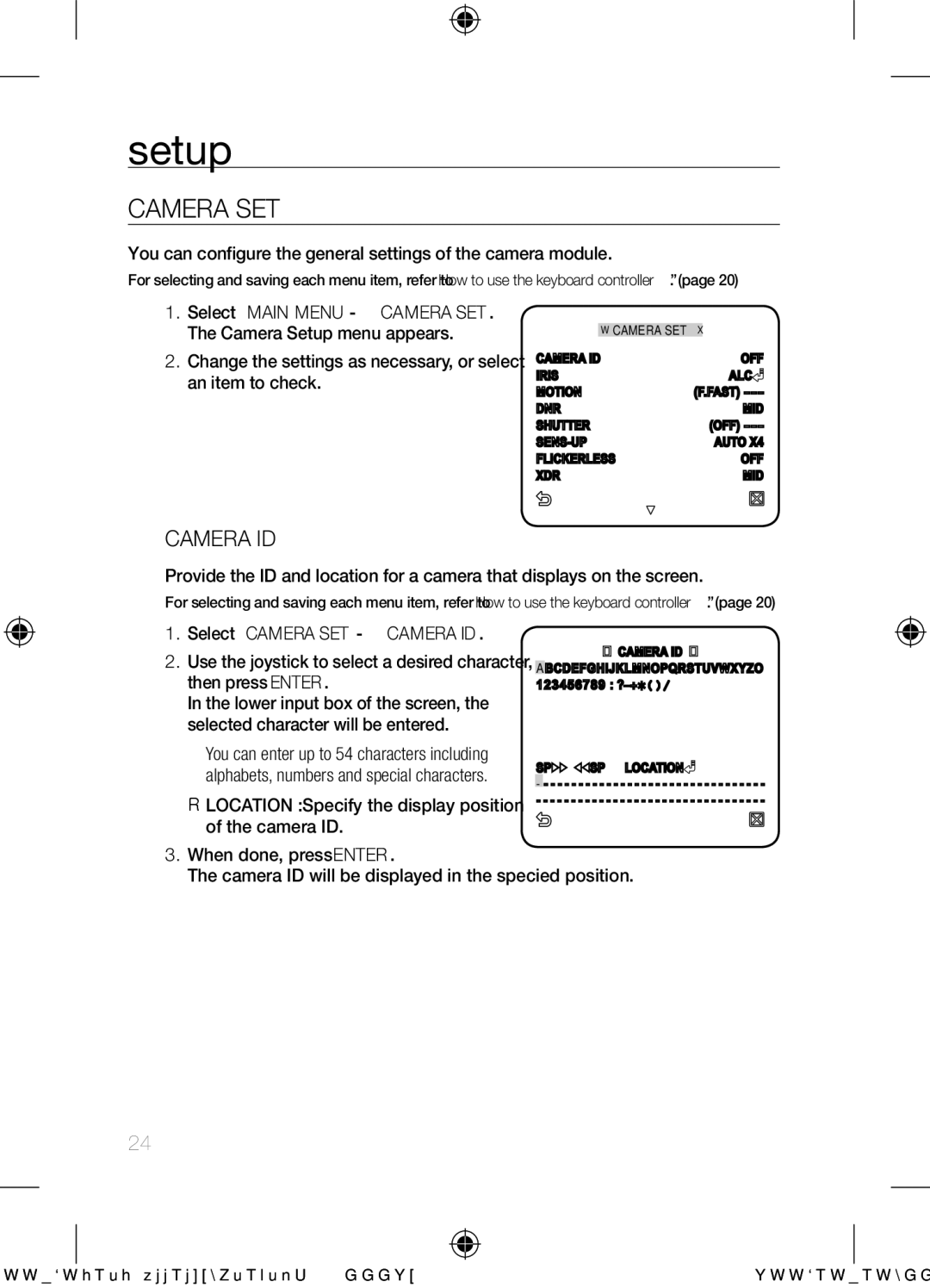setup
CAMERA SET
You can configure the general settings of the camera module.
For selecting and saving each menu item, refer to “How to use the keyboard controller”. (page 20)
1.Select <MAIN MENU> - <CAMERA SET>. The Camera Setup menu appears.
2.Change the settings as necessary, or select an item to check.
CAMERA SET
CAMERA ID | OFF |
IRIS | ALC |
MOTION | (F.FAST) |
DNR | MID |
SHUTTER | (OFF) |
AUTO X4 | |
FLICKERLESS | OFF |
XDR | MID |
CAMERA ID
Provide the ID and location for a camera that displays on the screen.
For selecting and saving each menu item, refer to “How to use the keyboard controller”. (page 20)
1.Select <CAMERA SET> - <CAMERA ID>.
2.Use the joystick to select a desired character, then press [ENTER].
In the lower input box of the screen, the selected character will be entered.
You can enter up to 54 characters including alphabets, numbers and special characters.
LOCATION : Specify the display position of the camera ID.
![]()
![]()
![]()
![]() CAMERA ID
CAMERA ID![]()
![]()
![]()
![]()
![]()
ABCDEFGHIJKLMNOPQRSTUVWXYZO 123456789 :![]()
![]() ?_+()/
?_+()/
SP SP LOCATION![]()
![]()
- - - - - - - - - - - - - - - - - - - - - - - - - - - - - - - - -
- - - - - - - - - - - - - - - - - - - - - - - - - - - - - - - - -
3.When done, press [ENTER].
The camera ID will be displayed in the specified position.
24_ setup