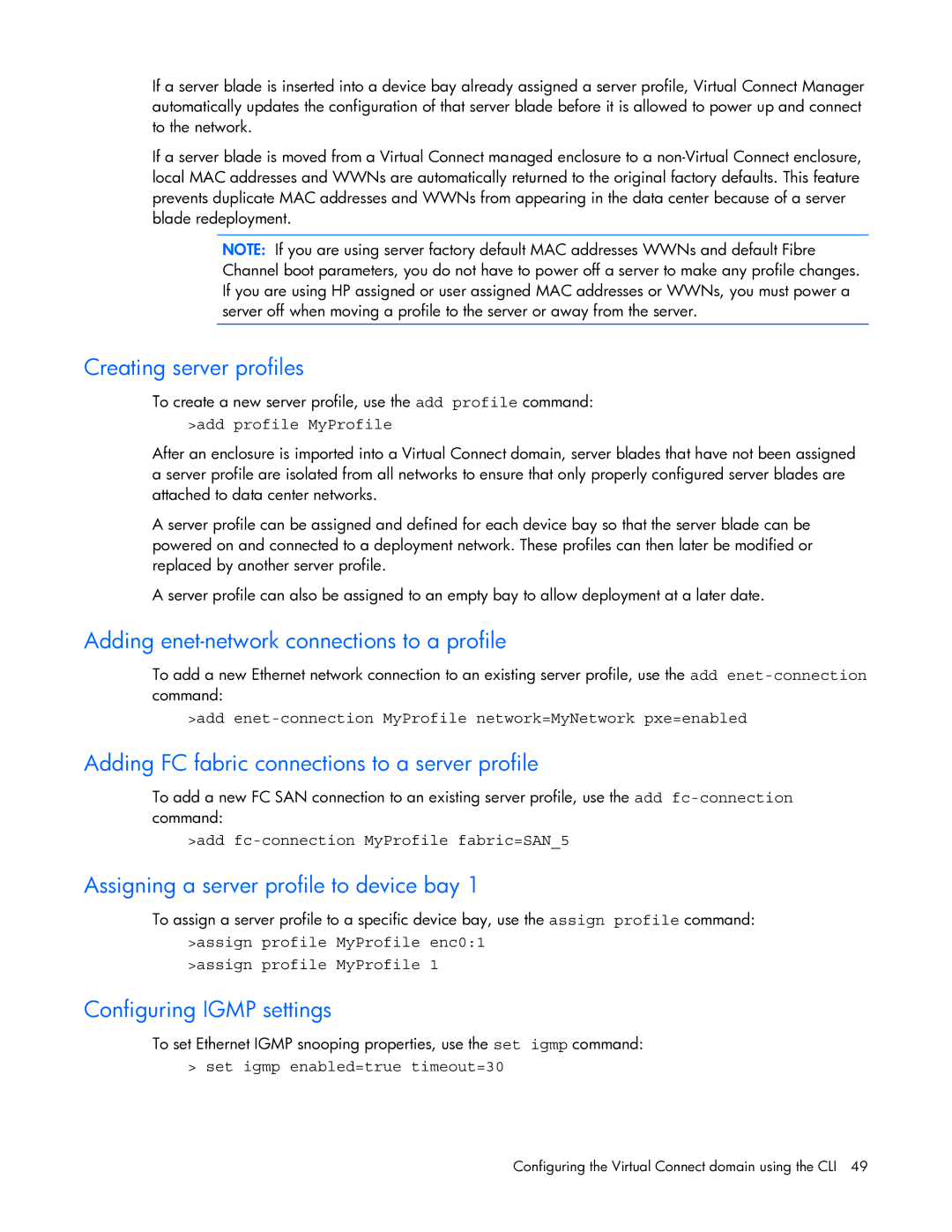If a server blade is inserted into a device bay already assigned a server profile, Virtual Connect Manager automatically updates the configuration of that server blade before it is allowed to power up and connect to the network.
If a server blade is moved from a Virtual Connect managed enclosure to a
NOTE: If you are using server factory default MAC addresses WWNs and default Fibre Channel boot parameters, you do not have to power off a server to make any profile changes. If you are using HP assigned or user assigned MAC addresses or WWNs, you must power a server off when moving a profile to the server or away from the server.
Creating server profiles
To create a new server profile, use the add profile command:
>add profile MyProfile
After an enclosure is imported into a Virtual Connect domain, server blades that have not been assigned a server profile are isolated from all networks to ensure that only properly configured server blades are attached to data center networks.
A server profile can be assigned and defined for each device bay so that the server blade can be powered on and connected to a deployment network. These profiles can then later be modified or replaced by another server profile.
A server profile can also be assigned to an empty bay to allow deployment at a later date.
Adding enet-network connections to a profile
To add a new Ethernet network connection to an existing server profile, use the add
>add
Adding FC fabric connections to a server profile
To add a new FC SAN connection to an existing server profile, use the add
>add
Assigning a server profile to device bay 1
To assign a server profile to a specific device bay, use the assign profile command:
>assign profile MyProfile enc0:1
>assign profile MyProfile 1
Configuring IGMP settings
To set Ethernet IGMP snooping properties, use the set igmp command: