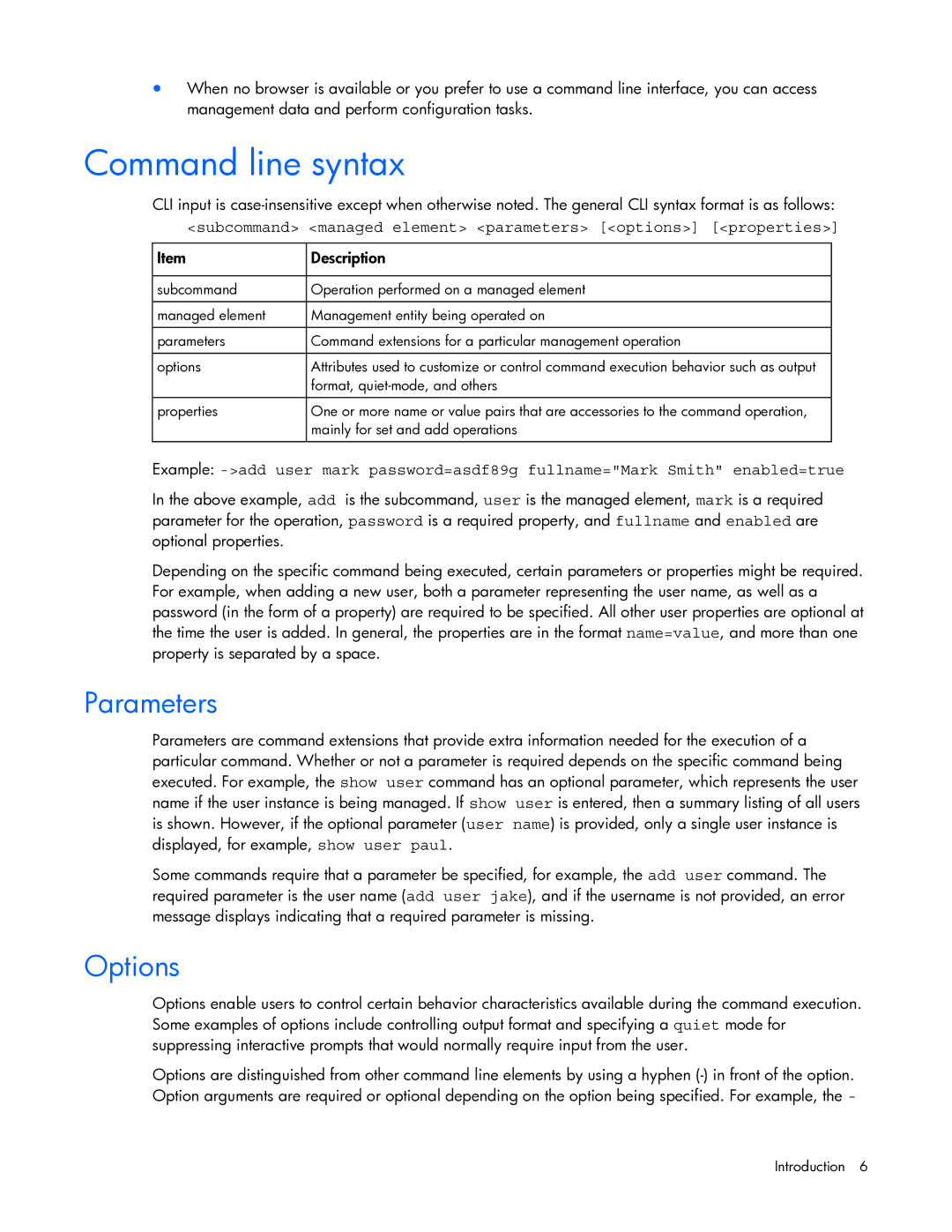•When no browser is available or you prefer to use a command line interface, you can access management data and perform configuration tasks.
Command line syntax
CLI input is
<subcommand> <managed element> <parameters> [<options>] [<properties>]
Item | Description |
|
|
subcommand | Operation performed on a managed element |
|
|
managed element | Management entity being operated on |
|
|
parameters | Command extensions for a particular management operation |
|
|
options | Attributes used to customize or control command execution behavior such as output |
| format, |
|
|
properties | One or more name or value pairs that are accessories to the command operation, |
| mainly for set and add operations |
|
|
Example:
In the above example, add is the subcommand, user is the managed element, mark is a required parameter for the operation, password is a required property, and fullname and enabled are optional properties.
Depending on the specific command being executed, certain parameters or properties might be required. For example, when adding a new user, both a parameter representing the user name, as well as a password (in the form of a property) are required to be specified. All other user properties are optional at the time the user is added. In general, the properties are in the format name=value, and more than one property is separated by a space.
Parameters
Parameters are command extensions that provide extra information needed for the execution of a particular command. Whether or not a parameter is required depends on the specific command being executed. For example, the show user command has an optional parameter, which represents the user name if the user instance is being managed. If show user is entered, then a summary listing of all users is shown. However, if the optional parameter (user name) is provided, only a single user instance is displayed, for example, show user paul.
Some commands require that a parameter be specified, for example, the add user command. The required parameter is the user name (add user jake), and if the username is not provided, an error message displays indicating that a required parameter is missing.
Options
Options enable users to control certain behavior characteristics available during the command execution. Some examples of options include controlling output format and specifying a quiet mode for suppressing interactive prompts that would normally require input from the user.
Options are distinguished from other command line elements by using a hyphen
Introduction 6