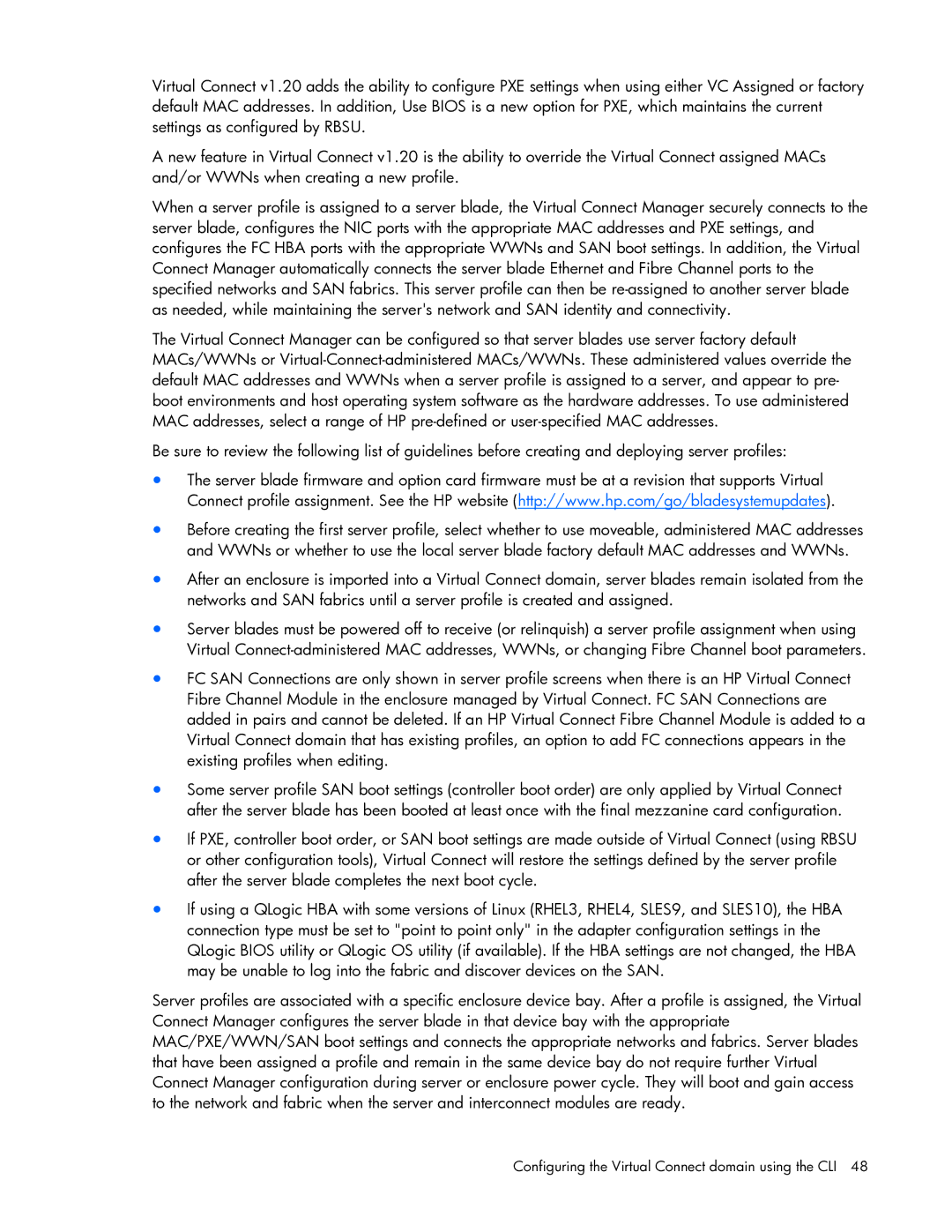Virtual Connect v1.20 adds the ability to configure PXE settings when using either VC Assigned or factory default MAC addresses. In addition, Use BIOS is a new option for PXE, which maintains the current settings as configured by RBSU.
A new feature in Virtual Connect v1.20 is the ability to override the Virtual Connect assigned MACs and/or WWNs when creating a new profile.
When a server profile is assigned to a server blade, the Virtual Connect Manager securely connects to the server blade, configures the NIC ports with the appropriate MAC addresses and PXE settings, and configures the FC HBA ports with the appropriate WWNs and SAN boot settings. In addition, the Virtual Connect Manager automatically connects the server blade Ethernet and Fibre Channel ports to the specified networks and SAN fabrics. This server profile can then be
The Virtual Connect Manager can be configured so that server blades use server factory default MACs/WWNs or
Be sure to review the following list of guidelines before creating and deploying server profiles:
•The server blade firmware and option card firmware must be at a revision that supports Virtual Connect profile assignment. See the HP website (http://www.hp.com/go/bladesystemupdates).
•Before creating the first server profile, select whether to use moveable, administered MAC addresses and WWNs or whether to use the local server blade factory default MAC addresses and WWNs.
•After an enclosure is imported into a Virtual Connect domain, server blades remain isolated from the networks and SAN fabrics until a server profile is created and assigned.
•Server blades must be powered off to receive (or relinquish) a server profile assignment when using Virtual
•FC SAN Connections are only shown in server profile screens when there is an HP Virtual Connect Fibre Channel Module in the enclosure managed by Virtual Connect. FC SAN Connections are added in pairs and cannot be deleted. If an HP Virtual Connect Fibre Channel Module is added to a Virtual Connect domain that has existing profiles, an option to add FC connections appears in the existing profiles when editing.
•Some server profile SAN boot settings (controller boot order) are only applied by Virtual Connect after the server blade has been booted at least once with the final mezzanine card configuration.
•If PXE, controller boot order, or SAN boot settings are made outside of Virtual Connect (using RBSU or other configuration tools), Virtual Connect will restore the settings defined by the server profile after the server blade completes the next boot cycle.
•If using a QLogic HBA with some versions of Linux (RHEL3, RHEL4, SLES9, and SLES10), the HBA connection type must be set to "point to point only" in the adapter configuration settings in the QLogic BIOS utility or QLogic OS utility (if available). If the HBA settings are not changed, the HBA may be unable to log into the fabric and discover devices on the SAN.
Server profiles are associated with a specific enclosure device bay. After a profile is assigned, the Virtual Connect Manager configures the server blade in that device bay with the appropriate MAC/PXE/WWN/SAN boot settings and connects the appropriate networks and fabrics. Server blades that have been assigned a profile and remain in the same device bay do not require further Virtual Connect Manager configuration during server or enclosure power cycle. They will boot and gain access to the network and fabric when the server and interconnect modules are ready.