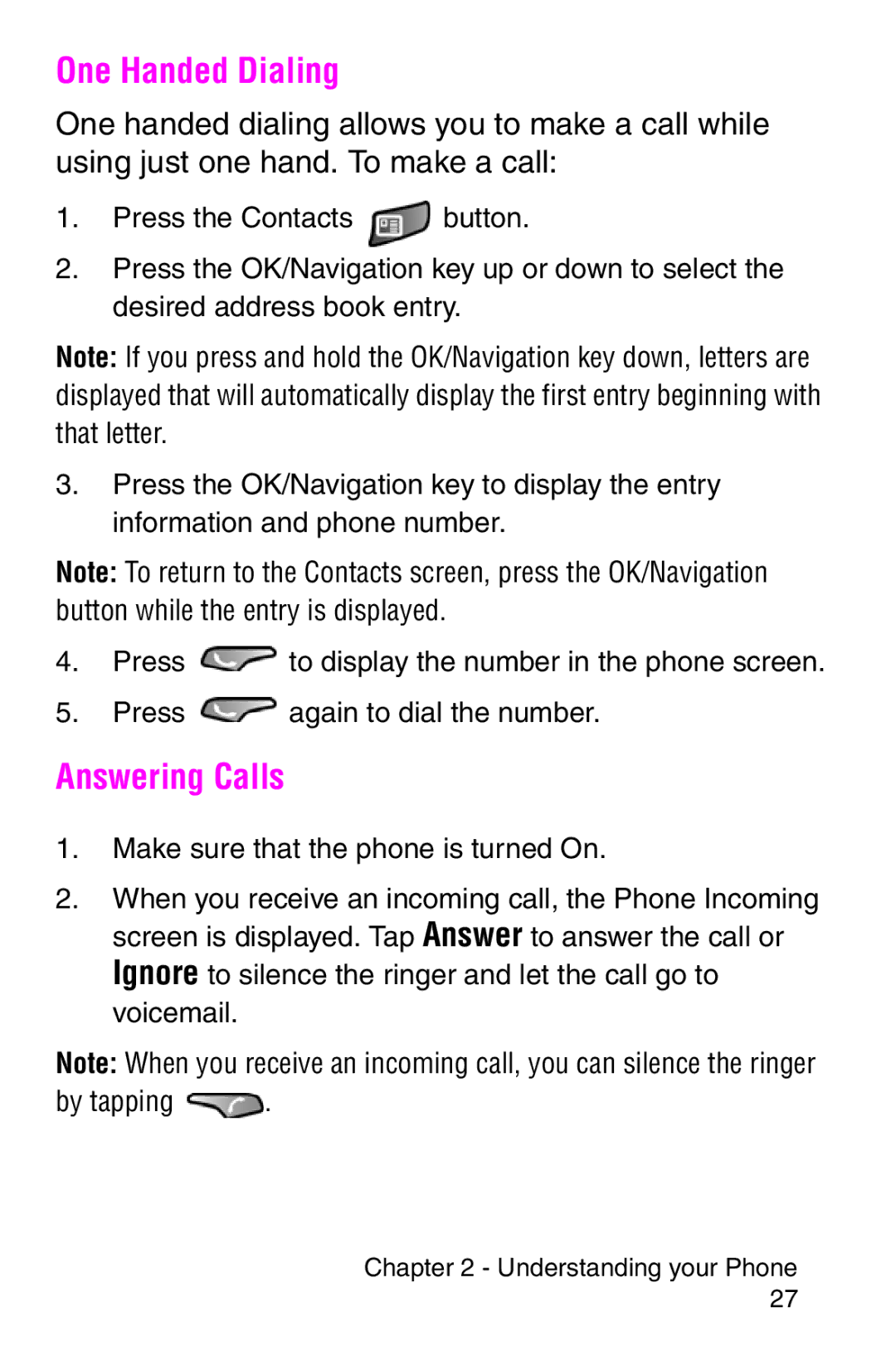Keep it for future reference
Intellectual Property
1130 E. Arapaho Road Richardson, TX Tel Fax
Samsung Telecommunications America STA, Inc
Headquarters
Customer Care Center
Page
Table of Contents
Messaging
Phone Settings
Call Logs
Calendar
Contacts
111
ActiveSync
Other Applications 131
Camera
Warranty
Page
Following topics are discussed in this Chapter
Getting Started
Turning the i700 On
Entering the Owners Information
Owner
Contacting Customer Care
Setting up Voicemail
Getting Started
Phone
Front View
Icon Definition
Viewing the Phone Screen Icons
Understanding your Phone
Features
Battery Capacity
Battery and Charger Accessories
Installing the Battery
Removing the Battery
Tap Settings Tap System
Charging the Battery
Making Calls
Making a Call using the Keypad
Displaying your Phone Number
Making and Answering Calls
Answering Calls
One Handed Dialing
Understanding your Phone
Personal Settings
Personal Settings
Tap Settings
Buttons
Button Applications
Input
Keyboard
Block Recognizer
Transcriber
Letter Recognizer
Word Completion
There are also some transcriber recognizer options. They are
PCM
Options
Menus
Start Menu
Password
To access the Start menu
To access the New menu options
Tap Settings
Phone Tab
Phone
To access the voicemail settings
To access the option settings
Option tab allows you to configure the following settings
Sounds
Personal Settings
For Tap the Notifications tab
Tap the Other Settings box
Personal Settings
Applications and Text Entry
Windows
To launch an application
Navigating your PDA
Start Menu
Launching an Application
Time & Appointments
New Command
To access the new command
Shortcuts
Windows Applications and Text Entry
Phone Settings
Setting the Volume Levels
Voice Volume
Tap Volume
Ring Volume
Record Volume
Tap Sounds & Notifications
System Volume
Short Tones, Long Tones, or Off
Setting the Tone Length
Or Phone Voice Mail
Tap Other Settings
Alert sounds can be configured for the following events
Alert Sounds & Notifications
Phone Settings
Turning the Ringer Off
Security Settings
Tap Phone
Accessing the Security Options
Special Numbers
Locking
Tap Password
Unlocking
To unlock your phone
Security Settings
Understanding Roaming
Roaming
Roaming Options
Following roaming options are available
Messaging
To connect to voicemail
Connecting to the Voicemail System
Message Types
Voicemail
Creating a New Message
Text Messaging
Notification
Mail Messages
Using My Text Messages
Message Options
My Text Messages
Tap Edit and select Edit My Text Messages
Editing My Text Messages
Performing a Spell Check
Language
SMS Inbox
Cancel a Message
Cancel Message
SMS Message
SMS Sent Items
SMS Drafts
SMS Deleted Items
ActiveSync Mail
ActiveSync Inbox
ActiveSync Outbox
ActiveSync Drafts
ActiveSync Sent Items
ActiveSync Deleted Items
Inbox Tools
To access the Inbox Tools menu
Options
Services
Creating a new Service
To create a new Service
Next
Storage Options
To access the message options
Message Options
Address Options
Call Logs
To make a call
Call Logs
Making a Call from the Call Log
Call Log Options
To delete the call log entries
Creating a New Contact from the Call Log
Deleting Call Log Entries
To create a new contact from a call log entry
Tap Tools and select Delete All Calls
Sending a SMS Message from a Call Log Entry
Caller ID
Call Features
To deactivate call forwarding
Call Waiting
Call Forwarding
Answering a Waiting Call
Three Way Calling
Call Features
Contacts
Contacts
Adding a New Contact
Finding a Contact
To add a new contact
Tap Tools and select Delete Contact
Editing a Contact
Deleting a Contact
Adding a Note
To delete a note
Deleting a Note
Making a Call from Contacts
Tap Edit and select Select All
Tap Tools and select Add Speed Dial
Speed Dialing
Tap Tools and select Beam Contact
Beaming Contacts
Contacts
Calendar
Today
Date and Time Settings
Owner Information
Scheduling an Alarm
Data Call State
Scheduling an Appointment
Calendar
Scheduling a Timed Appointment
To change the view of the calendar
Changing the Calendar View
Calendar options allow you to configure
To access the calendar options
Calendar Options
Tasks
Creating a new Task
To create a new task
Following task options are available in the task list
Marking a Task Complete
Task Options
Personal. Tap
Task Entry Bar
Editing a Task
Activating the Entry Bar
Beaming a Task
Adding a Note to a Task
To add a recorded or written note to a task
Tap Tools and select Delete Task
Deleting a Task
Calendar
Recording a New Note Writing a New Note Saving Notes
Recording a Note
Recording During a Call
To record a note
Recording a Personal Note
Writing a new Note
To write a new note
Tap Tools and select Delete Note
Program
Following options are available for Notes
To access the notes options
Page
ActiveSync
ActiveSync
Installing the ActiveSync Software
Creating a New Partnership
To install to your desktop/laptop computer
Tap ActiveSync Tap Tools and select Connect via IR
Performing ActiveSync using IR
Click File and select Connection Settings
Infrared connection to this COM port
Scheduling an ActiveSync
Tap ActiveSync
You can also schedule the following ActiveSync options
ActiveSync
Applications
To create a new file
Pocket Word
Creating a New Document
Tap Pocket Word
Only, Pocket Word & Text, and Known Types
To access the Pocket Word options
Pocket Word Options
Following options are available in Pocket Word
To delete a Pocket Word document
Attaching a Recording
Deleting a Document
Tap Tools and select Delete Document
Beaming a Document
Tap Tools and select Beam Document
To beam a document to another Pocket PC user
Pocket Excel
Creating a new Workbook
Tap Pocket Excel
Tap Tools and select Beam Workbook
Deleting a Workbook
Beaming a Workbook
Tap Tools and select Delete Workbook
Microsoft Pocket Applications
Other Applications
Program Application
Launching the File Explorer
File Explorer
Microsoft Reader
Tap File Explorer
To launch the Microsoft Reader application
MSN Messenger
Tap Microsoft Reader
Select MSN Messenger
Getting Started with MSN Messenger
Terminal Services Client
Games
Tap Solitaire
To open the calculator
Using the Calculator
Calculator
Tap Calculator
Infrared Receive
To receive a file
Find
Tap Infrared Receive
Receiving a File
Help
To access the find feature
Other Applications
Managing Applications
Application Management
Installing New Applications
Deleting an Application
Memory Allocation
Tap Memory
Memory Card
Internet Explorer
Tap Internet Explorer
Pocket Internet Explorer
Launching Internet Explorer
Saving Favorites
Internet Pass Through
Internet Explorer
Camera
To launch the camera application
Camera
Launching the Camera Application
Tap Camera
To open the camera settings
Camera Settings
Tap Camera Tap Settings
Following camera settings are available
Timer
Sleep Mode
Viewing Pictures
Still View Navigation
To view your pictures
Goto Previous or Next Image
Actual Size Dialog Box
Voice Record
Zoom
Text Memo
Details Information
To display the information for an image
Thumbnail View
Tap Camera Tap View and select View Thumbnails
Capture
View Image
To view the image on screen from the thumbnail
Slideshow
Tools
Rename/Move
Deleting a Thumbnail
To delete a thumbnail
Sending an Image
Adaptive Sensitivity AS Mode
To change the folder where the thumbnail images are saved
To refresh the thumbnail screen
Icon
Activating AS Mode
To turn on the AS mode
AS Mode Icons
Continuous Picture Mode
Beaming Pictures
To beam pictures
Camera
Windows Media Player
Tap Windows Media
Media Player
Launching the Media Player
Media Player Controls
Loading Media Player Files
Playlist
Tap Windows Media Tap Select
Windows Media Player 168
Safety, and Warranty
Performing a Soft Reset
Troubleshooting
Resetting Your Handheld
Before contacting Customer Service, try the following
Performing a Hard Reset
To perform a Soft Reset
Battery Precautions
Safety Information
Road Safety
Page
Electronic Devices
Operating Environment
Pacemakers
Hearing Aids
Other Medical Devices
Vehicles
Posted Facilities
Potentially Explosive Atmospheres
Emergency Calls
Care and Maintenance
Other Important Safety Information
Troubleshooting, Safety, and Warranty 180
Warranty
What is Covered and For How Long?
What is Not Covered?
What are SAMSUNGs Obligations?
What Are the Limits On SAMSUNGs Liability?
Troubleshooting, Safety, and Warranty 184
Troubleshooting, Safety, and Warranty 185
Troubleshooting, Safety, and Warranty 186
Troubleshooting, Safety, and Warranty 187
Troubleshooting, Safety, and Warranty
Index
190
191
One Handed Dialing
193
194
![]() button.
button.![]() to display the number in the phone screen.
to display the number in the phone screen.![]() again to dial the number.
again to dial the number.![]() .
.