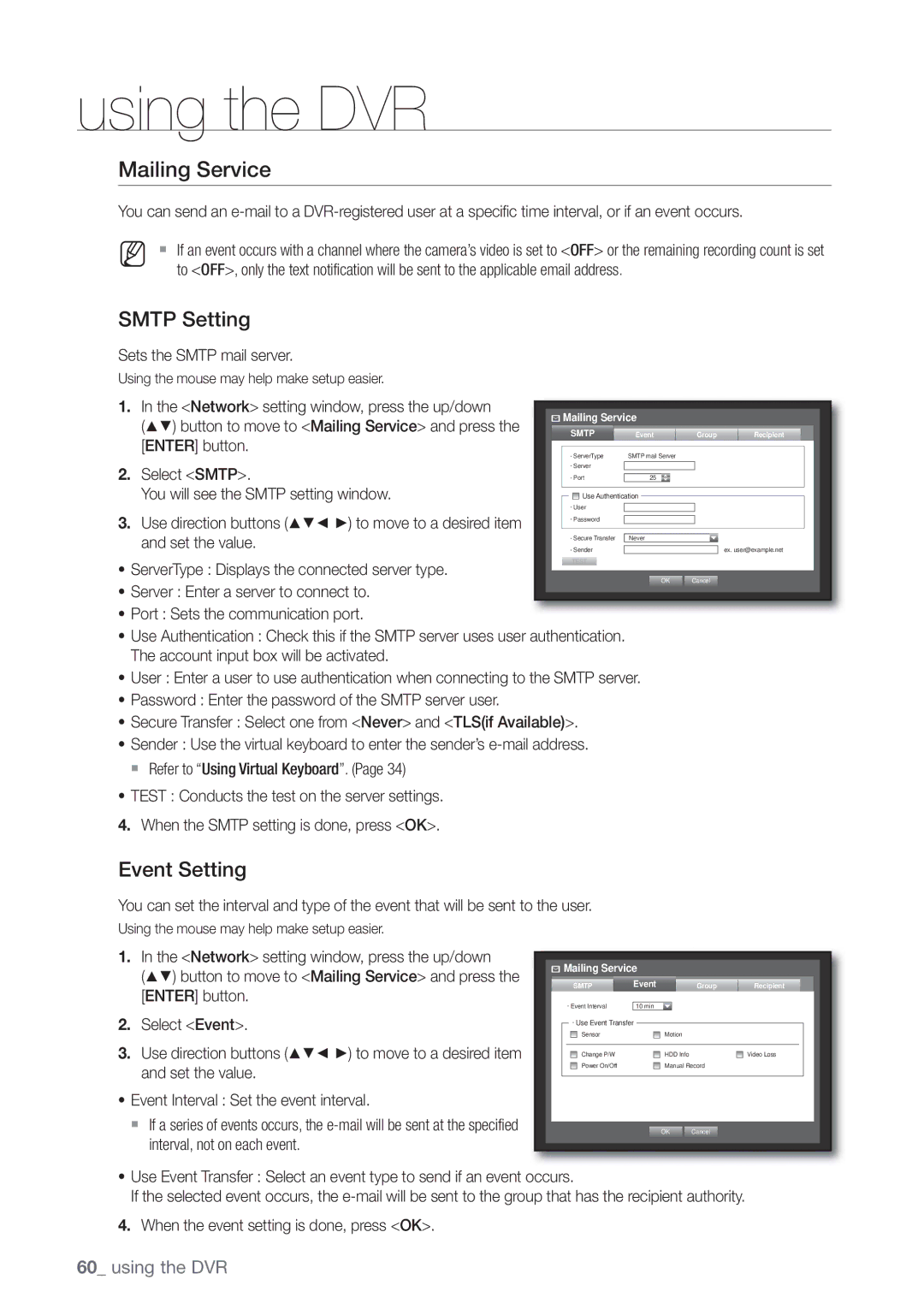Channel DVR
Channel DVR
Important Safety Instructions
Overview
Overview
Battery
Before Start
Contents
Using Live Viewer
Using Search Viewer
Viewer Setup
SEC Backup Viewer
Features
Package Contents
Standards Approvals
Part Names and Functions Front
Part Names and Functions Rear
Remote Control
Using the Numeric buttons
Changing the Remote Control ID
Installation
Checking the Installation Environment
Connecting with
Other Device
Connecting the VIDEO, AUDIO, and Monitor
Connecting the USB
Only one mouse port is available
Connecting the Camera
Connecting with Other Device
RJ-45 Cable Length 18.3m, 60ft
IR LED
Installing the camera
Camera Bracket Specification
Camera Bracket
Adjusting the Camera Bracket
Connecting the Alarm INPUT/OUTPUT
Connecting the alarm input signal
Connecting the alarm output signal
Connecting the Network
Connecting to Network through Ethernet 10/100BaseT
Connecting to the Network using the router
Connecting to Internet through Adsl
Internet
Getting Started
Starting the system
Shutting Down the System
Live
Login
Locking All Buttons
Live Screen Configuration
Icons on the Live Screen
Live
Error Information
Split Mode Menu
Split Mode Menu
Live Screen Menu
Single Mode Menu
Alarm Freeze
View the Launcher Menu
System Date/Time/Language Time.
Live Mode
Switching the screen mode
Switching the screen automatically
PIP
Channel Setting
Switching to Single Mode
Selecting a Spot Out mode
Spot OUT
Zoom
Multichannel Live Menu
Audio ON/OFF in Single mode
Audio ON/OFF
Freeze
Event Monitoring
CH2
System Setup
Setting the Date/Time/Language
Date/Time/Language
Setting Holiday
Using the Calendar
Setting the Administrator
Using Virtual Keyboard
Permission Management
Permission Management
Setting the Group
To set the group authority
To change the user password
To restrict the user permissions
Setting the User
Setting Permissions
When the user setup is done, press OK
Using the DVR
System Management
Checking the System Information
System Management
Using
Updating the Software
Settings
Log Information
System Log
Backup Log
Event Log
Use the up/down buttons
Select Event Log Use direction buttons
Setting the Device
Setting the Camera
Camera
Press Enter button
When the camera setup is done, press OK
Storage Device
Confirming Devices
You can check information on storage devices
Formatting
You can format a storage device
Select Format
Formatted
HDD Alarm
Remote Devices
Remote Device
Setting the Monitor
Setting Display position
Monitor
Move to Monitor, and press Enter button
Setting the Spot Out
Setting the Screen Mode
Setting the Recording
Recording Schedule
Record
Recording Schedule
REC Quality / Resolution
Setting Standard Recording Properties
Event Record Duration
Recording Color Tags
Setting Event Recording Properties
Record Option
Setting the Event
Window of sensor detection setup appears
Sensor Detection
Detection, and press Enter button
Setting the Motion Detection Area
Motion Detection
Alarm Schedule
Window of video loss detection area setup appears
When the Alarm Schedule setup is done, press OK
Video Loss Detection
Backup
Setting the Backup
You can backup the desired data to a connected device
Backup
Network Configuration
Connection Mode
Setting the Connection
You can set the network connection route and protocol
Setting the Protocol
Move to Connection Mode, and press Enter
Connecting and Setting the Network
When no router is used
When a router is used
Internal Port Range Set the same to the External Port Range
Ddns Setting
Live Transfer
Live Transfer
Mailing Service
Smtp Setting
Event Setting
Group Setting
Recipient Setting
When the recipient setting is done, press OK
It does not appear in Backup Search
Search
Time Search
You can search for recorded data of a desired time
Backup Search
Event Search
Search & Play
Motion Search
Motion Search
Backup Range
Playback
Play
For data search, refer to Search.
Using the Playback Button
REC Records all channels in Live mode Partial Backup
Mode Switch
DVR set
What is Web Viewer?
Introducing WEB Viewer
WEB Viewer
Connecting WEB Viewer
Click Install
Using Live Viewer
You can change the split mode by clicking each number icon
Single Mode
Quad Mode
Full Screen Mode
Setting the display of the OSD time information
Connected DVR
Saving the Live Screen on the PC
Capture Saves the current screen into a BMP or Jpeg file
Using Search Viewer
SPLIT-SCREEN
Saving the Live Screen on the PC
Searching the Recorded Video in the Calendar
Viewer Setup
You can configure the various settings of the DVR system
System
Date/Time/Language
Holiday
Permission Management
System Management
Device
Camera
Storage Device
Remote Device
Monitor
For more information, refer to Setting the Recording.
Record
Recording Schedule
Event Record Duration
REC Quality & Resolution
Event
Record Option
Sensor Detection
Alarm Schedule
You can set the alarm output time if a video loss occurs
Motion Detection
Video Loss Detection
For more information, refer to Network Configuration.
You can check the Ddns settings
Network
Connection
Mailing Service
Smtp
What is Mobile Viewer?
Key Features
About
Mobile Viewer
SEC Backup Viewer
Recommended System Requirements
Backup Viewer
Product Specification Camera
UTP
Weight 300g 115g
Humidity Mechanical
Appendix
Product Specification
500GB Sata HDD 1TB Sata HDD
Hdmi
Default Setting
Category Details Factory Default
Management
Duration
4CIFL
Smtp
Troubleshooting
4CIF 2CIFCIF
Open Source License Report on the Product
Preamble
Version 2, June
USA
Page
No Warranty
How to Apply These Terms to Your New Programs
Some devices are designed to deny users access to
GNU Lesser General Public License instead of this License
Terms and Conditions
Source Code
Conveying Verbatim Copies
Additional Terms
Acceptance Not Required for Having Copies
Automatic Licensing of Downstream Recipients
Patents
Use with the GNU Affero General Public License
Revised Versions of this License
Limitation of Liability
Interpretation of Sections 15
END of Terms and Conditions
Page
Modified work must itself be a software library
Page
How to Apply These Terms to Your New Libraries
OpenSSL License
Original SSLeay License
Page
Correct disposal of batteries in this product
Sales Network
Chertsey, Surrey, United Kingdom KT16 OPS

![]() Mailing Service
Mailing Service