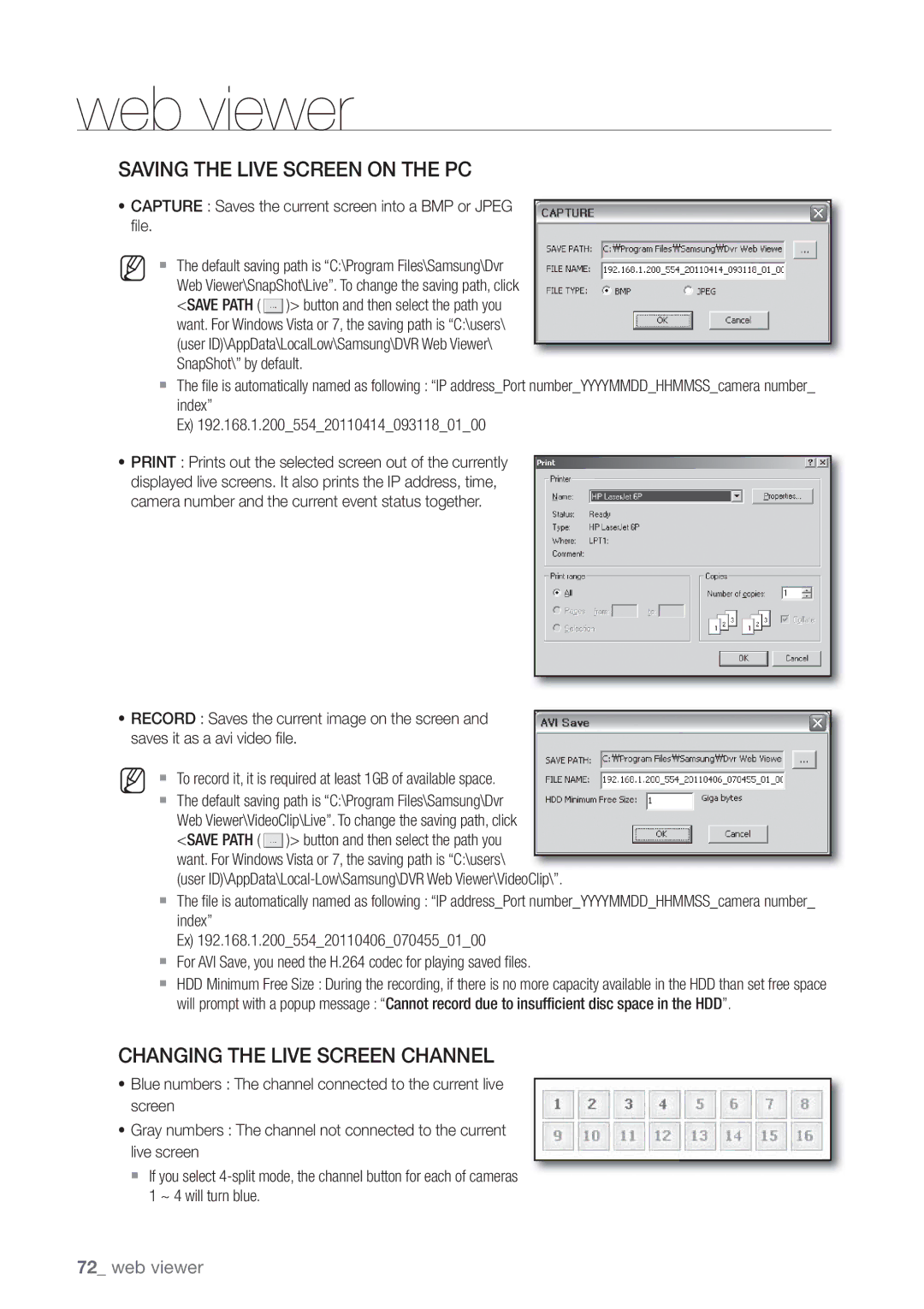web viewer
SAVING THE LIVE SCREEN ON THE PC
•CAPTURE : Saves the current screen into a BMP or JPEG file.
M The default saving path is “C:\Program Files\Samsung\Dvr Web Viewer\SnapShot\Live”. To change the saving path, click
<SAVE PATH ( ![]() )> button and then select the path you want. For Windows Vista or 7, the saving path is “C:\users\ (user ID)\AppData\LocalLow\Samsung\DVR Web Viewer\ SnapShot\” by default.
)> button and then select the path you want. For Windows Vista or 7, the saving path is “C:\users\ (user ID)\AppData\LocalLow\Samsung\DVR Web Viewer\ SnapShot\” by default.
The file is automatically named as following : “IP address_Port number_YYYYMMDD_HHMMSS_camera number_ index”
Ex) 192.168.1.200_554_20110414_093118_01_00
•PRINT : Prints out the selected screen out of the currently displayed live screens. It also prints the IP address, time, camera number and the current event status together.
•RECORD : Saves the current image on the screen and saves it as a avi video file.
M To record it, it is required at least 1GB of available space.
The default saving path is “C:\Program Files\Samsung\Dvr Web Viewer\VideoClip\Live”. To change the saving path, click
<SAVE PATH ( ![]() )> button and then select the path you want. For Windows Vista or 7, the saving path is “C:\users\
)> button and then select the path you want. For Windows Vista or 7, the saving path is “C:\users\
(user
The file is automatically named as following : “IP address_Port number_YYYYMMDD_HHMMSS_camera number_ index”
Ex) 192.168.1.200_554_20110406_070455_01_00
For AVI Save, you need the H.264 codec for playing saved files.
HDD Minimum Free Size : During the recording, if there is no more capacity available in the HDD than set free space
will prompt with a popup message : “Cannot record due to insufficient disc space in the HDD”.
CHANGING THE LIVE SCREEN CHANNEL
•Blue numbers : The channel connected to the current live screen
•Gray numbers : The channel not connected to the current live screen
If you select