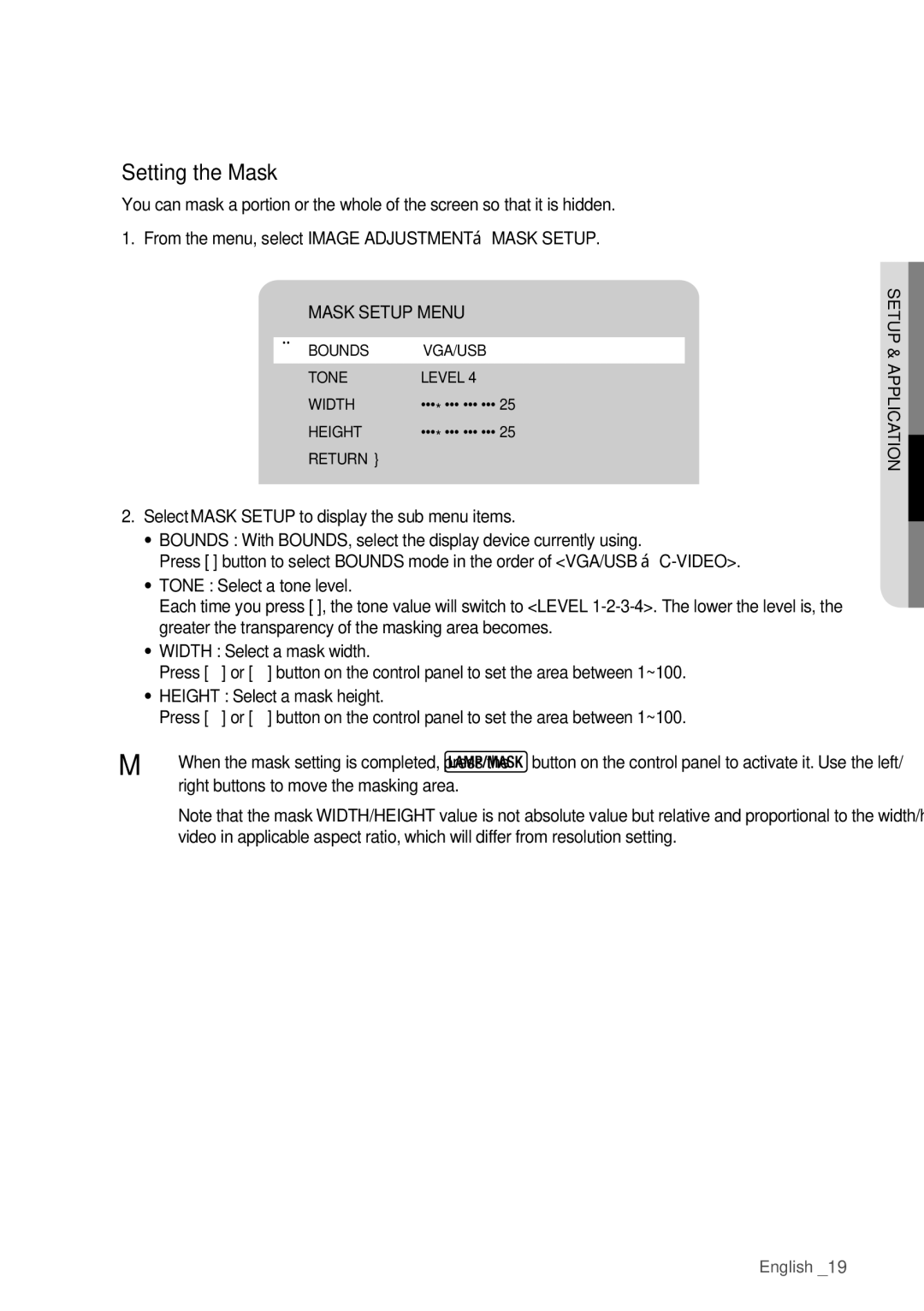Setting the Mask
You can mask a portion or the whole of the screen so that it is hidden.
1. From the menu, select IMAGE ADJUSTMENT MASK SETUP.
MASK SETUP MENU
BOUNDS | VGA/USB |
TONE | LEVEL 4 |
WIDTH | ··· * ··· ··· ··· 25 |
HEIGHT | ··· * ··· ··· ··· 25 |
Return | } |
2.Select MASK SETUP to display the sub menu items.
•• BOUNDS : With BOUNDS, select the display device currently using.
Press [►] button to select BOUNDS mode in the order of <VGA/USB
•• TONE : Select a tone level.
Each time you press [►], the tone value will switch to <LEVEL
•• WIDTH : Select a mask width.
Press [◄] or [►] button on the control panel to set the area between 1~100.
•• HEIGHT : Select a mask height.
Press [◄] or [►] button on the control panel to set the area between 1~100.
MM `` When the mask setting is completed, press the ![]() button on the control panel to activate it. Use the left/ right buttons to move the masking area.
button on the control panel to activate it. Use the left/ right buttons to move the masking area.
`` Note that the mask WIDTH/HEIGHT value is not absolute value but relative and proportional to the width/height of the video in applicable aspect ratio, which will differ from resolution setting.
ion i lcat app tupe&s ●