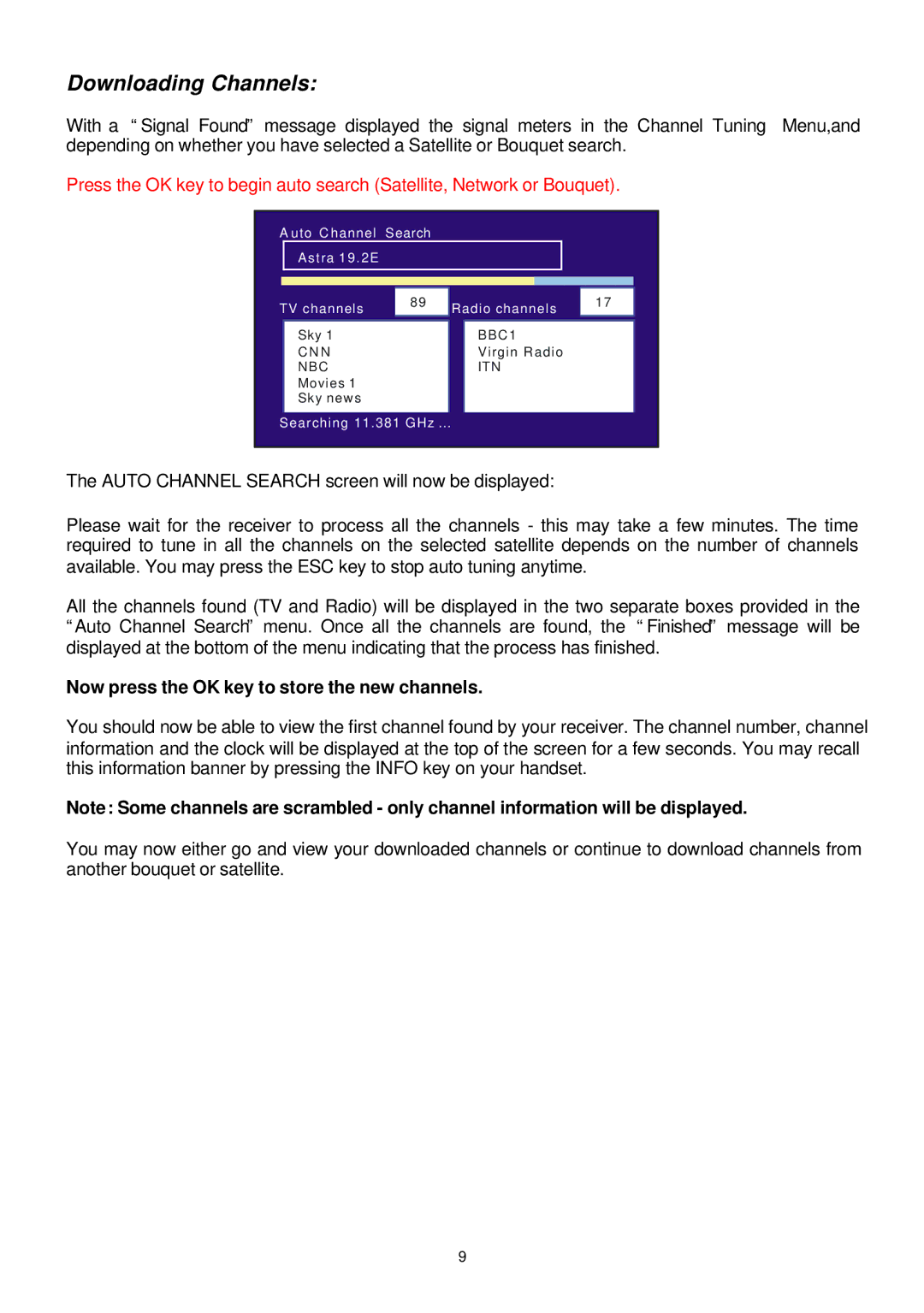Downloading Channels:
With a “Signal Found” message displayed the signal meters in the Channel Tuning Menu,and depending on whether you have selected a Satellite or Bouquet search.
Press the OK key to begin auto search (Satellite, Network or Bouquet).
A uto C hannel Search
Astra 19 . 2E
|
|
|
|
|
|
|
|
TV channels | 89 | Radio channels | 17 |
| |||
|
|
| |||||
|
|
|
|
|
|
|
|
| Sky 1 |
|
| BBC1 |
|
| |
| C N N |
|
| Virgin Radio |
|
| |
| NBC |
|
| ITN |
|
| |
| Movies 1 |
|
|
|
|
|
|
| Sky news |
|
|
|
|
|
|
Searching 11.381 GHz … |
|
|
|
|
| ||
The AUTO CHANNEL SEARCH screen will now be displayed:
Please wait for the receiver to process all the channels - this may take a few minutes. The time required to tune in all the channels on the selected satellite depends on the number of channels available. You may press the ESC key to stop auto tuning anytime.
All the channels found (TV and Radio) will be displayed in the two separate boxes provided in the “Auto Channel Search” menu. Once all the channels are found, the “Finished” message will be displayed at the bottom of the menu indicating that the process has finished.
Now press the OK key to store the new channels.
You should now be able to view the first channel found by your receiver. The channel number, channel information and the clock will be displayed at the top of the screen for a few seconds. You may recall this information banner by pressing the INFO key on your handset.
Note: Some channels are scrambled - only channel information will be displayed.
You may now either go and view your downloaded channels or continue to download channels from another bouquet or satellite.
9