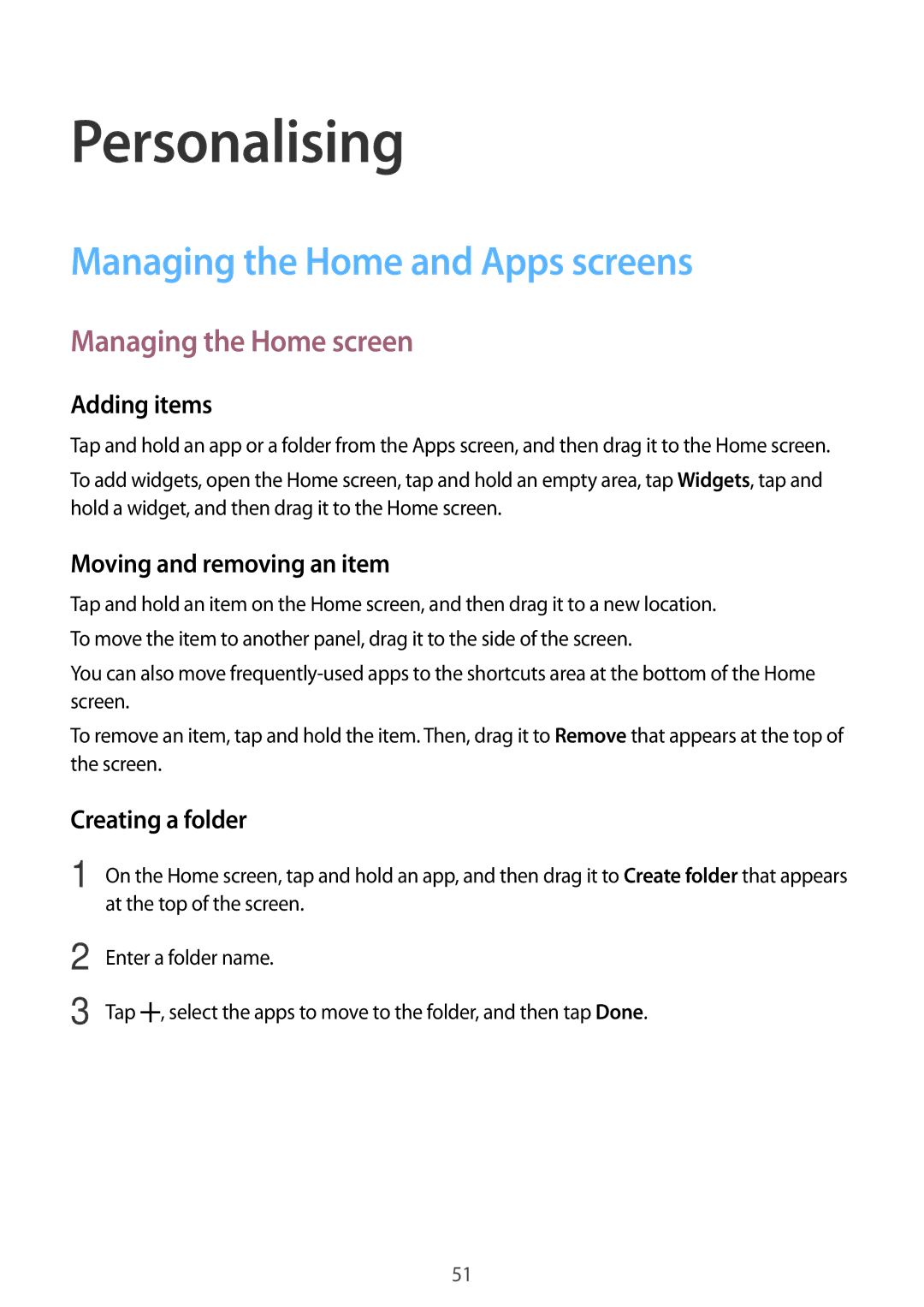Personalising
Managing the Home and Apps screens
Managing the Home screen
Adding items
Tap and hold an app or a folder from the Apps screen, and then drag it to the Home screen.
To add widgets, open the Home screen, tap and hold an empty area, tap Widgets, tap and hold a widget, and then drag it to the Home screen.
Moving and removing an item
Tap and hold an item on the Home screen, and then drag it to a new location. To move the item to another panel, drag it to the side of the screen.
You can also move
To remove an item, tap and hold the item. Then, drag it to Remove that appears at the top of the screen.
Creating a folder
1 On the Home screen, tap and hold an app, and then drag it to Create folder that appears at the top of the screen.
2
3
Enter a folder name.
Tap ![]() , select the apps to move to the folder, and then tap Done.
, select the apps to move to the folder, and then tap Done.
51