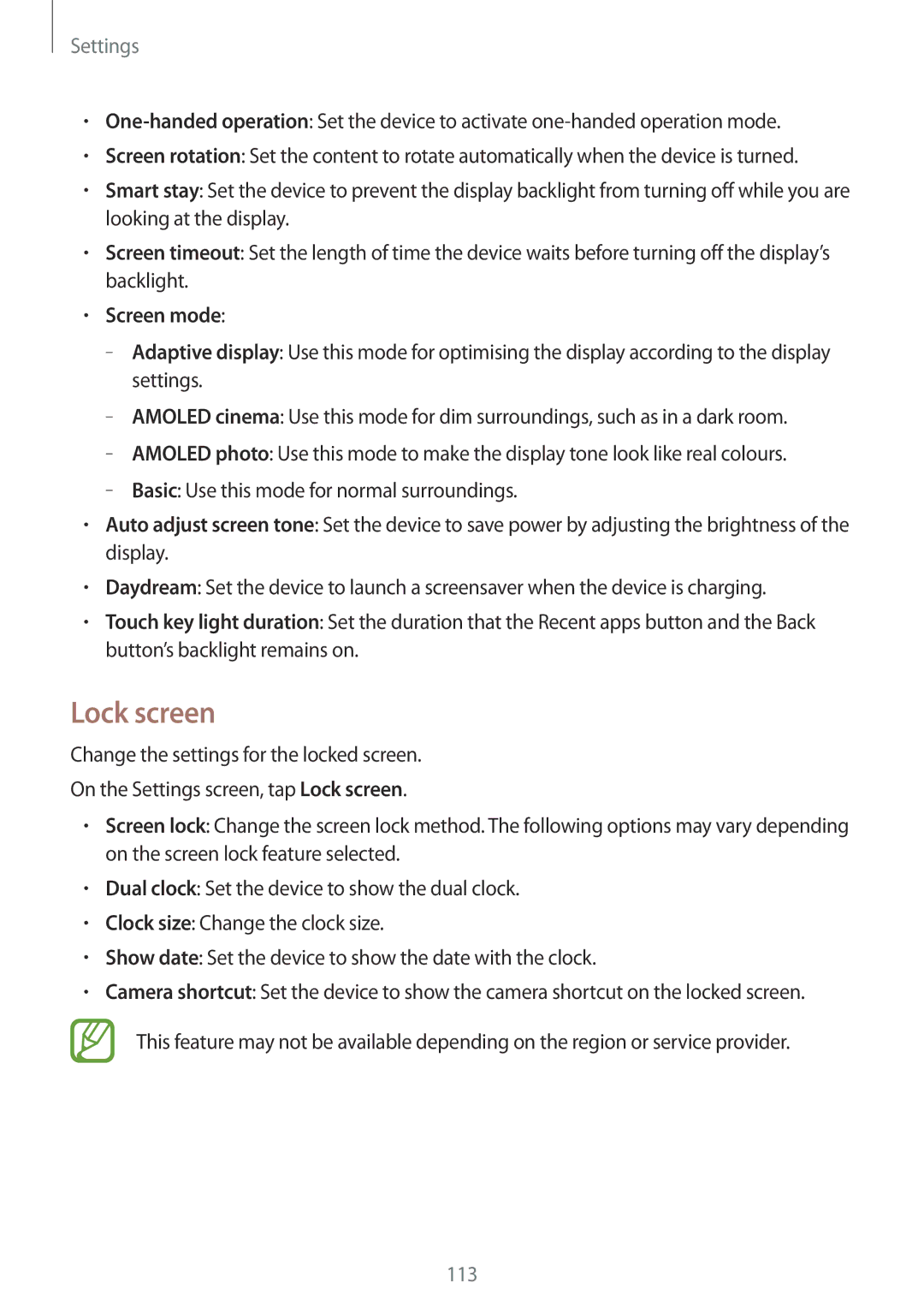Settings
•
•Screen rotation: Set the content to rotate automatically when the device is turned.
•Smart stay: Set the device to prevent the display backlight from turning off while you are looking at the display.
•Screen timeout: Set the length of time the device waits before turning off the display’s backlight.
•Screen mode:
–
–
–
–
•Auto adjust screen tone: Set the device to save power by adjusting the brightness of the display.
•Daydream: Set the device to launch a screensaver when the device is charging.
•Touch key light duration: Set the duration that the Recent apps button and the Back button’s backlight remains on.
Lock screen
Change the settings for the locked screen.
On the Settings screen, tap Lock screen.
•Screen lock: Change the screen lock method. The following options may vary depending on the screen lock feature selected.
•Dual clock: Set the device to show the dual clock.
•Clock size: Change the clock size.
•Show date: Set the device to show the date with the clock.
•Camera shortcut: Set the device to show the camera shortcut on the locked screen.
This feature may not be available depending on the region or service provider.
113