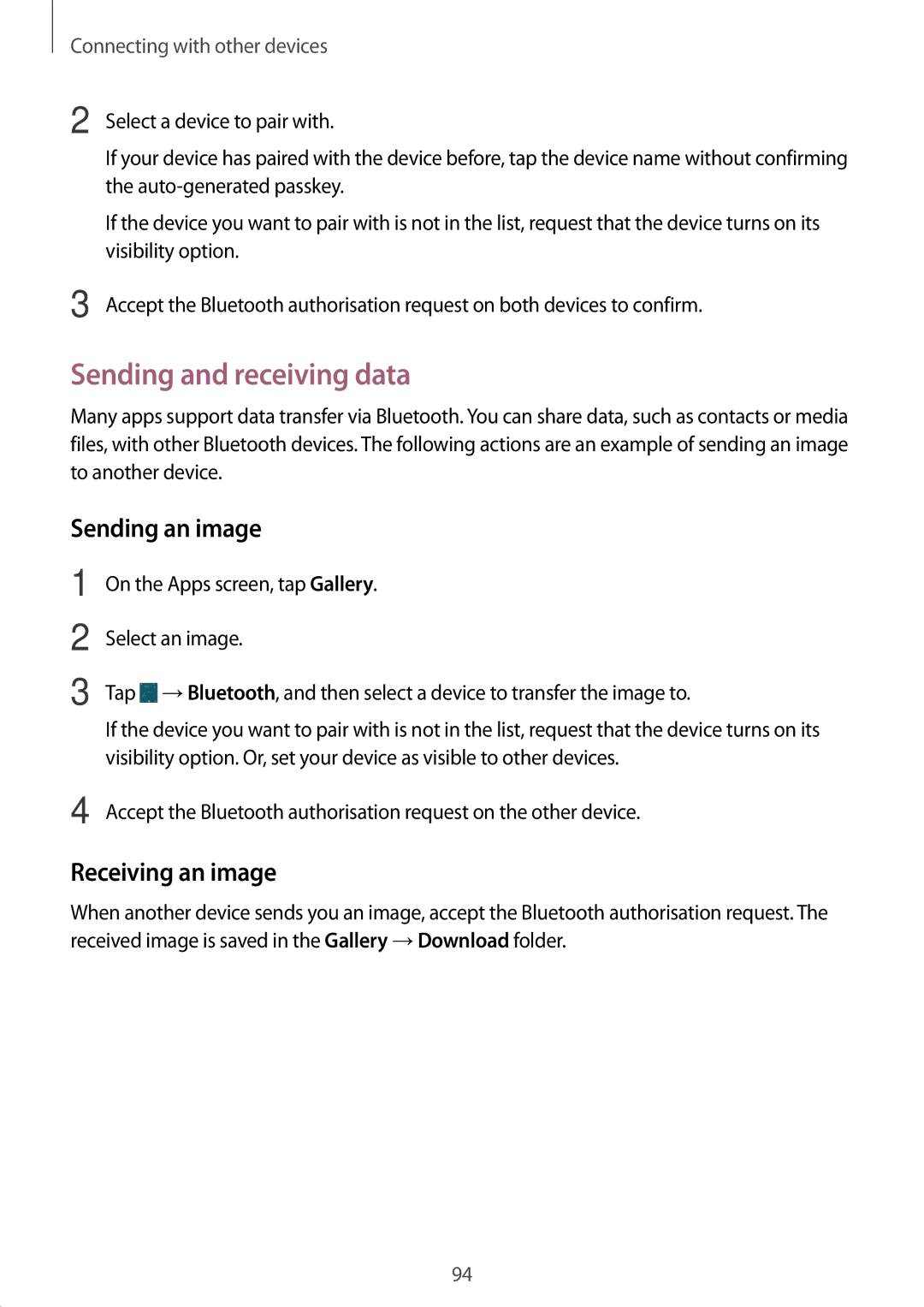Connecting with other devices
2
3
Select a device to pair with.
If your device has paired with the device before, tap the device name without confirming the
If the device you want to pair with is not in the list, request that the device turns on its visibility option.
Accept the Bluetooth authorisation request on both devices to confirm.
Sending and receiving data
Many apps support data transfer via Bluetooth. You can share data, such as contacts or media files, with other Bluetooth devices. The following actions are an example of sending an image to another device.
Sending an image
1
2
3
On the Apps screen, tap Gallery.
Select an image.
Tap ![]() →Bluetooth, and then select a device to transfer the image to.
→Bluetooth, and then select a device to transfer the image to.
If the device you want to pair with is not in the list, request that the device turns on its visibility option. Or, set your device as visible to other devices.
4 Accept the Bluetooth authorisation request on the other device.
Receiving an image
When another device sends you an image, accept the Bluetooth authorisation request. The received image is saved in the Gallery →Download folder.
94