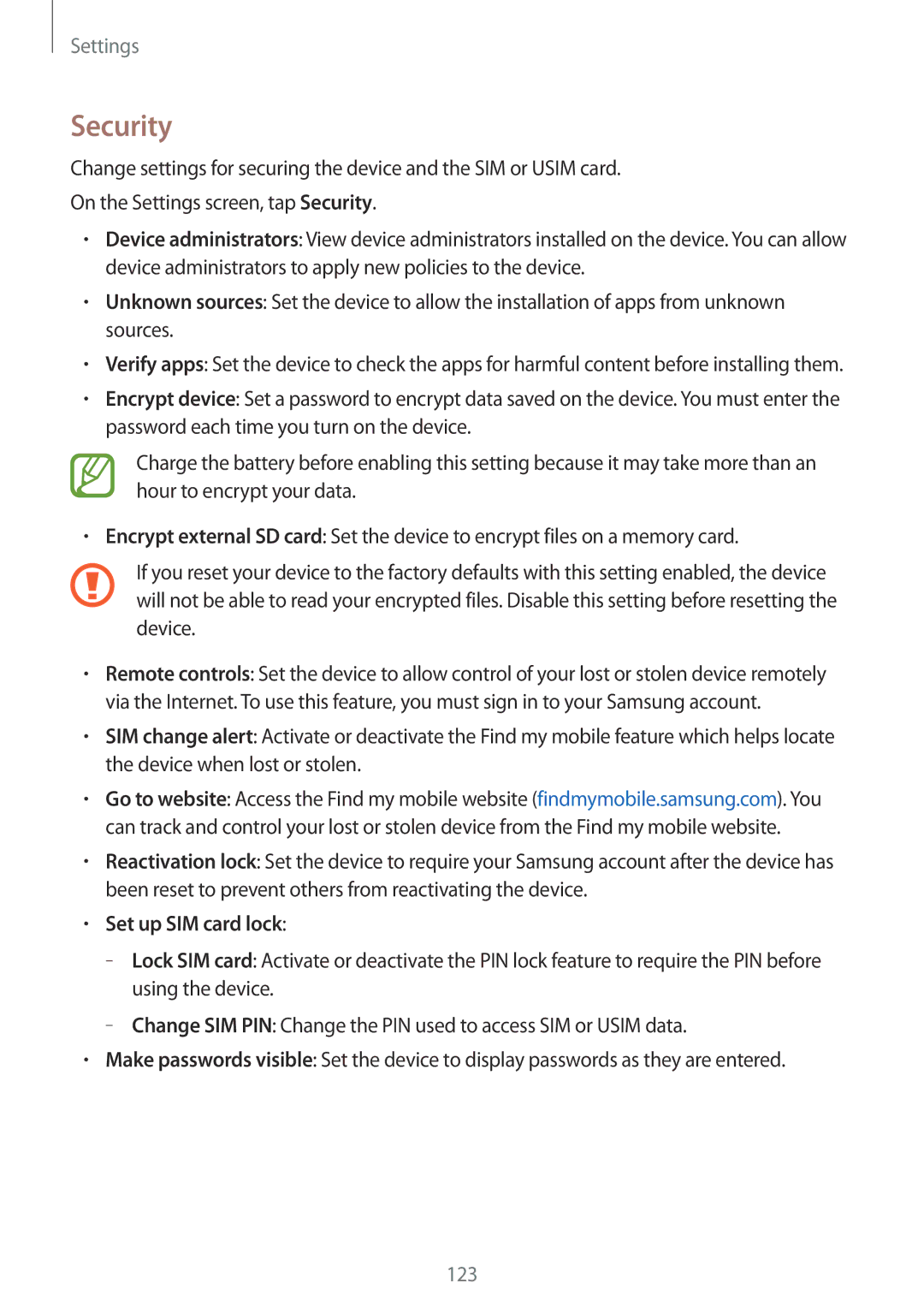Settings
Security
Change settings for securing the device and the SIM or USIM card.
On the Settings screen, tap Security.
•Device administrators: View device administrators installed on the device. You can allow device administrators to apply new policies to the device.
•Unknown sources: Set the device to allow the installation of apps from unknown sources.
•Verify apps: Set the device to check the apps for harmful content before installing them.
•Encrypt device: Set a password to encrypt data saved on the device. You must enter the password each time you turn on the device.
Charge the battery before enabling this setting because it may take more than an hour to encrypt your data.
•Encrypt external SD card: Set the device to encrypt files on a memory card.
If you reset your device to the factory defaults with this setting enabled, the device will not be able to read your encrypted files. Disable this setting before resetting the device.
•Remote controls: Set the device to allow control of your lost or stolen device remotely via the Internet. To use this feature, you must sign in to your Samsung account.
•SIM change alert: Activate or deactivate the Find my mobile feature which helps locate the device when lost or stolen.
•Go to website: Access the Find my mobile website (findmymobile.samsung.com). You can track and control your lost or stolen device from the Find my mobile website.
•Reactivation lock: Set the device to require your Samsung account after the device has been reset to prevent others from reactivating the device.
•Set up SIM card lock:
–
–
•Make passwords visible: Set the device to display passwords as they are entered.
123