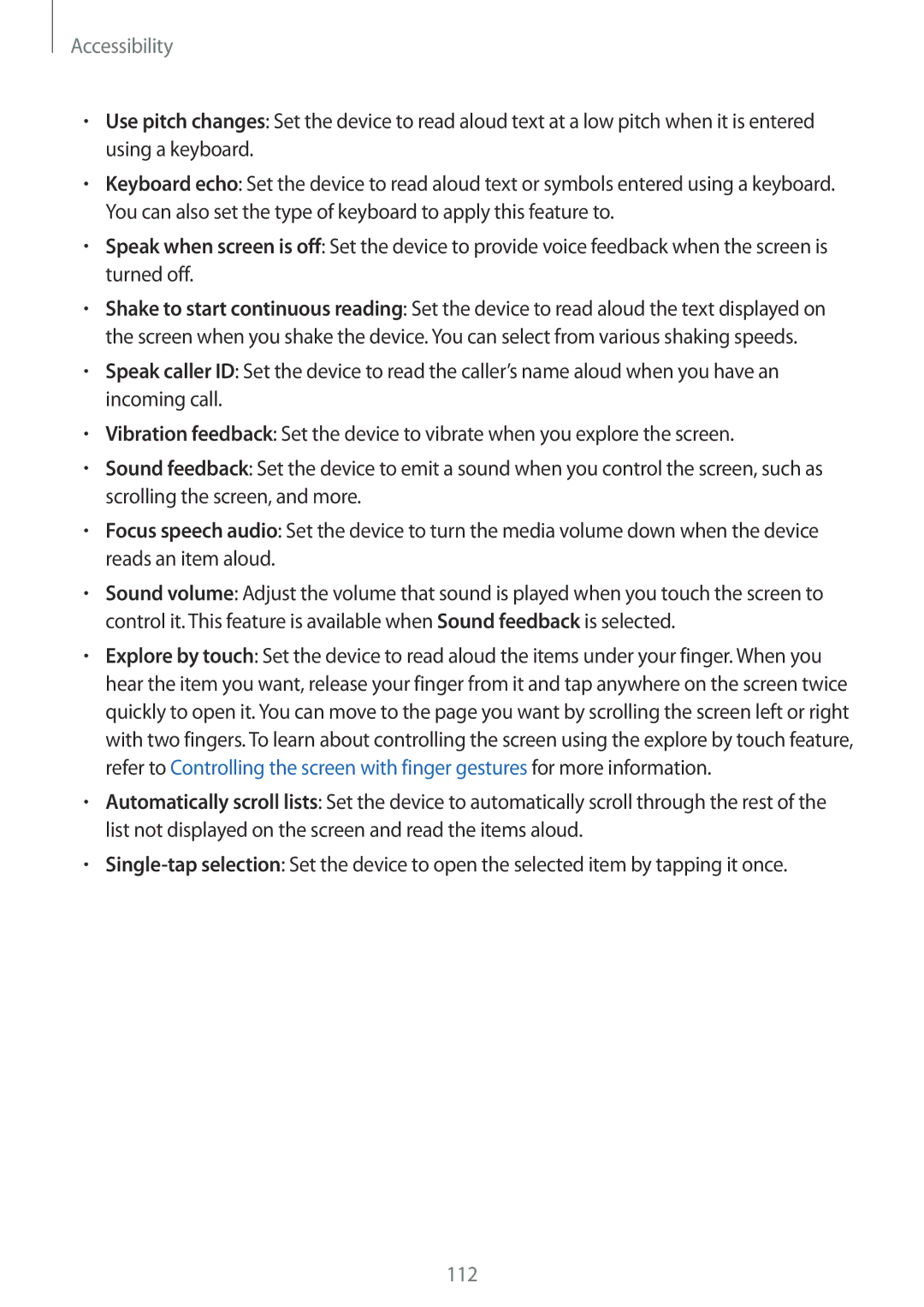SM-G313HHAHBTC, SM-G313HRWHVVT, SM-G313HRWHKSA, SM-G313HHAHKSA, SM-G313HRWHCAC specifications
The Samsung SM-G313HRWHSEB and SM-G313HHAHSEB are part of Samsung's budget-friendly smartphone lineup, designed to deliver essential features and reliable performance for everyday users. These devices stand out for their practical design and user-friendly interface, making them a suitable choice for first-time smartphone users or those seeking an affordable yet functional device.One of the key characteristics of the SM-G313 series is its compact form factor. The devices are lightweight and easily portable, fitting comfortably in the hand or pocket. With a display measuring around 4.5 inches, they offer sufficient screen real estate for browsing, messaging, and enjoying multimedia content without feeling bulky.
Powered by a modest but capable processor, these models ensure smooth performance for basic tasks such as browsing the internet, using social media apps, and streaming videos. The inclusion of 1GB of RAM helps maintain multitasking capabilities, allowing users to run several applications simultaneously without significant lag.
The SM-G313HRWHSEB and SM-G313HHAHSEB come with a decent camera setup, featuring a primary rear camera that captures images in various lighting conditions. While these smartphones may not compete with high-end devices in terms of camera quality, they offer satisfactory results for casual photography and social media sharing.
Battery life is another highlight of the SM-G313 series. With a removable battery capacity of around 2000 mAh, these devices can easily last a full day on a single charge, depending on usage. This is particularly beneficial for users who are constantly on the go and may not have frequent access to charging facilities.
In terms of connectivity, the smartphones support 3G networks, enabling users to stay connected through fast mobile data. Additionally, they feature dual-SIM capabilities, allowing for easy management of personal and work phone numbers on a single device.
The user interface is powered by Samsung's TouchWiz, which offers a clean layout and easy navigation. This makes it simple for users to customize their home screens, access applications, and enjoy a seamless mobile experience.
In summary, the Samsung SM-G313HRWHSEB and SM-G313HHAHSEB present an attractive option for budget-conscious consumers seeking a straightforward smartphone experience. With their compact design, reliable performance, decent camera capabilities, and solid battery life, they are well-suited for everyday usage, making them a worthy consideration in the entry-level smartphone market.