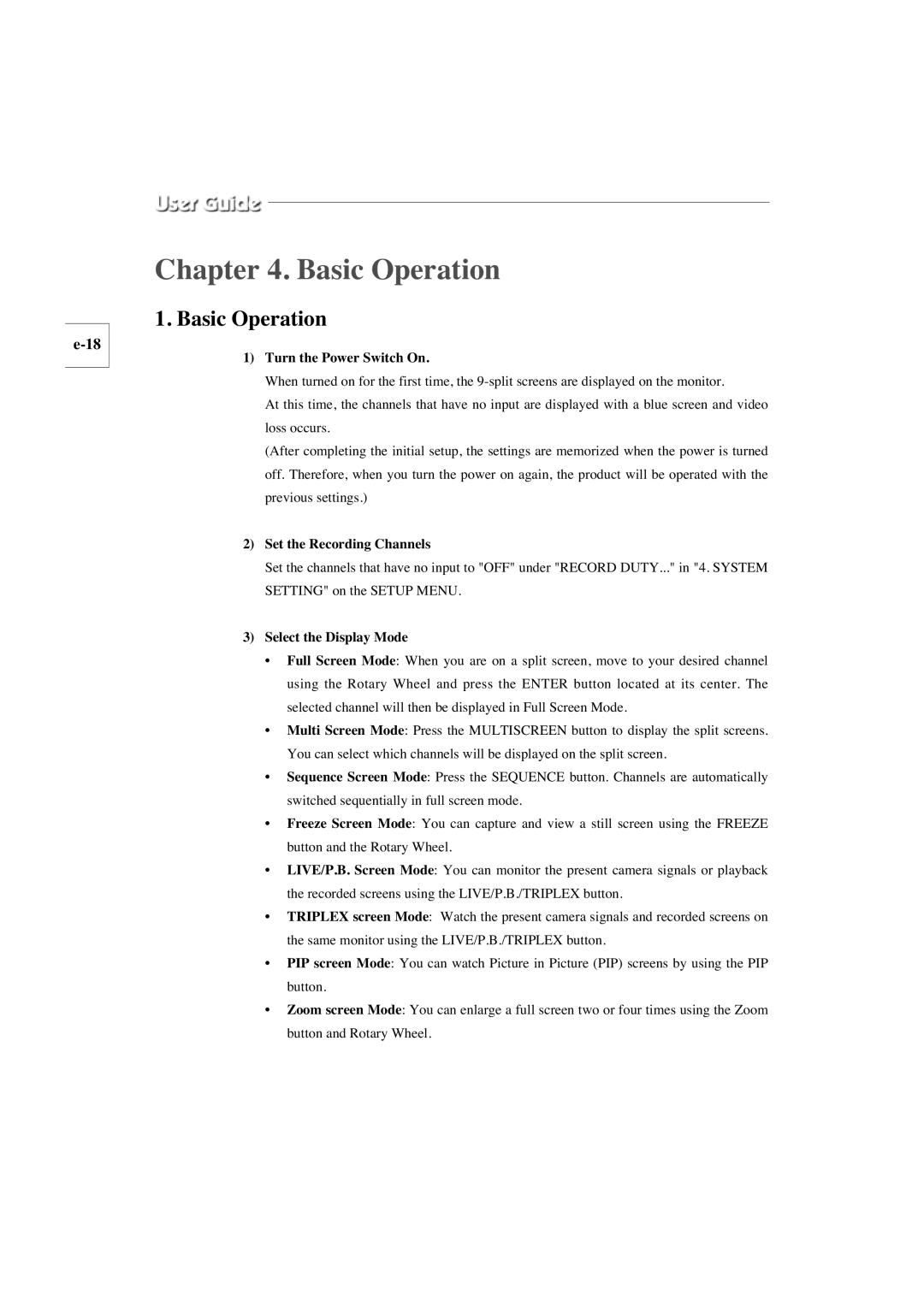Chapter 4. Basic Operation
1.Basic Operation
1)Turn the Power Switch On.
When turned on for the first time, the
At this time, the channels that have no input are displayed with a blue screen and video loss occurs.
(After completing the initial setup, the settings are memorized when the power is turned off. Therefore, when you turn the power on again, the product will be operated with the previous settings.)
2)Set the Recording Channels
Set the channels that have no input to "OFF" under "RECORD DUTY..." in "4. SYSTEM SETTING" on the SETUP MENU.
3)Select the Display Mode
•Full Screen Mode: When you are on a split screen, move to your desired channel using the Rotary Wheel and press the ENTER button located at its center. The selected channel will then be displayed in Full Screen Mode.
•Multi Screen Mode: Press the MULTISCREEN button to display the split screens. You can select which channels will be displayed on the split screen.
•Sequence Screen Mode: Press the SEQUENCE button. Channels are automatically switched sequentially in full screen mode.
•Freeze Screen Mode: You can capture and view a still screen using the FREEZE button and the Rotary Wheel.
•LIVE/P.B. Screen Mode: You can monitor the present camera signals or playback the recorded screens using the LIVE/P.B./TRIPLEX button.
•TRIPLEX screen Mode: Watch the present camera signals and recorded screens on the same monitor using the LIVE/P.B./TRIPLEX button.
•PIP screen Mode: You can watch Picture in Picture (PIP) screens by using the PIP button.
•Zoom screen Mode: You can enlarge a full screen two or four times using the Zoom button and Rotary Wheel.