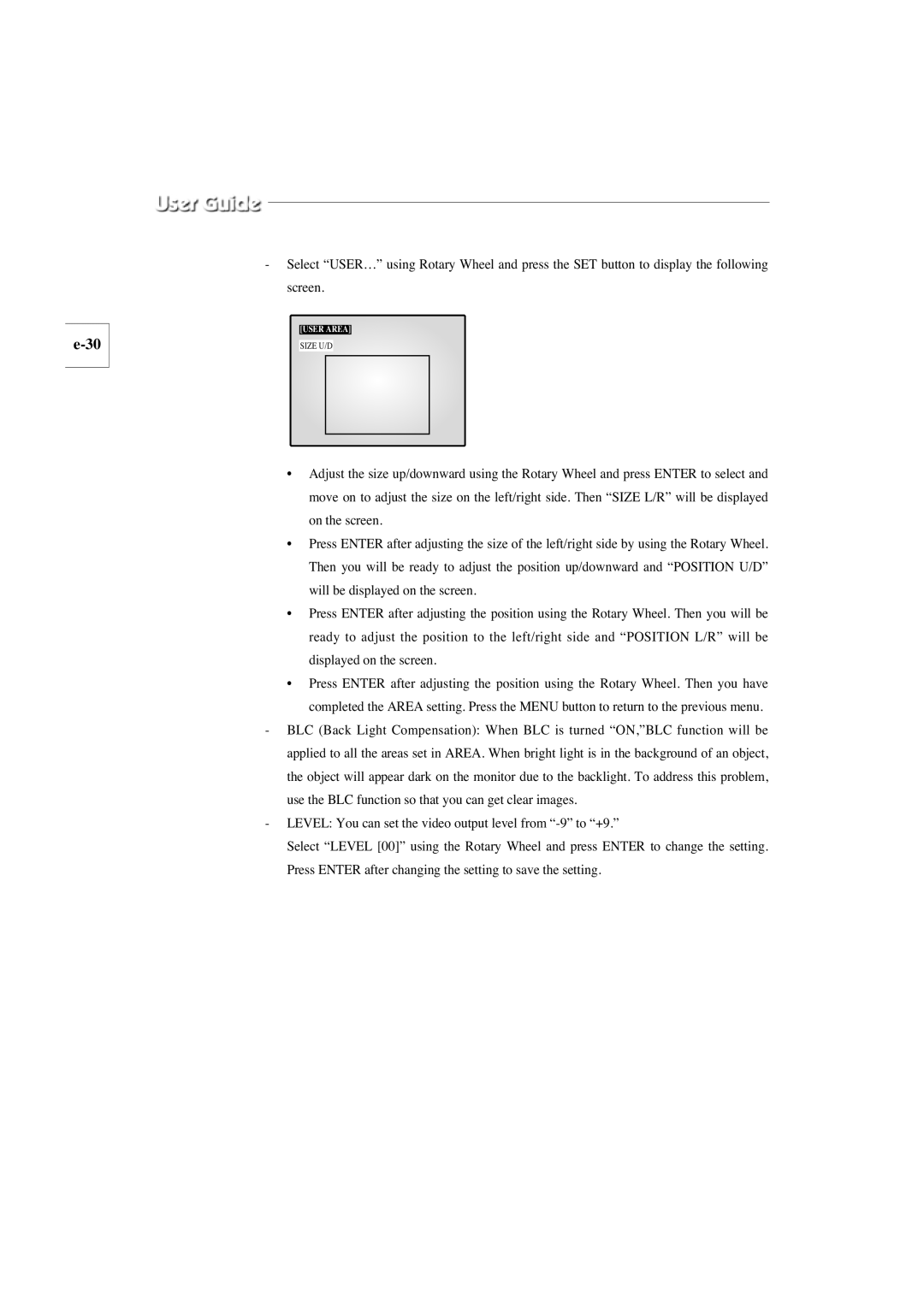-Select “USER…” using Rotary Wheel and press the SET button to display the following screen.
[USER AREA]
SIZE U/D
•Adjust the size up/downward using the Rotary Wheel and press ENTER to select and move on to adjust the size on the left/right side. Then “SIZE L/R” will be displayed on the screen.
•Press ENTER after adjusting the size of the left/right side by using the Rotary Wheel. Then you will be ready to adjust the position up/downward and “POSITION U/D” will be displayed on the screen.
•Press ENTER after adjusting the position using the Rotary Wheel. Then you will be ready to adjust the position to the left/right side and “POSITION L/R” will be displayed on the screen.
•Press ENTER after adjusting the position using the Rotary Wheel. Then you have completed the AREA setting. Press the MENU button to return to the previous menu.
-BLC (Back Light Compensation): When BLC is turned “ON,”BLC function will be applied to all the areas set in AREA. When bright light is in the background of an object, the object will appear dark on the monitor due to the backlight. To address this problem, use the BLC function so that you can get clear images.
-LEVEL: You can set the video output level from
Select “LEVEL [00]” using the Rotary Wheel and press ENTER to change the setting. Press ENTER after changing the setting to save the setting.