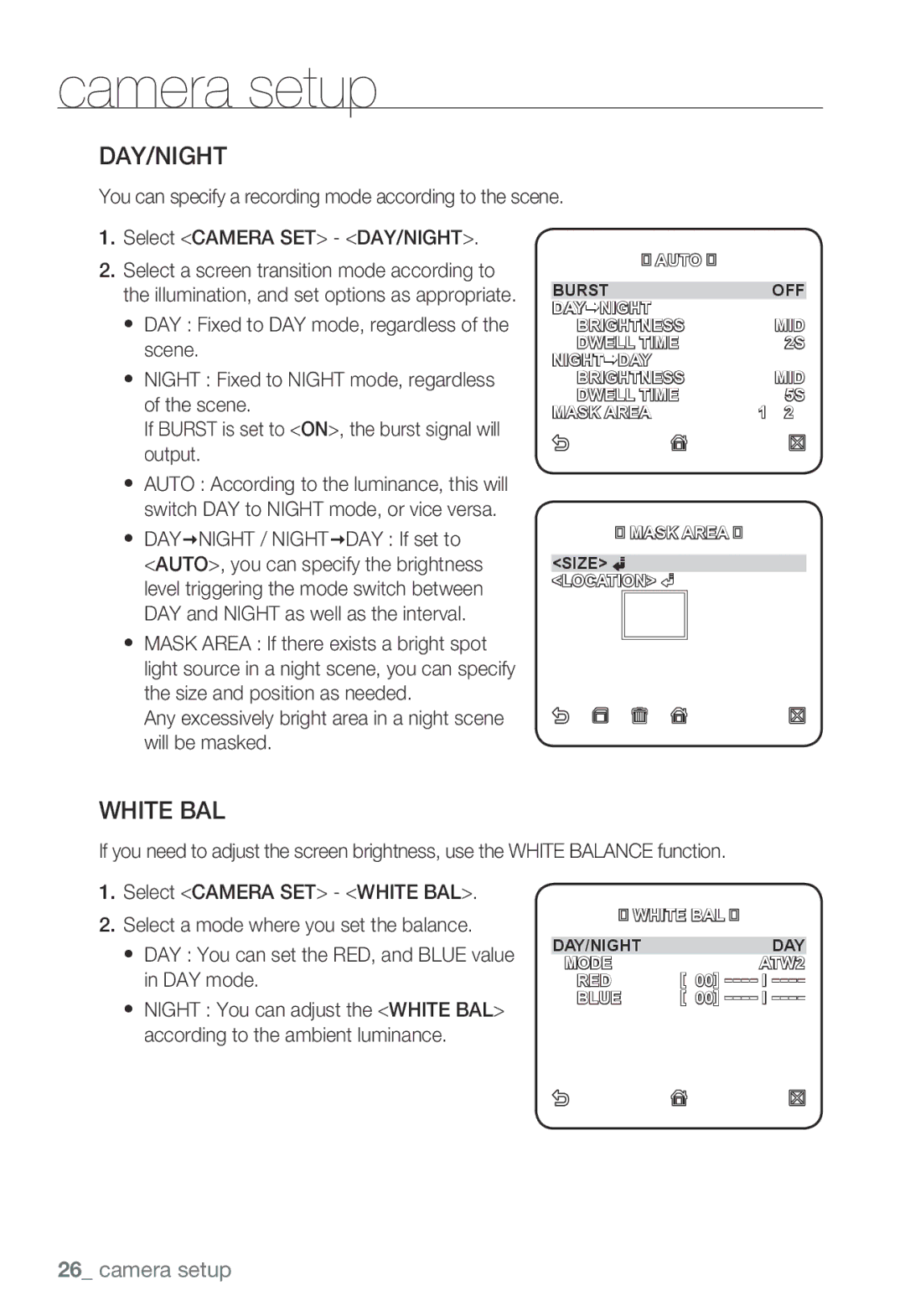Network Camera
Overview
English �
Overview
FCC Statement
Important safety instructions
Contents
Web viewer Setup screen Appendix
CPU Pentium4 / 2.4GHz or higher
Product Features
Precautions Installation and Use
Compatible Ip Routers
Compatible Poe Switches
What’s Included
Lens Options
At a Glance
Front Side
System
Power
Rear Side
GND
Mounting the CS lens
Disconnect the power before proceeding
Mounting the lens
Mounting the C lens
Inserting/Removing an SD Memory Card
Connecting the Auto Iris Lens connector
Focusing
Inserting an SD Memory Card
Memory Card Information not included
What is a memory card?
Slot when released
Removing an SD Memory Card
Memory Card Components
Contacts Lock Switch
Memory Card Use
Sdhc
Power Supply
Connecting with Other Device
Connecting to the monitor
Network Connection
LINE-IN LINE-OUT
Connecting to Audio Input/Output
Microphone
Speaker Pre-Amp
Audio I/O Block Diagram
Network
3 4
Connecting to the I/O port box
Alarm I/O Wiring Diagram
How to use the menu key
You can configure the camera settings using the Web Viewer
Camera SET
Factory Defaults System Info
Profile
Privacy Zone
Iris
Camera Setup
Camera ID
Shutter
Motion
DNR
SENS-UP
DAYNIGHT / NIGHTDAY If set to
DAY/NIGHT
White BAL
Any excessively bright area in a night scene will be masked
AGC Color SUP
Digital Zoom
Detail
Reverse
Select Point
Zone Setup
Setting
You will see dots on the screen
OSD Color
Factory Default
Others
You can set the font color of the user interface
You can check the system information
Signal
Language
You can select a language to your preference
Network connection and setup
Download and upgrade with the latest S/W version available
Network connection and setup
Select Status from the Settings menu of the IP Router
Setting the IP Router
Connecting the Camera Directly to Local Area Networking
Connecting to the camera from a local PC in the LAN
URL
IP Address Setup
Buttons used in IP Installer
Auto Set
Static IP Setup
Manual Network Setup
Support this function
Will be adjusted according to the Http port value
Auto Network Setup
Http//192.168.1.20110000
Dynamic IP Setup
Dynamic IP Environment Setup
Port Range Forward Port Mapping Setup
Manual Port Range Forwarding
Address bar of the Internet browser
Connecting to the camera from a shared local
Connecting to the camera from a remote PC via the Internet
Ex http//mfffe42.websamsung.net
Connecting via URL If the Http port is other than
Connecting to the camera
Using URL
Normally, you would
To check the Ddns address
Login
Administrator ID, admin, is fixed and can not be changed
Popup setting as follows
Installing ActiveX
For Windows XP Service Pack 2 users
Current siteA
Using the Live Screen
Backup
To capture the snapshot
Click on the scene to record
To print out the screenshot
To record a video
Web viewer
Using ThE Sd SEARCh Viewer Screen
Sd Search Viewer Screen layout
To configure the video & audio settings
Accessing the Setup screen
Default Setup
Contrast Adjust the contrast from
To configure the IP settings
Differently with each other
Click Basic User User setup window appears
To set the user account
Click Basic Language
When done, click Apply Selected language will be applied
To set the display language
To time
PC time configuration settings
To set the date/time
Select system log Log information list appears
To update the software
To check the log information
To reset the system
To set the Https
To set the text
Overlay Setup
To Set IP Filtering
Form of https//CameraIP
Provider
Event Setup
To set the event transfer function
To test the FTP transfer Click Test
Setup screen
To setup the record
To set an alarm image
To set the alarm input
To Set Intelligent Video Analysis
Setup screen
To set the scheduled transfer
To set the Ddns
Network Setup
To set the video transfer mode
Lens Level Backlight
DAY Mode
ALC
Night Burst
Bitrate Control CBRConstant Bitrate
Terminology
Cavlc
English
Specifications
DSP
CS/C
RAM
4CIF
ARP, DNS, DDNS, Vsip
Setup
HTTPS, SSL, Dhcp
Ddns
SDK
Ntsc
Http API
MPEG4 4CIF
Test Condition Mjpeg ResolutionCIF, Quality1, Frame rate1
Frame Rate Ntsc
EstimationHPel
264 4CIF
MPEG4 VGA
264 VGA
MPEG4 CIF
264 CIF
Frame Rate PAL
Kbps 16 FPS
MPEG4 VGA
Kbps 17 FPS
MPEG4 CIF
264 CIF
Problem Solution
Alarm Video Transmission must be enabled
Verify the settings in the following sequence
NTP must be properly configured
Analysis setting
GPL S/W
GNU General Public License
Preamble
Lgpl S/W
Program, and can be reasonably
Page
Page
No Warranty
GNU General Public License
Terms and Conditions
You must show them these terms so they know their rights
Protecting Users Legal Rights From Anti-Circumvention Law
Source Code
Basic Permissions
Conveying Verbatim Copies
Conveying Non-Source Forms
Page
Additional Terms
Patents
Acceptance Not Required for Having Copies
Automatic Licensing of Downstream Recipients
Use with the GNU Affero General Public License
Limitation of Liability
Disclaimer of Warranty
GNU Lesser General Public License
END of Terms and Conditions
Preamble
Page
AThe modified work must itself be a software library
Page
Page
Page
No Warranty
OpenSSL License
No Event Shall the OpenSSL
Original SSLeay License

![]()
![]()
![]()
![]() MASK AREA
MASK AREA ![]()
![]()
![]()
![]()
![]()
![]()