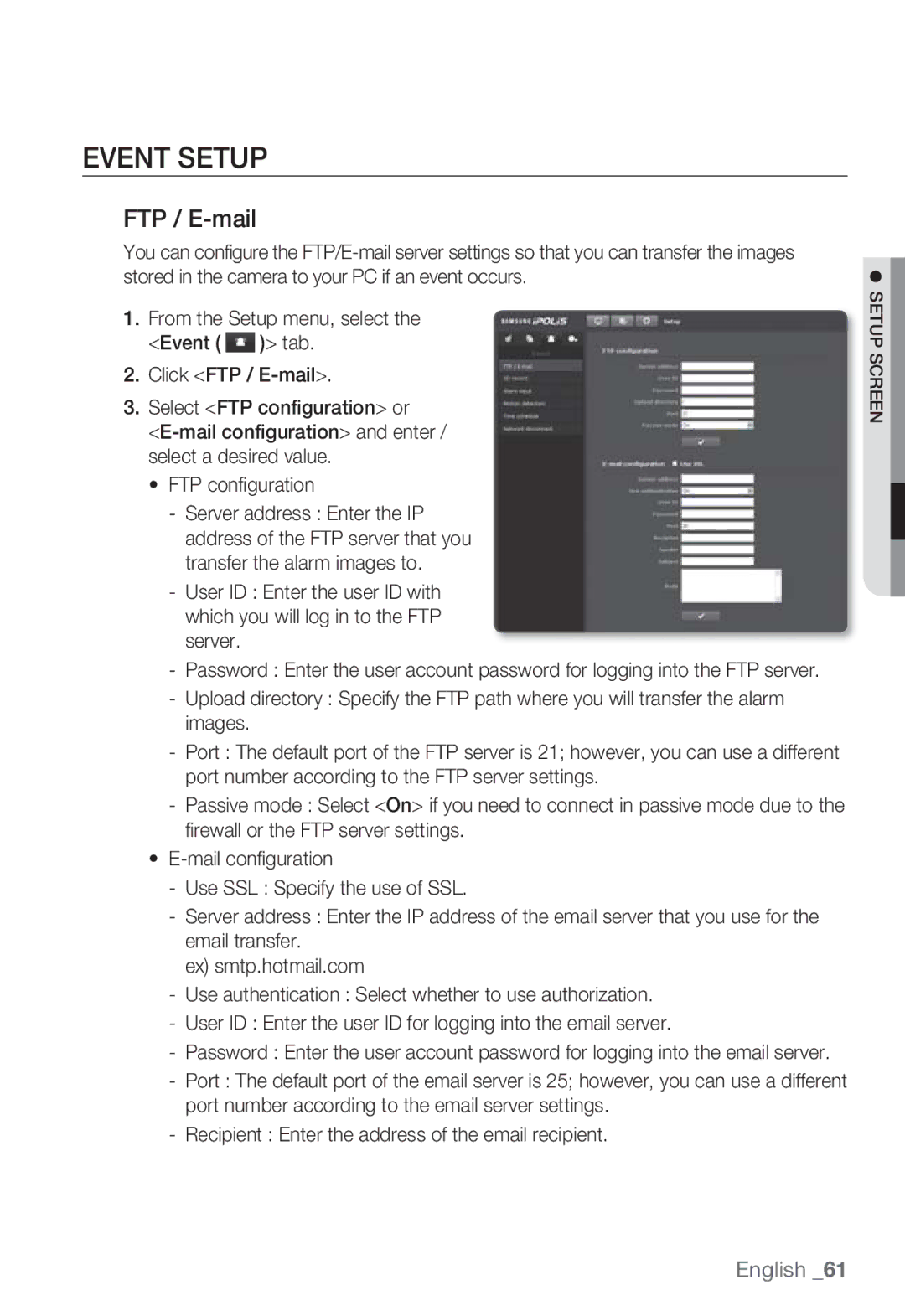SNB-7000 specifications
The Samsung SNB-7000 is a cutting-edge network camera designed for enhanced surveillance and security applications. Featuring a sleek and modern design, the SNB-7000 blends seamlessly into various environments while offering powerful surveillance capabilities. This camera is equipped with a variety of features that set it apart in the crowded market of network cameras.One of the standout features of the Samsung SNB-7000 is its impressive image quality. It boasts a high-resolution sensor that captures crisp and clear images, even in low-light conditions. The camera supports 1080p Full HD video streaming at 30 frames per second, ensuring smooth and detailed video playback. With advanced wide dynamic range (WDR) technology, the SNB-7000 effectively balances high-contrast scenes, making it suitable for environments with both bright and dark areas.
In terms of connectivity, the SNB-7000 offers Ethernet and PoE (Power over Ethernet) support, simplifying installation and reducing cabling requirements. The camera is also equipped with a user-friendly interface, allowing for easy configuration and management via web browsers or mobile apps. It supports various network protocols, facilitating integration into existing network architectures.
The Samsung SNB-7000 is designed for durability and reliability. Its robust construction ensures it can withstand harsh environmental conditions, making it an ideal choice for both indoor and outdoor applications. The camera is also compliant with IP66 weatherproof standards, protecting it from dust and water exposure.
Advanced motion detection and analytics capabilities are integral to the SNB-7000. The camera can be configured to send alerts when motion is detected, allowing for real-time monitoring and automated security responses. Users can also benefit from features such as privacy masking and customizable motion zones, enhancing the overall user experience.
To further enhance its functionality, the SNB-7000 is compatible with Samsung's Smart Security Manager, enabling centralized control of multiple cameras across different sites. This feature is particularly beneficial for businesses and organizations that require comprehensive surveillance solutions.
In summary, the Samsung SNB-7000 is a top-tier network camera that combines high image quality, advanced connectivity, and robust security features. With its array of technologies and characteristics, it is well-suited for a wide range of surveillance environments, making it a valuable addition to any security system.