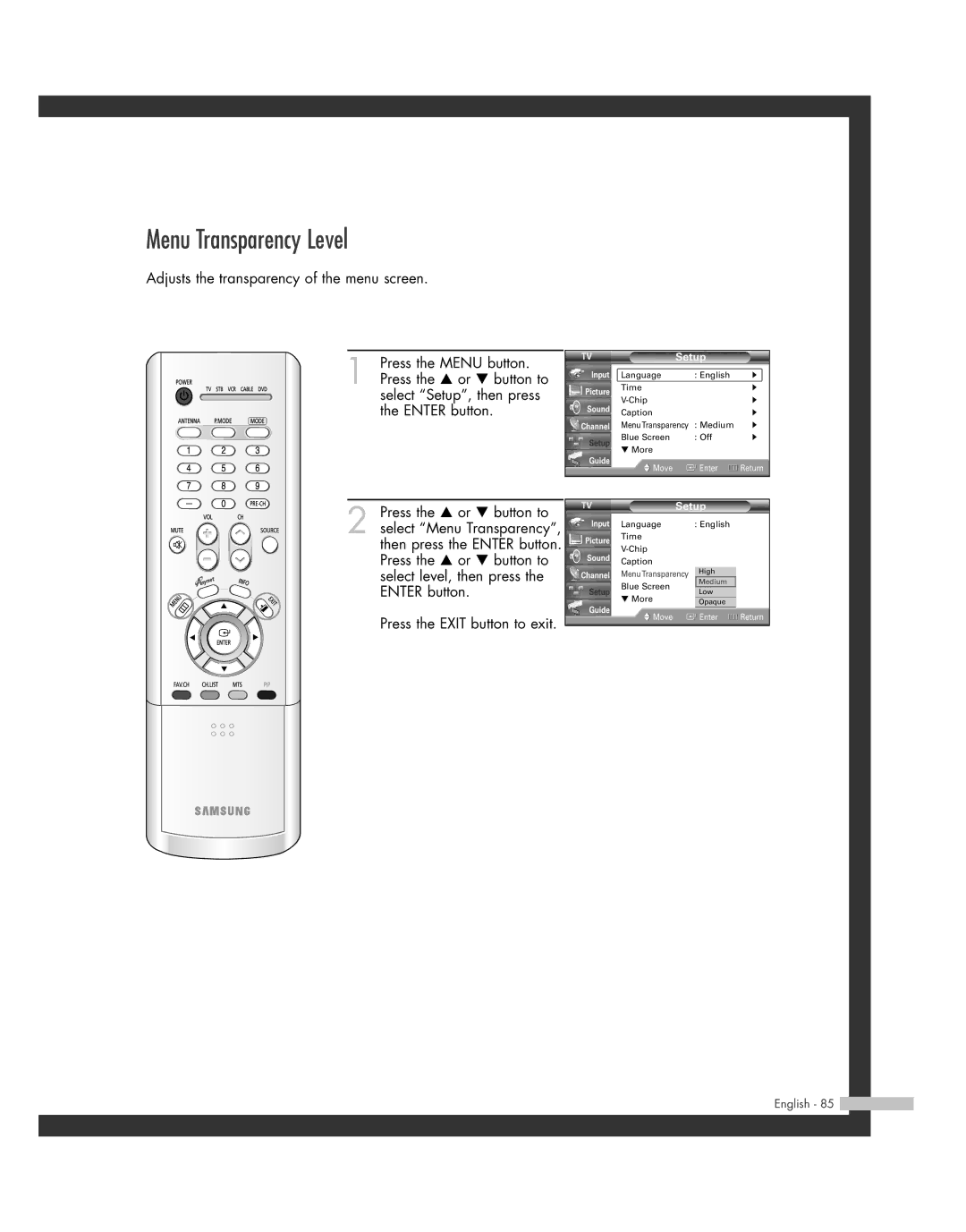Menu Transparency Level
Adjusts the transparency of the menu screen.
1 Press the MENU button. Press the … or † button to select “Setup”, then press the ENTER button.
| Setup |
| |
Input | Language | : English | √ |
Picture | Time |
| √ |
| √ | ||
Sound |
| ||
Caption |
| √ | |
|
| ||
Channel | MenuTransparency | : Medium | √ |
Setup | Blue Screen | : Off | √ |
▼ More |
|
| |
|
|
| |
Guide | Move | Enter | Return |
| |||
|
|
|
|
2 Press the … or † button to select “Menu Transparency”, then press the ENTER button. Press the … or † button to select level, then press the ENTER button.
Press the EXIT button to exit.
|
| Setup |
| |
Input | Language |
| : English |
|
Picture | Time |
|
|
|
|
|
| ||
Sound |
|
|
| |
Caption |
|
|
| |
|
|
|
| |
Channel | MenuTransparency | High |
| |
Medium |
| |||
| Blue Screen |
|
| |
Setup |
| Low |
| |
▼ More |
|
| ||
|
| Opaque |
| |
Guide |
|
|
| |
Move |
| Enter | Return | |
|
| |||