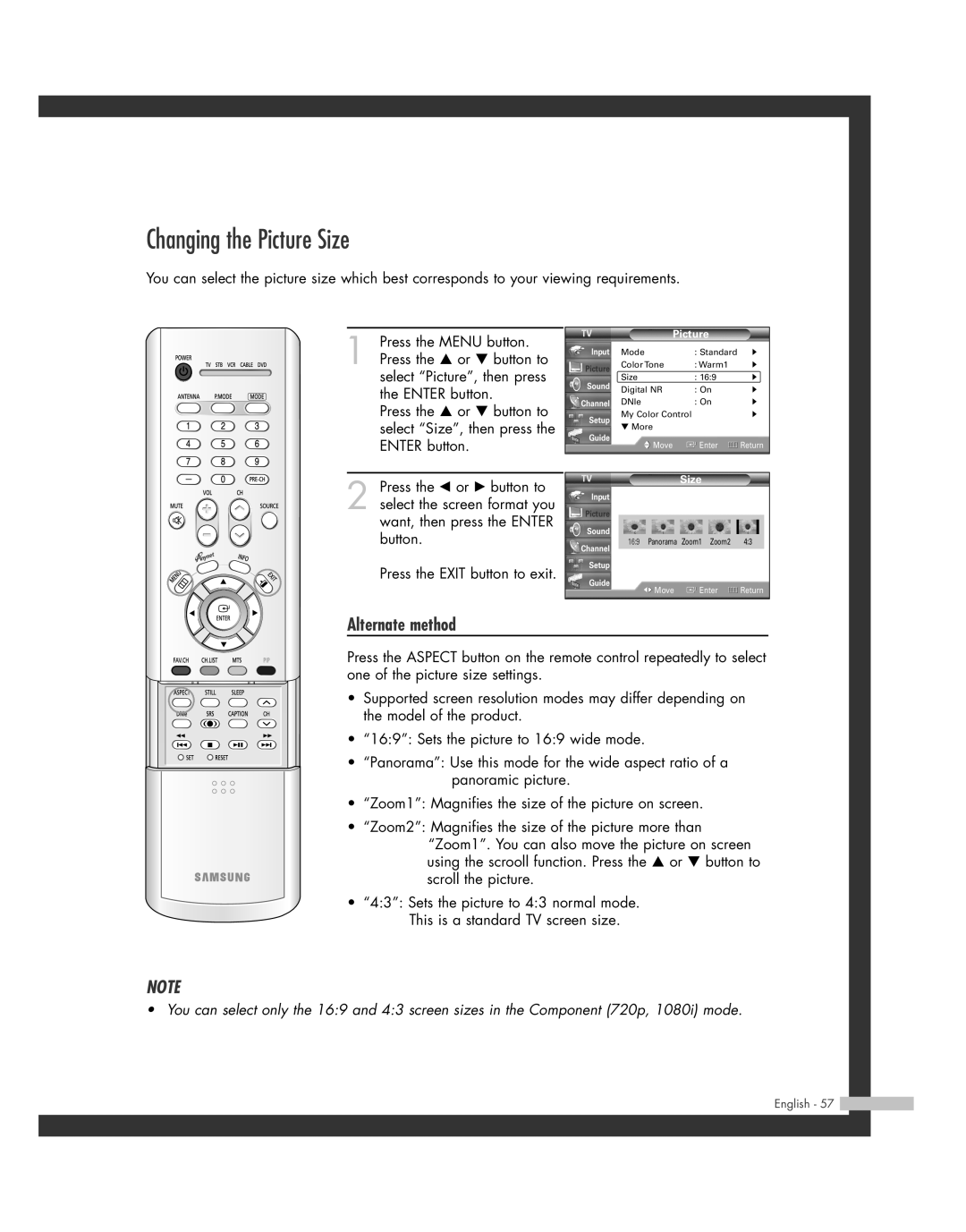Changing the Picture Size
You can select the picture size which best corresponds to your viewing requirements.
1 Press the MENU button. Press the … or † button to select “Picture”, then press the ENTER button.
Press the … or † button to select “Size”, then press the ENTER button.
2 Press the œ or √ button to select the screen format you want, then press the ENTER button.
Press the EXIT button to exit.
|
| Picture |
| |
Input | Mode | : Standard | √ | |
Picture | Color Tone | : Warm1 | √ | |
Size | : 16:9 | √ | ||
Sound | ||||
Digital NR | : On | √ | ||
| ||||
Channel | DNIe | : On | √ | |
Setup | My Color Control | √ | ||
▼ More |
|
| ||
|
|
| ||
Guide | Move | Enter | Return | |
| ||||
|
|
|
| |
| Size |
|
Input |
|
|
Picture |
|
|
Sound |
|
|
16:9 Panorama | Zoom1 Zoom2 | 4:3 |
Channel |
|
|
Setup |
|
|
Guide | Enter | Return |
Move |
Alternate method
Press the ASPECT button on the remote control repeatedly to select one of the picture size settings.
• Supported screen resolution modes may differ depending on the model of the product.
• “16:9”: Sets the picture to 16:9 wide mode.
• “Panorama”: Use this mode for the wide aspect ratio of a panoramic picture.
•“Zoom1”: Magnifies the size of the picture on screen.
•“Zoom2”: Magnifies the size of the picture more than “Zoom1”. You can also move the picture on screen
using the scrooll function. Press the … or † button to scroll the picture.
•“4:3”: Sets the picture to 4:3 normal mode. This is a standard TV screen size.
NOTE
• You can select only the 16:9 and 4:3 screen sizes in the Component (720p, 1080i) mode.